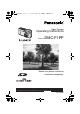KC42-PP.book 1 ページ 2002年12月19日 木曜日 午後4時36分 Digital Camera Operating Instructions DMC-F1PP Model No. Before use, please read these instructions completely. For USA assistance, please call: 1-800-272-7033 or send e-mail to : consumerproducts@panasonic.com For Canadian assistance, please call: 1-800-561-5505 or visit us at www.panasonic.
KC42-PP.book 2 ページ 2002年12月19日 木曜日 午後4時36分 Safety Safety Dear Customer, We would like to take this opportunity to thank you for purchasing this Panasonic Digital Camera. Please read these Operating Instructions carefully and keep them handy for future reference. Carefully observe copyright laws. Recording of pre-recorded tapes or discs or other published or broadcast material for purposes other than your own private use may infringe copyright laws.
KC42-PP.book 3 ページ 2002年12月19日 木曜日 午後4時36分 Safety FCC Note: (U.S. only) This equipment has been tested and found to comply with the limits for a Class B digital device, pursuant to Part 15 of the FCC Rules. These limits are designed to provide reasonable protection against harmful interference in a residential installation.
KC42-PP.book 4 ページ 2002年12月19日 Contents 木曜日 午後4時36分 Taking Pictures using Spot Mode ........ 44 Compensating the Exposure ............... 45 Taking Pictures using Auto Exposure (AE) Bracket...................................... 46 Using the AF/AE Lock.......................... 47 Picture Adjustment (Natural/Standard/Vivid).................... 48 Setting the White Balance ................... 49 Setting ISO Sensitivity ......................... 51 Taking Pictures using Burst Mode .......
KC42-PP.book 5 ページ 2002年12月19日 木曜日 午後4時36分 Preparation Preparation Others Digital Camera Accessory Order Form (For USA Customers) ....................... 93 Request for Service Notice .................. 94 Limited Warranty (For USA Only) ........ 95 Customer Services Directory (For USA Only) ................................. 97 Index .................................................... 98 Spanish Quick Use Guide/ Guía española para el uso rápido..... 99 The Menu Items ...............................
KC42-PP.
KC42-PP.
KC42-PP.book 8 ページ 2002年12月19日 木曜日 午後4時36分 Preparation LCD Monitor Display 1 24 2 3 4 5 6 7 2048 25 8 COOL H 23 22 21 20 19 18 15 9 11 13 14 10:00 JAN.1 .2003 1 F2.8 1/250 17 16 [In recording] 1 REC mode (P22) 2 Flash mode (P32) 3 White balance (P49) 4 ISO sensitivity (P51) 5 6 7 19 Current date and time (P24) • It is displayed for about 5 seconds after turning on the power or setting the clock.
KC42-PP.book 9 ページ 2002年12月19日 木曜日 午後4時36分 Preparation 1 2 3 4 5 1 6 2 3 4 5 6 7 2048 7 8 9 10 11 12 1/10 AUTO 1 0 :0 0 JAN.1 .
KC42-PP.book 10 ページ 2002年12月19日 木曜日 午後4時36分 Preparation Quick Guide Prepare following items • Camera • Battery • Card • AC adaptor • AC cable 1 • Check that the power switch is set to [OFF] and the lens is stored. [Preparation] 2 3 1 Charge the battery. (1 # 2) (P11) • Charging is finished in about 90 minutes. 2 Slide the door in the direction of the arrow to open the Memory Card/battery door. 3 Insert the battery into the camera. (P12) 4 Insert the Card into the camera.
KC42-PP.book 11 ページ 2002年12月19日 木曜日 午後4時36分 Preparation Charging the Battery 1 1 2 Connect the AC cable. • The [POWER] indicator A lights. THE SOCKET OUTLET SHALL BE INSTALLED NEAR THE EQUIPMENT AND SHALL BE EASILY ACCESSIBLE. 2 Attach the battery to the AC adaptor. (1 # 2) • The [CHARGE] indicator B lights and charging starts. 2 3 When the [CHARGE] indicator B turns off, charging is finished. • Charging is finished in 90 minutes. 4 Remove the battery from the AC adaptor.
KC42-PP.book 12 ページ 2002年12月19日 木曜日 午後4時36分 Preparation Inserting the Battery [Preparation] • Check that the power switch is set to [OFF] and the lens is stored. 1,4 [Inserting the battery] 1 Slide the door to the direction of the arrow to open the Memory Card/battery door. 2 Insert the charged battery all the way in, until it is locked 1. 3 Close the Memory Card/battery door. [Removing the battery] 4 Slide the door in the direction of the arrow to open the Memory Card/battery door.
KC42-PP.book 13 ページ 2002年12月19日 木曜日 午後4時36分 Preparation ª Battery indicator The remaining battery power is displayed on the LCD Monitor. (This is not displayed when using AC adaptor) : The battery power is sufficient : The remaining power is a little low : The remaining power is low : Recharge or replace the battery ª Charging time and available recording time Measured under the following conditions: • Shooting once every 30 seconds, flash every other shot.
KC42-PP.book 14 ページ 2002年12月19日 木曜日 午後4時36分 Preparation Connecting to an Electrical Outlet If you use an AC adaptor as indicated in 3, you can use the camera without worrying about battery discharge. [Preparation] • Check that the power switch is set to [OFF] and the lens is stored. 1 1 3 Connect the AC cable. 2 Open the DC IN terminal door 1. • It is also possible to connect the DC cable to the camera with the Memory Card/battery door opened. 3 Connect the DC cable (supplied) to the camera.
KC42-PP.book 15 ページ 2002年12月19日 木曜日 午後4時36分 Preparation Inserting the Card [Preparation] • Check that the power switch is set to [OFF] and the lens is stored. [Inserting the card] 1,4 1 Slide the door in the direction of the arrow to open the Memory Card/battery door. 2 Insert the card all the way in until it clicks. • Check the direction of the card. • Do not touch the connection terminals on the back side of the card. 3 2 LOCK 1 Close the Memory Card/battery door.
KC42-PP.book 16 ページ 2002年12月19日 木曜日 午後4時36分 Preparation ª Access to the card ª SD Memory Card (supplied) and MultiMediaCard (optional) When the card is being accessed, the flash/access indicator 1 and card access indication 2 lights. The SD Memory Card and MultiMediaCard are small, lightweight, removable external cards. The SD Memory Card is equipped with a write protection switch that can inhibit writing and formatting.
KC42-PP.book 17 ページ 2002年12月19日 木曜日 午後4時36分 Preparation Turning Power on/off 1 1,2 Set the power switch to [ON]. • The Status indicator 1 lights. 2 OFF Set the power switch to [OFF]. ON • When the power switch is turned on, do not hold the lens cover. If the lens cover does not open, [SYSTEM ERROR] is displayed. Turn the power switch off and on. • When turning the power switch off, do not hold the lens cover. If the lens cover does not close, the power turns off with it opened.
KC42-PP.book 18 ページ 2002年12月19日 木曜日 午後4時36分 Preparation Attaching the Strap 1 Pass the top of the strap through the strap eyelet 1. 2 Pass the opposite side of the strap through its ring shaped part. 3 Pull the strap.
KC42-PP.book 19 ページ 2002年12月19日 木曜日 午後4時36分 Preparation Using the LCD Monitor Every time you press the [DISPLAY] button, the display of the LCD Monitor changes as shown below. DISPLAY [In recording] 2048 19 [In playback] 2048 2048 100 0001 1/10 1 0 : 0 0 JAN. 1 . 2 0 0 3 100 0001 1/10 F 2.8 1/200 1 0 :00 JAN.1.
KC42-PP.book 20 ページ 2002年12月19日 木曜日 午後4時36分 Preparation Using the Optical Viewfinder Parallax compensation mark • If you take a picture of the subject at a distance between 2.3 feet (70 cm) - 3.94 feet (120 cm) with the zoom in tele position, match the top and left of the subject with the parallax compensation mark 1, in order not to cut it. When an accurate framing is necessary, use the LCD monitor.
KC42-PP.book 21 ページ 2002年12月19日 木曜日 午後4時36分 Preparation The Shutter Button (Pressing halfway/Pressing fully) The shutter button is activated in 2 steps: “pressing halfway” and “pressing fully”. Pressing halfway A • Focus and exposure are locked. Pressing fully B • The picture is captured. In motion image mode, the recording starts. • You can adjust volume of the operational sound in the menu.
KC42-PP.book 22 ページ 2002年12月19日 木曜日 午後4時36分 Preparation The Mode Dial You can choose a desired mode by the mode dial. : Playback (P53) Playback recorded images. : Simple mode (P27) Menu options are minimized and many settings are preset. This is a fast and easy way for beginners to start using the camera and become familiar with its many features. : Normal Picture (P25) The shutter speed and the aperture value are automatically adjusted.
KC42-PP.book 23 ページ 2002年12月19日 木曜日 午後4時36分 Preparation Operating the Menu The camera menu allows you to configure the Record and Playback modes, date and time, and various other operational sounds the camera produces. Follow these instructions. [Preparation] • Set the mode dial to the recording mode ]) or the playback mode. (except for [ 1,5 2,3,4 1 SET 1600 EXIT MENU 2 REC SETUP 1/2 MONITOR AUTO REVIEW BEEP POWER SAVE SELECT SET Press the [MENU] button.
KC42-PP.book 24 ページ 2002年12月19日 木曜日 午後4時36分 Preparation Setting the Date/Time (Clock Set) 7 If the message [PLEASE SET THE CLOCK] appears, set the date and time. You can go to the setup menu by pressing the [MENU] button while the message is displayed. You can set the year from 2002 to 2099. The 24-hour system is used. 1 Press the [MENU] button. 2 Press 1 to make the setup menu appear. • In simple mode, skip this step.
KC42-PP.book 25 ページ 2002年12月19日 木曜日 午後4時36分 Recording images (basic) Recording images (basic) Taking Pictures By only pressing the shutter button, the exposure (shutter speed and aperture value) will be automatically adjusted and the picture will be taken. 1 2,3 [Preparation] • Insert the card. (P15) • Set the power switch to [ON].
KC42-PP.book 26 ページ 2002年12月19日 木曜日 午後4時36分 Recording images (basic) • If you do not press the shutter button halfway, shutter jiggle may occur or the focus may not be adjusted properly. • Even when the focus indication is displayed and the focus is properly adjusted, it will be cancelled if you release the shutter button. Press the button halfway again. • When power saving time is set, if you do not operate the camera for a while, it is automatically turned off at the set time.
KC42-PP.book 27 ページ 2002年12月19日 木曜日 午後4時36分 Recording images (basic) Taking Pictures in Simple Mode • Offering simplified menu for ease of use. • The picture size is easy to select. • The icons on the display are shown larger. We recommend you use this mode when you ask someone to take a picture. 1 6 1 Set the mode dial to Simple mode [ 2 Press the [MENU] button. 3 Press 3/4 to select [PICT.MODE]. ]. •[AUTO REVIEW] (P71) •[BEEP] (P72) •[CLOCK SET] (P24) 4 2,5 3,4 PICT.
KC42-PP.book 28 ページ 2002年12月19日 木曜日 午後4時36分 Recording images (basic) Checking the Captured Picture (Review) After taking a picture, the Auto review (P71) feature will cause the captured picture to be displayed on the LCD monitor for the designated time - 1 or 3 seconds. You may also check the picture using the method described below. 1 1 1, 2,3 • The last captured picture is displayed for about 5 seconds.
KC42-PP.book 29 ページ 2002年12月19日 木曜日 午後4時36分 Recording images (basic) Recording Motion Images With this camera you can also record motion images. (If using the supplied 16MB SD Memory Card, it is possible to record for up to about 80 seconds) 1 1 2,3,4 Set the mode dial to motion image mode [ 2 ]. Center the subject on the LCD Monitor and press the shutter button halfway. • When the focus is adjusted, the focus indication 2 [¥] appears.
KC42-PP.book 30 ページ 2002年12月19日 木曜日 午後4時36分 Recording images (basic) Using the Optical Zoom The Optical Zoom allows you to bring your subject up to 3 times closer. It also allows you to zoom back so that landscape scenes can be photographed at a wide angle. 1 W T 2 [Preparation] • Set the mode dial except for [ 1 2048 19 ]. (P22) Aim the camera at the subject and adjust the size with the zoom button. To make subjects closer (Tele): Press the zoom button (T).
KC42-PP.book 31 ページ 2002年12月19日 木曜日 午後4時36分 Recording images (basic) Using the Digital Zoom The Digital Zoom feature allows you to bring the subject an additional 3 times closer, thereby achieving an overall effective 9a zoom. In some cases the use of Digital Zoom can cause a slight deterioration of picture quality. [Preparation] • Set the mode dial except for [ 1,4 2,3 2,3 ]. (P22) 1 Press the [MENU] button. 2 Press 3/4 to select [D.ZOOM]. 3 Press 2/1 to set to [ON].
KC42-PP.book 32 ページ 2002年12月19日 木曜日 午後4時36分 Recording images (basic) Taking Pictures using the Built-in Flash [Preparation] • Set the mode dial except for [ (P22) 1 ]/[ ]/[ ]. Press [ ]. • Every time you press [ ], the available settings will appear as shown below. (There are settings that cannot be set according to the REC mode. Those that cannot be set are not displayed when pressing [ ]. Refer to the table on the left.
KC42-PP.book 33 ページ 2002年12月19日 木曜日 午後4時36分 Recording images (basic) : Slow sync./Red-eye reduction 2 When you take a picture with a dark background landscape, it makes the flash fire and the shutter speed slow, so that the dark background landscape will become bright. Simultaneously it reduces the red-eye phenomenon. We recommend that you use a tripod. : Forced OFF Even in dark places, the flash does not fire. Set it when you take pictures in places where using flash is not allowed.
KC42-PP.book 34 ページ 2002年12月19日 木曜日 午後4時36分 Recording images (basic) Using the Continuous AF This function allows you to reduce the time required for focusing, as AF is continuously working without the need to press the shutter button every time. [Preparation] • Set the mode dial to [ 1,4 2,3 1 Press the [MENU] button. 2 Press 3/4 to select [CONT.AF]. 3 Press 2/1 to select [ON]. 4 2,3 REC2/3 ]. (P22) Press the [MENU] button. • The menu will disappear. • The indication [ ] 1 will appear.
KC42-PP.book 35 ページ 2002年12月19日 木曜日 午後4時36分 Recording images (basic) Taking Pictures with the Self-timer Using the Self Timer feature, you can be part of the picture. The camera will automatically take a photo either 2 or 10 seconds after the shutter button is pressed. [Preparation] • Set the mode dial except for [ 1 Press the [ ]/[ ]. (P22) ] button. • Every time you press it, what is displayed changes as shown below.
KC42-PP.book 36 ページ 2002年12月19日 木曜日 午後4時36分 Recording images (advanced) Recording images (advanced) Taking Pictures with Audio You can take a picture with audio for 5 seconds. 5 [Preparation] • Set the mode dial except for [ (P22) 1,4 2,3 ]/[ ]/[ 1 Press the [MENU] button. 2 Press 3/4 to select [AUDIO REC.]. 3 Press 2/1 to select [ON]. 4 Press the [MENU] button. ]. • The menu will disappear. • This icon [ Monitor. 5 SETUP SENSITIVITY AUDIO REC. CONT.AF D.
KC42-PP.book 37 ページ 2002年12月19日 木曜日 午後4時36分 Recording images (advanced) Changing the Picture Size You can choose among 4 picture size settings. [Preparation] • Set the mode dial except for [ (P22) 1,4 2,3 SETUP W.BALANCE PICT.SIZE 2048 1600 QUALITY SPOT MODE SELECT SET ]/[ ]. 1 Press the [MENU] button. 2 Press 3/4 to select [PICT.SIZE]. 3 Press 2/1 to select the picture size.
KC42-PP.book 38 ページ 2002年12月19日 木曜日 午後4時36分 Recording images (advanced) Changing the Quality (Data Compression Ratio) You can choose among 2 quality levels (Data Compression Ratio). [Preparation] • Set the mode dial except for [ (P22) 1,4 2 Press 3/4 to select [QUALITY]. 3 Press 2/1 to select the quality (Data Compression Ratio). SETUP • : Fine (Low compression) It gives priority to picture quality to record high quality pictures.
KC42-PP.book 39 ページ 2002年12月19日 木曜日 午後4時36分 Recording images (advanced) Taking Pictures using Macro Mode When you take pictures from a distance closer than 1.64 feet (50 cm)(Tele), set the camera in macro mode [ ]. This allows you to get closer to the subject up to 0.33 feet (10 cm)(Wide). 1 • Macro Mode [ ] 0.98 feet (30 cm) 2 0.33 feet (10 cm) • Normal recording 1.64 feet (50 cm) 1.64 feet (50 cm) 2048 19 1 Set the mode dial to Macro mode [ 2 Take a picture. ].
KC42-PP.book 40 ページ 2002年12月19日 木曜日 午後4時36分 Recording images (advanced) Taking Pictures using Portrait Mode This mode allows you to easily achieve the depth of focus effect. The subject stands out in front of an unfocused background. We recommend placing the subject much closer and allowing for proper distance between subject and background. Please note that this mode is suitable for outdoor situations under sunlight. 1 2 1 Set the mode dial to Portrait mode [ 2 Take a picture.
KC42-PP.book 41 ページ 2002年12月19日 木曜日 午後4時36分 Recording images (advanced) Taking Pictures using Landscape Mode In Landscape mode the camera is adjusted to produce the greatest depth of field. This mode works best outdoors under direct sunlight at distances exceeding 32.8 feet (10 m). 1 1 2 Set the mode dial to Landscape mode [ 2 ]. Take a picture. • The recording method is the same as in “Taking Pictures”. (P25) 2048 19 • Flash is set to Forced OFF [ ].
KC42-PP.book 42 ページ 2002年12月19日 木曜日 午後4時36分 Recording images (advanced) Taking Pictures using Night Portrait Mode The Night Portrait mode combines the electronic flash with a “slow shutter” mode. This unique feature allows you to photograph close subjects against the natural night background. Since the shutter speed is slow, we highly recommend using a tripod to steady the camera. The subject should be positioned within the available flash range. When setting to ISO100, (Tele: 0.98 feet (30 cm) - 4.
KC42-PP.book 43 ページ 2002年12月19日 木曜日 午後4時36分 Recording images (advanced) Taking Pictures using Color Effect Mode This function enables the use of color effects such as bluish, reddish, and black and white. 1 1 Set the mode dial to Color effect mode [ 2 ]. Press 4/2/1 to select, [COOL], [WARM] or [B/W]. • COOL: The picture becomes bluish. • WARM: The picture becomes reddish. • B/W: The picture becomes black and white. • The indication [ COOL / WARM / B/W ] 1 will appear.
KC42-PP.book 44 ページ 2002年12月19日 木曜日 午後4時36分 Recording images (advanced) Taking Pictures using Spot Mode When this mode is selected, both the focus and the exposure will be adjusted to spot on a limited area. This is suitable when you take pictures in delicate light conditions and intend to take a picture of a specific area. 6 [Preparation] • Set the mode dial except for [ (P22) 1,4 2,3 SELECT 2 Press 3/4 to select [SPOT MODE]. 3 Press 2/1 to select [ON]. Press the [MENU] button.
KC42-PP.book 45 ページ 2002年12月19日 木曜日 午後4時36分 Recording images (advanced) Compensating the Exposure In some situations the illumination of the background and your subject may differ. Auto exposure systems may not always calculate the exposure correctly. This is a normal situation. This feature allows you to manually compensate the exposure. 4 [Preparation] • Set the mode dial except for [ (P22) 1,2,3 1 Press the [ 2 Press 2/1 to compensate the exposure. 2 ]/[ ]. ] button.
KC42-PP.book 46 ページ 2002年12月19日 木曜日 午後4時36分 Recording images (advanced) Taking Pictures using Auto Exposure (AE) Bracket Pressing the shutter button once, the camera will automatically take 3 pictures changing exposure according to the set exposure compensation value. 4 [Preparation] • Set the mode dial except for [ (P22) 1 Press the [ select [ 2 1,2,3 ]/[ ]/[ ] button twice to AUTO BRACKET]. Press 1, then press 2/ 1 to set the exposure compensation range.
KC42-PP.book 47 ページ 2002年12月19日 木曜日 午後4時36分 Recording images (advanced) Using the AF/AE Lock Normally, the camera focuses in the center area of the picture. Depending on how you compose the photo, your subject may not be in the center. Using AF/AE Lock you can focus on your subject, reposition the camera, and the camera will maintain proper focus. AF: Auto focus AE: Auto exposure 1,2 [Preparation] • Set the mode dial except for [ 1 1 ].
KC42-PP.book 48 ページ 2002年12月19日 木曜日 午後4時36分 Recording images (advanced) Picture Adjustment (Natural/Standard/Vivid) [Preparation] • Set the mode dial except for [ (P22) 1,4 ]/[ ]/[ 1 Press the [MENU] button. 2 Press 3/4 to select [PICT.ADJ.]. 3 Press 2/1 to select [NATURAL], [STANDARD] or [VIVID]. • [NATURAL]: The picture becomes softer. • [VIVID]: The picture becomes sharper. 2,3 4 2,3 Press the [MENU] button. • The menu will disappear. SETUP REC3/3 PICT.ADJ.
KC42-PP.book 49 ページ 2002年12月19日 木曜日 午後4時36分 Recording images (advanced) Setting the White Balance Auto White Balance is designed to automatically adjust the camera to produce natural flesh tones. In most situations it works fine. In some situations where several different types of lighting are present, enhanced performance can be achieved by setting the white balance manually. [Preparation] • Set the mode dial except for [ (P22) 1,4 2,3 ]/[ ]/[ ]. 1 Press the [MENU] button.
KC42-PP.book 50 ページ 2002年12月19日 木曜日 午後4時36分 Recording images (advanced) Here the white set mode of white balance is explained. [Preparation] • Set the mode dial except for [ (P22) 5 ]/[ ]/[ ]. 1 Press the [MENU] button. 2 Press 3/4 to select [W.BALANCE]. 3 Press 2/1 to set to white set [ ]. Only when setting the white balance again 4 Press 1. • The message “FRAME THE CAMERA AT THE WHITE SURFACE AND PRESS SHUTTER” is displayed.
KC42-PP.book 51 ページ 2002年12月19日 木曜日 午後4時36分 Recording images (advanced) Setting ISO Sensitivity The ISO setting adjusts the camera’s sensitivity to light. Generally, the lower the ISO setting, the better the picture quality will be. Increasing the ISO value will make the camera more sensitive in low light. [Preparation] • Set the mode dial except for [ (P22) 1,4 2,3 ]/[ ]/[ ]. 1 Press the [MENU] button. 2 Press 3/4 to select [SENSITIVITY]. 3 Press 2/1 to select the sensitivity.
KC42-PP.book 52 ページ 2002年12月19日 木曜日 午後4時36分 Recording images (advanced) Taking Pictures using Burst Mode 2 By continuously pressing the shutter button, it is possible to record in burst mode. Number of recordable pictures Burst speed H 4 frames/ second 5 frames 8 frames L 2 frames/ second 5 frames 8 frames [Preparation] • Set the mode dial except for [ 1 Press [ ]/[ ]. (P22) ]. • Every time you press it, what is displayed changes as shown below.
KC42-PP.book 53 ページ 2002年12月19日 木曜日 午後4時36分 Playback Playback Playing Back Still Pictures 1 Set the mode dial to playback [ ]. • The last recorded picture is played back. 1 2 Press 2 to play back the previous picture. Press 1 to play back the next picture. • Every time you press 2/1, the previous (or next) picture is played back. • The first picture follows the last one. [Fast forwarding/Fast rewinding] During playback, continue pressing 2/1.
KC42-PP.book 54 ページ 2002年12月19日 木曜日 午後4時36分 Playback Playing Back Still Pictures with Audio 1,1 1 Set the mode dial to playback [ 2 Press 2/1 to select the file with audio icon [ 3 ]. ] 2. Press the 4/[REVIEW/SET] button to play back the audio. • You can hear audio from the speaker 1. ª To adjust the sound volume A 2,6 2,3, 3,4,5 2 2048 PLAY AUDIO 1 Set the mode dial to playback [ 2 Press the [MENU] button. 3 Press 1 to select the setup menu. 4 Press 3/4 to select [VOLUME].
KC42-PP.book 55 ページ 2002年12月19日 木曜日 午後4時36分 Playback 9 Images Multi Playback It is possible to display 9 images at once. 1 [Preparation] W • Set the mode dial to playback [ T 1 ]. (P22) During playback, press the zoom (W) button [ ]. • Multi playback (9 frames) starts. 2 Press 3/4/2/1 to select images. • To return to the normal indication, press the zoom button [ ]. The image with the file number colored in yellow is displayed.
KC42-PP.book 56 ページ 2002年12月19日 木曜日 午後4時36分 Playback Using the Playback Zoom During playback it is possible to enlarge pictures. (2 times/ 4 times/ 8 times/ 16 times) [Preparation] 1 • Set the mode dial to playback [ W ]. (P22) T 1 During playback, press the zoom (T) button [ ]. • To enlarge further, press the zoom (T) button [ ] again. • To reduce the picture, press the zoom ]. (W) button [ • Use 3/4/2/1 to change the area to be enlarged.
KC42-PP.book 57 ページ 2002年12月19日 木曜日 午後4時36分 Playback Playing Back Motion Images [Preparation] • Set the mode dial to playback [ 1 Press 2/1 to select the file with the motion image icon [ 2 ]. (P22) ] 1. Press the 4/[REVIEW/SET] button to play back the motion image. • By pressing 4, motion image playback will stop. 1,2 • The icon 2 is corresponding to the 3/4/2/1 button. 1 PLAY MOTION [Fast forwarding/Fast rewinding] 1/10 IMAGE 10:00 JAN.1.
KC42-PP.book 58 ページ 2002年12月19日 木曜日 午後4時36分 Editing Editing Deleting Images Images recorded on the card can be deleted. Once deleted, images cannot be recovered. [Preparation] • Set the mode dial to playback [ ]. (P22) • When an image is protected, it cannot be deleted. Cancel the protect setting. (P63) [Delete single image] 2 1,3,4 2 DELETE SINGLE DELETE THIS PICTURE? YES SELECT SET 1 Press 2/1 to select the image to be deleted. 2 Press [ 3 Press 2/1 to select [YES].
KC42-PP.book 59 ページ 2002年12月19日 木曜日 午後4時36分 Editing [Delete multi images] It is possible to delete up to 50 images all at once. 1,5 2,3,4 1 2,3,4 2,2 1 Press [ 2 Press 3/4 to select [MULTI DELETE] and then press 1. 3 Press 2/1 to select the images to be deleted. 4 Press the 4/[REVIEW/SET] button. • The selected images are displayed with [ ]. Pressing the 4/[REVIEW/SET] button again, the setting is cancelled.
KC42-PP.book 60 ページ 2002年12月19日 木曜日 午後4時36分 Editing Writing the Print Information to the Card (DPOF Setting) DPOF is the abbreviation for Digital Print Order Format. This feature allows you to designate which images will be printed. Some photo printers as well as many commercial photo-processing companies support DPOF. [Preparation] • Set the mode dial to playback [ 1,6 2,3,4,5 2,3 PLAY1/2 1 Press the [MENU] button. 2 Press 3/4 to select [DPOF PRINT] and then press 1.
KC42-PP.book 61 ページ 2002年12月19日 木曜日 午後4時36分 Editing [Multi copy setting] 1,6 2,3,4,5 1 Press the [MENU] button. 2 Press 3/4 to select [DPOF PRINT] and then press 1. 3 Press 3/4 to select [MULTI] and then press 1. 4 Press 2/1 to select the image. 5 Press 3/4 to select the number of sheets to be printed. • The number of sheets can be set from 1 to 999. • Copy setting 1 is displayed (white). 2,3 PLAY1/2 SETUP PROTECT DPOF PRINT SLIDE SHOW AUDIO DUB.
KC42-PP.book 62 ページ 2002年12月19日 木曜日 午後4時36分 Editing [To cancel all settings] 1,6 2,3,4,5 1,6 2,3,4,5 1 Press the [MENU] button. 2 Press 3/4 to select [DPOF PRINT] and then press 1. 3 Press 3/4 to select [CANCEL] and then press 1. 4 When this message is displayed “CANCEL ALL DPOF SETTINGS?”, press 2/1 to select [YES]. 5 2,3 2,3 4 PLAY1/2 PROTECT DPOF PRINT SLIDE SHOW AUDIO DUB.
KC42-PP.book 63 ページ 2002年12月19日 木曜日 午後4時36分 Editing Protecting Images on the Card Using this feature, important photos can be protected from accidentally being deleted. This feature cannot protect photos or any data on the Card if the entire card is formatted. [Preparation] • Set the mode dial to playback [ ]. (P22) [Single setting/to cancel] 1,6 2,3,4,5 2,3 PLAY1/2 PROTECT DPOF PRINT SLIDE SHOW AUDIO DUB. RESIZE SELECT SET 1 Press the [MENU] button.
KC42-PP.book 64 ページ 2002年12月19日 木曜日 午後4時36分 Technical use Technical use Playing Back with Slide Show (Automatic Playback) All pictures selected in the card can be played back one-by-one automatically. [Preparation] • Set the mode dial to playback [ 1 2,3,4,5,6 1 Press the [MENU] button. 2 Press 3/4 to select [SLIDE SHOW] and then press 1. 3 Press 3/4 to select [ALL]/[DPOF] and then press 1.
KC42-PP.book 65 ページ 2002年12月19日 木曜日 午後4時36分 Technical use • In motion image playback, slide show is not available. • The DPOF setting of slide show will not be applied to the DPOF printing. • When setting [AUDIO] to [ON], the still picture with audio is played back for 5 seconds (audio recording)/Max 10 seconds (audio dubbing). • When editing with the supplied software [SD Viewer for DSC] recorded on the CD-ROM, you can play back in SD slide show with this camera.
KC42-PP.book 66 ページ 2002年12月19日 木曜日 午後4時36分 Technical use Adding Audio to Recorded Pictures (Audio Dubbing) It is possible to add a 10-second narration to a recorded picture. [Preparation] • Set the mode dial to playback [ 1 Press the [MENU] button. 2 Press 3/4 to select [AUDIO DUB.] and then press 1. 3 Press 2/1 to select the picture. 4 Press the 4/[REVIEW/SET] button, to start audio recording.
KC42-PP.book 67 ページ 2002年12月19日 木曜日 午後4時36分 Technical use Resizing Recorded Pictures It is possible to reduce the recorded picture size. This function is useful if you want to reduce the volume of the picture for the purpose of attaching it to an e-mail or uploading it to a web-site. [Preparation] • Set the mode dial to playback [ 1,8 2,3,4,5,6,7 2 PLAY1/2 3 RESIZE 2048 2 Press 3/4 to select [RESIZE] and then press 1. 3 Press 2/1 to select the picture, and then press 4.
KC42-PP.book 68 ページ 2002年12月19日 木曜日 午後4時36分 Technical use Trimming Recorded Pictures It is possible to cut off the unnecessary parts of the picture (trimming), and enlarge the remaining parts of the picture. 4 W 6 T 1,9 2,3,5,7,8 2 PLAY2/2 SETUP • Set the mode dial to playback [ TRIMMING FORMAT SELECT 3 Press the [MENU] button. 2 Press 3/4 to select [TRIMMING] and then press 1. EXIT MENU 3 Press 2/1 to select the picture, and then press 4.
KC42-PP.book 69 ページ 2002年12月19日 木曜日 午後4時36分 Technical use Formatting the Card Usually, it is not necessary to format the card (initializing). Format the card when this message is displayed “MEMORY CARD ERROR”. • If the card has been formatted by a PC or other equipment, format the card on the camera again. [Preparation] • Set the mode dial to playback [ 1 2,3,4 2 PLAY2/2 SETUP 1 Press the [MENU] button. 2 Press 3/4 to select [FORMAT] and then press 1.
KC42-PP.book 70 ページ 2002年12月19日 木曜日 午後4時36分 Technical use Adjusting the LCD Monitor Brightness You can adjust the brightness of the LCD monitor. [Preparation] • Press the [DISPLAY] button to select the display of LCD monitor. (P19) • Set the mode dial except for [ ]. (P22) 1,5 2,3,4 1 Press the [MENU] button. 2 Press 1 to open the setup menu. 3 Press 3/4 to select [MONITOR]. 4 Press 2/1 to adjust the brightness. 5 3,4 REC SETUP 1/2 Press the [MENU] button. • The menu will disappear.
KC42-PP.book 71 ページ 2002年12月19日 木曜日 午後4時36分 Technical use Using the Auto Review Recording with the auto review set to [1 SEC.]/[3 SEC.] the recorded picture is automatically displayed on the LCD Monitor for 1 or 3 seconds. [Preparation] • Set the mode dial except for [ 1,5 2,3,4 REC SETUP 1/2 ]. (P22) 1 Press the [MENU] button. 2 Press 1 to open the setup menu. 3 Press 3/4 to select [AUTO REVIEW]. 4 Press 2/1 to select [1 SEC.] or [3 SEC.]. 3,4 MONITOR AUTO REVIEW 1 SEC.
KC42-PP.book 72 ページ 2002年12月19日 木曜日 午後4時36分 Technical use Setting up the Operational Sound/Shutter Sound It is possible to set the electronic shutter sound when the shutter button is pressed all the way and to set the sound volume when the shutter button is pressed halfway and when the menu operations are done. ª When the operational mode dial is set to REC mode 1,5 2,3,4 1,5 2,3,4 1 Press the [MENU] button. 2 Press 1 to open the setup menu. • In simple mode, skip this step.
KC42-PP.book 73 ページ 2002年12月19日 木曜日 午後4時36分 Technical use Setting up the Power Save Mode In this mode, if the camera is not operated for a certain amount of time, it is automatically turned off. 1 Press the [MENU] button. 2 Press 1 to open the setup menu. 3 Press 3/4 to select [POWER SAVE]. 4 Press 2/1 to choose the setting time. • • • • 1,5 2,3,4 3,4 REC SETUP 1/2 MONITOR AUTO REVIEW BEEP POWER SAVE 2 MIN. 5 MIN. SELECT SET 5 [2 MIN.] [5 MIN.] [10 MIN.
KC42-PP.book 74 ページ 2002年12月19日 木曜日 午後4時36分 Technical use Resetting the File Number As the file numbers are recorded sequentially by the camera, when you use two or more cards, it may happen that the file numbers on your cards do not start from 0001. Use this function when you insert a new card or perform the new recording on the recorded card and you want to start recording from the file number 0001. [Preparation] 1,6 2,3,4,5 • Set the mode dial except for [ 3 REC SETUP 2/2 NO.
KC42-PP.book 75 ページ 2002年12月19日 木曜日 午後4時36分 Technical use Initializing the settings This feature allows you to easily reset the camera to the factory default settings. [Preparation] • Set the mode dial except for [ Press the [MENU] button. 2 Press 1 to open the setup menu. 3 Press 3/4 to select [RESET] and then press 1. 4 When this message is displayed “RESET REC SETTINGS?”, press 2/1 to select [YES]. 3 SETUP 2/2 5 NO.
KC42-PP.book 76 ページ 2002年12月19日 木曜日 午後4時36分 Technical use Playing Back Images with a TV Monitor By connecting the camera to a television via the supplied A/V cable 1, it is possible to view and play back the recorded images. [Preparation] • Turn the camera and the television off. 1 Connect the A/V cable to the A/V OUT socket of the camera. 2 Connect the A/V cable to the video in and the audio in sockets of the TV.
KC42-PP.book 77 ページ 2002年12月19日 木曜日 午後4時36分 Technical use Connecting to a PC [Preparation] • If your PC uses Microsoft Windows® 98 or Windows® 98 Second Edition, a USB driver must be installed from the CD that is included. If you are using a newer Microsoft operating system such as Windows® ME, Windows® 2000, or Windows® XP (Home Edition/Professional), no USB driver needs to be installed. Your PC should recognize the camera automatically.
KC42-PP.book 78 ページ 2002年12月19日 木曜日 午後4時36分 Technical use USB DIRECT-PRINT By connecting the camera to a printer corresponding to USB DIRECT-PRINT via the supplied USB connection cable, it is possible to print directly. (Please ask the manufacturer of the printer about the corresponding models) (Read the printer operating instructions too) A/V OUT 1 Insert the Memory Card into the camera, and turn the power switch to [ON]. 2 Turn on the printer.
KC42-PP.book 79 ページ 2002年12月19日 木曜日 午後4時36分 Technical use USB DIRECT-PRINT (Single Picture) [Preparation] • Connect the camera to a printer. (P78) 1 1 DIRECT PRINT • When DPOF is not set, this screen is skipped.
KC42-PP.book 80 ページ 2002年12月19日 木曜日 午後4時36分 Technical use USB DIRECT-PRINT (DPOF) [Preparation] • Connect the camera to a printer. (P78) • Write the print information to the card (DPOF setting). (P60) 1 DIRECT PRINT 1 Press 2/1 to select [DPOF]. • Press the [MENU] button, and you can change the DPOF setting. (P60) SINGLE PICTURE 2 SET SELECT Press the 4/[REVIEW/SET] button. • The message “PLS CHECK THE PRINTER START PRINTING ?” is displayed.
KC42-PP.book 81 ページ 2002年12月19日 木曜日 午後4時36分 Technical use After Use After using the camera and after following steps, it is recommended to place it in the optional soft case, in order to protect it. 1 OFF ON 1 Turn the power switch to [OFF]. (P17) 2 Eject the card. (P15) 3 Remove the battery. (P12) 3 LOCK 2 • If you will not be using the camera for a long time, remove the battery.
KC42-PP.book 82 ページ 2002年12月19日 木曜日 午後4時36分 Others Others The Menu Items REC mode menu REC1/3 1 2 3 4 W.BALANCE PICT.SIZE QUALITY SPOT MODE SELECT 6 7 8 SENSITIVITY 50 AUDIO REC. CONT.AF D.ZOOM SELECT SET SELECT SET REC 10 11 12 13 SET REC 14 15 16 17 SELECT SET 5 6 7 8 SENSITIVITY (P51) AUDIO REC. (P36) CONT.AF (P34) D.ZOOM (P31) 9 PICT.ADJ. (P48) 10 11 12 13 MONITOR (P70) AUTO REVIEW (P71) BEEP/SHUTTER (P72) POWER SAVE (P73) 14 15 16 17 NO.
KC42-PP.book 83 ページ 2002年12月19日 木曜日 午後4時36分 Others Simple mode menu • For items without number, refer to those with the same name. 18 PICT.MODE ENLARGE 4"k6"/10k15cm AUTO REVIEW ON OFF BEEP CLOCK SET SELECT SET 18 PICT.MODE (P27) EXIT MENU Playback mode menu • For items without number, refer to those with the same name. PLAY1/2 19 20 21 22 23 PROTECT DPOF PRINT SLIDE SHOW AUDIO DUB. RESIZE SELECT SET PLAY2/2 24 25 SET PLAY PROTECT (P63) DPOF PRINT (P60) SLIDE SHOW (P64) AUDIO DUB.
KC42-PP.book 84 ページ 2002年12月19日 木曜日 午後4時36分 Others Cautions for Use ª Cautions for Use Keep the digital camera away from magnetized equipment (such as a microwave oven, TV, video game equipment, etc.). When you use the digital camera on a beach or similar place, do not let sand or fine dust get into the camera. • Sand or dust may damage the digital camera or card.
KC42-PP.book 85 ページ 2002年12月19日 木曜日 午後4時36分 Others Do not use benzine, thinner or alcohol for cleaning the digital camera. Be sure to detach the battery after use. Be sure to detach the battery from the digital camera. (If it is left attached to the digital camera, a minute amount of current is consumed even when the digital camera power is off) If the battery is left attached to the digital camera for a long time, discharge takes place. The battery may become unusable even after it is charged.
KC42-PP.book 86 ページ 2002年12月19日 木曜日 午後4時36分 Others ª Condensation When condensation has taken place: Set the power switch to [OFF] and leave the digital camera in this condition for about 1 hour. When the camera becomes close to the ambient temperature, the fog disappears naturally. Card • When the card is being read, do not remove the card, turn off the power, or subject it to vibration or impact.
KC42-PP.book 87 ページ 2002年12月19日 木曜日 午後4時36分 Others ª LCD Monitor ª Folder Composition LCD Monitor When a Memory Card with data recorded on it is inserted into a PC, the folders shown below will be displayed. • In a place with drastic temperature changes, condensation may form on the LCD Monitor. Wipe it with soft dry cloth. • If the digital camera is extremely cold when you turn the power on, the image on the LCD Monitor is slightly darker than usual at first.
KC42-PP.book 88 ページ 2002年12月19日 木曜日 午後4時36分 Others Warning Indications [NO MEMORY CARD] [THIS PICTURE CAN’T BE DELETED] / [SOME PICTURES CAN’T BE DELETED] Insert the Memory Card. [THIS MEMORY CARD IS PROTECTED] Cancel the Memory Card lock. If the image is not based on the DCF standard, it is not possible to delete selected pictures. [NO VALID IMAGE TO PLAY] [NUMBER OF PRINT IS OVER] Carry out playback after recording or after inserting the Memory Card with a recorded image.
KC42-PP.book 89 ページ 2002年12月19日 木曜日 午後4時36分 Others Troubleshooting 1: The power does not turn on. 1-1: Are the battery and the AC adaptor correctly connected? Check the connection. 1-2: Is the battery sufficiently charged? Use a battery that has been sufficiently charged. 8: The image will not play back. 8-1: Is the Memory Card inside? 8-2: There is no image in the Memory Card. 8-3: The mode dial is not set to playback 2: As the power is turned on, it turns off immediately.
KC42-PP.book 90 ページ 2002年12月19日 木曜日 午後4時36分 Others Specifications Digital Camera Power Source: Power Consumption: Effective number of pixels Image sensor Lens Digital zoom Focus Focus range Shutter system Burst recording Motion image recording ISO sensitivity Shutter speed White balance Exposure (AE) Metering mode LCD monitor Optical finder Flash Microphone Speaker Recording media Recording size Quality Information for your safety DC 4.7 V 2.1 W (When recording with LCD Monitor to on) 1.
KC42-PP.book 91 ページ 2002年12月19日 木曜日 午後4時36分 Others Recording file format Still Picture Still picture with audio Motion image Interface Digital Analog video/audio Terminal USB Analog video/audio DC IN Dimensions (W a H a D) Weight Operating Temperature Operating Humidity JPEG (Design rule for Camera File system, based on Exif 2.2 standard), DPOF corresponding JPEG (Design rule for Camera File system, based on Exif 2.
KC42-PP.
KC42-PP.book 93 ページ 2002年12月19日 木曜日 午後4時36分 Others Digital Camera Accessory Order Form (For USA Customers) Please photocopy this form when placing an order. 1. Digital Camera Model # 2. Items Ordered Accessory # Description Price Each Quantity Total Price Subtotal Your State & Local Sales Tax Shipping & Handling 6.95 Total Enclosed 3. Method of payment (check one) Check of Money Order enclosed (NO C.O.D.
KC42-PP.book 94 ページ 2002年12月19日 木曜日 午後4時36分 Others Request for Service Notice Please photocopy this form when making a request for service notice. In the unlikely event this product needs service. include your proof of purchase. Request for Service Notice: • Please (Failure to due so will delay your repair.) (USA Only) • To further speed your repair, please provide an explanation of what wrong with the unit and any symptom it is exhibiting.
KC42-PP.book 95 ページ 2002年12月19日 木曜日 午後4時36分 Others Limited Warranty (For USA Only) PANASONIC CONSUMER ELECTRONICS COMPANY, DIVISION OF MATSUSHITA ELECTRIC CORPORATION OF AMERICA, One Panasonic Way Secaucus, New Jersey 07094 PANASONIC SALES COMPANY, DIVISION OF MATSUSHITA ELECTRIC OF PUERTO RICO, INC. Ave. 65 de Infanteria, Km. 9.
KC42-PP.book 96 ページ 2002年12月19日 木曜日 午後4時36分 Others Carry-In or Mail-In Service For Carry-In or Mail-In Service in the United States call 1-800-272-7033. For assistance in Puerto Rico call Panasonic Sales Company (787)-750-4300 or fax (787)-768-2910. This warranty ONLY COVERS failures due to defects in materials or workmanship, and DOES NOT COVER normal wear and tear or cosmetic damage.
KC42-PP.book 97 ページ 2002年12月19日 木曜日 午後4時36分 Others Customer Services Directory (For USA Only) For Product Information, Operating Assistance, Literature Request, Dealer Locations, and all Customer Service inquiries please contact: 1-800-272-7033, Monday-Friday 8:30am-8pm EST. Web Site: http://www.panasonic.com You can purchase parts, accessories or locate your nearest servicenter by visiting our Web Site.
KC42-PP.book 98 ページ 2002年12月19日 木曜日 午後4時36分 Others Others Index A P AF/AE Lock .......................47 Audio Dubbing ...................66 Auto Exposure (AE) Bracket .............................46 Auto Review ......................71 Picture Size .......................37 Play Back ................. 53, 76 Playback Zoom ..................56 Portrait Mode .....................40 Power Save Mode ..............73 B Q Built-in Flash .....................32 Burst Mode .......................
KC42-PP.book 99 ページ 2002年12月19日 木曜日 午後4時36分 Others Others Spanish Quick Use Guide/Guía española para el uso rápido Prepare las siguientes piezas • Cámara • Batería • Tarjeta • Adaptador CA • Cable CA 1 • Compruebe que el interruptor de alimentación esté ajustado a [OFF] y esté almacenado el objetivo. 2 [Preparaciones] Cargue la batería. (1 # 2) • La carga finaliza a los 90 minutos. Para abrir la tapa de la tarjeta de memoria/batería, desplace la tapa en la dirección de la flecha.
KC42-PP.book 100 ページ 2002年12月19日 木曜日 午後4時36分 Panasonic Consumer Electronics Company, Division of Matsushita Electric Corporation of America One Panasonic Way, Secaucus, NJ 07094 Panasonic Sales Company ("PSC") Division of Matsushita Electric of Puerto Rico, Inc. Ave. 65 de Infanteria, Km. 9.5, San Gabriel Industrial Park, Carolina, Puerto Rico 00985 Panasonic Canada Inc.