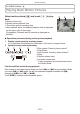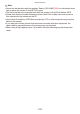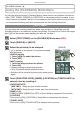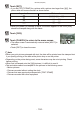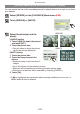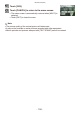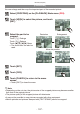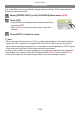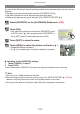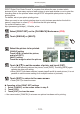Operation Manual
Advanced (Playback)
- 110 -
[PRINT SET]
DPOF “Digital Print Order Format” is a system that allows the user to select which
pictures to print, how many copies of each picture to print and whether or not to print the
recording date on the pictures when using a DPOF compatible photo printer or photo
printing store.
For details, ask at your photo printing store.
When you want to use a photo printing store to print pictures recorded on the built-in
memory, copy them to a card (P113) and then set the print setting.
For more information visit:
http://panasonic.jp/dc/dpof_110/white_e.htm
1
Select [PRINT SET] on the [PLAYBACK] Mode menu. (P22)
2
Touch [SINGLE] or [MULTI].
[SINGLE] [MULTI]
3
Select the picture to be printed.
[SINGLE] setting
Touch [w]/[q] to select the picture,
and touch [SET].
[MULTI] setting
Touch the image to select the picture.
4
Touch [e]/[r] to set the number of prints, and touch [SET].
• To print the recording date on the picture, touch [DATE]. Touching [DATE] again
cancels the date print setting.
• When [MULTI] has been selected, repeat steps 3 and 4 for each picture. (It is not
possible to use the same setting for a multiple number of pictures.)
5
Touch [EXIT] to return to the menu screen.
• Touch [EXIT] to close the menu.
Canceling all the [PRINT SET] settings
1 Select [CANCEL] on the screen shown in step 2.
2 Touch [YES].
3 Touch [EXIT] to close the menu.
• You cannot select [CANCEL] if not even one picture has been set for printing.