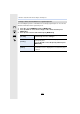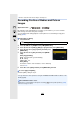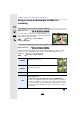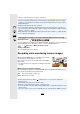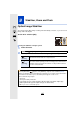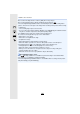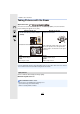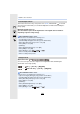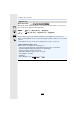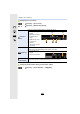Manual
8. Functions Customized for Various Subjects and Purposes
194
• If there are any white saturated areas, we recommend compensating the exposure towards
negative (P159) referring to the histogram (P66) and then taking the picture. It may result in a
better quality picture.
• Displayed zebra patterns will not be recorded.
• If you assign [Zebra Pattern] to [Fn Button Set] (P44) in the [Custom] menu, each time you
press the function button to which the setting is assigned, the zebra pattern toggles as follows:
[Zebra 1] → [Zebra 2] → [OFF].
When [Zebra 2] is set to [OFF], the setting toggles in the order of [Zebra 1] → [OFF], allowing
you to switch the setting quickly.
Applicable modes:
You can display the recording screen in black and white. This function is convenient when
a black and white screen will make it easier to set focus with Manual Focus.
Settings: [ON]/[OFF]
•
Recorded images will not be affected.
Recording while monitoring camera images
When using the HDMI output, you can take pictures while
monitoring the camera image on a TV, etc.
Refer to P301 on how to connect with TV by using HDMI
micro cable.
•
The camera image is not output to the TV during motion picture
recording.
∫ Switching the information displayed
You can change the display shown during HDMI output using [HDMI Info Display (Rec)]
(P53) in [TV Connection] on the [Setup] menu.
•
When using the Auto Focus Mode [ ] or MF assist, the screen cannot be enlarged in
windowed mode.
• [Aspect Ratio] in the [Rec] menu is fixed to [16:9].
• Electronic sounds and electronic shutter sounds are muted.
• If you set up a Wi-Fi connection while using the HDMI output, no image will be displayed on the
camera monitor.
• The scene selection screen in Scene Guide Mode is not output through the HDMI connection.
Displaying the recording screen in black and white ([Monochrome Live View])
> [Custom] > [Monochrome Live View]
[ON]:
The camera display is output as is.
[OFF]:
Only images are output.
MENU