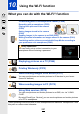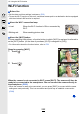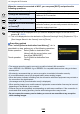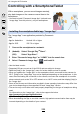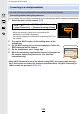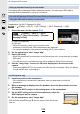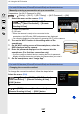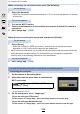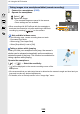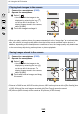User Manual
10. Using the Wi-Fi function
258
When connecting via a wireless access point ([Via Network]):
1 Select [Via Network].
•
Follow the connection procedure described on P283 to connect the camera to a wireless
access point.
2 Turn on the Wi-Fi function.
3 Connect the smartphone to the wireless access point to which the camera is
connected.
4 Start “ Image App”. (P254)
When directly connecting the camera and smartphone ([Direct]):
1 Select [Direct].
•
Select [Wi-Fi Direct] or [WPS Connection]
¢
, and follow the connection procedure
described on P285 to connect the camera to the smartphone.
¢ WPS is a function that allows you to easily set up a connection with a wireless LAN device
and make security-related settings. To check whether your smartphone supports the
function, refer to the operating instructions of the smartphone.
2 Start “ Image App”. (P254)
1 Set the camera to Recording Mode.
2 Select the camera’s menu items to terminate the
Wi-Fi connection.
•
You can also terminate the connection by pressing [Wi-Fi]
on the camera. (P253)
3 On the smartphone, close “Image App”.
On the camera
On your smartphone
On the camera
On your smartphone
For both iOS devices (iPhone/iPod touch/iPad) and Android devices
Terminating the connection
> [Setup] > [Wi-Fi] > [Wi-Fi
Function] > [Yes]
(If you are using an iOS device)
On the screen of “Image App”, press the home button to close the app.
(If you are using an Android device)
On the screen of “Image App”, press the return button twice to close the app.
MENU