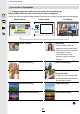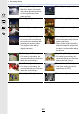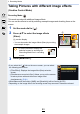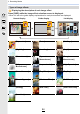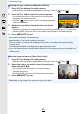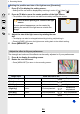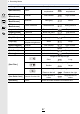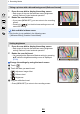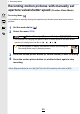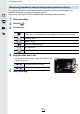User Manual
3. Recording Modes
86
∫ Setting the position and size of the light source ([Sunshine])
1 Press [Fn1] to display the setting screen.
•
Setting screen can also be displayed by touching in order of [ ] then [ ].
2 Press 3
/
4
/
2
/
1 to move the centre position of the light source.
• The position of the light source can also be moved by touching the screen.
3 Adjust the size of the light source by rotating the rear
dial.
•
The display can also be enlarged/reduced by pinching out/pinching in.
• Pressing [DISP.] will return the light source setting back to the default setting.
4 Press [MENU/SET] to set.
The strength and colours of the effects can be easily adjusted to fit your preferences.
1 Press 1 to display the setting screen.
2 Rotate the rear dial to set.
•
Press [MENU/SET] to return to the recording screen.
Point for when placing the centre of the light
source
A more natural appearance can be created by
placing the centre of the light source outside the
image.
Adjust the effect to fit your preferences
Image effect Items that can be set
[Expressive] Freshness Understated colours Pop colours
[Retro] Colour Yellow emphasised Red emphasised
[Old Days] Contrast Low contrast High contrast
[High Key] Colour Pink emphasised
Aquamarine
emphasised
[Low Key] Colour Red emphasised Blue emphasised
[Sepia] Contrast Low contrast High contrast