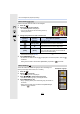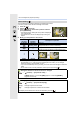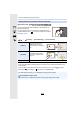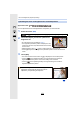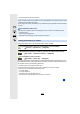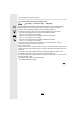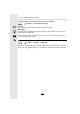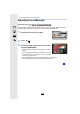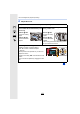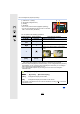User Manual
151
5. Focus and Brightness (Exposure) Settings
Position and size of the AF area can be changed.
1 Press 2 ().
2 Select [š] or [Ø] and press 4.
•
AF area setting screen is displayed.
• You can also display the AF area setting screen by
touching the screen.
3 Change the position and size of the AF area.
•
If you set the AF area over an eye in the yellow frame when [š] is selected, the eye to be
in focus will be changed. (P146)
4 Press [MENU/SET] to set.
•
AF area with the same function as [Ø] is displayed in the touched position, when the [š]
is selected.
Setting of the AF area is cleared when [MENU/SET] is pressed or [ ] is touched.
The 49 AF areas are divided into groups, each consisting of 9
areas (on the edge of the screen, 6 or 4 areas).
1 Press 2 ().
2 Select [ ] and press 4.
•
AF area setting screen is displayed.
3 Press 3/4/2/1 to select an AF area group.
•
You can also select a group by touching the screen.
4 Press [MENU/SET] to set.
•
Only [i] display (center point of selected group) will remain on
the screen.
• Setting of the AF area frame is cleared when [MENU/SET] is
pressed or [ ] is touched.
When selecting [š], [Ø]
Button
operation
Touch
operation
Description of operation
3/4/2/1 Touching Moves the AF area.
Pinching out/in Enlarges/reduces the AF area in small steps.
s Enlarges/reduces the AF area in large steps.
[DISP.] [Reset]
Resets the AF area back to the center.
• If you press the button again, the frame size will
be reset to the default setting.
When selecting [ ]
Examples of group