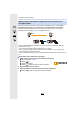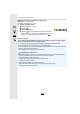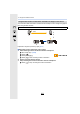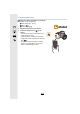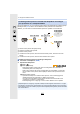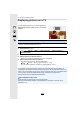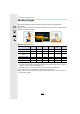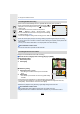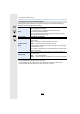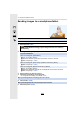User Manual
11. Using the Wi-Fi/NFC Function
310
Sending images to a smartphone/tablet
1 Select the menu. (P63)
2 Select [Via Network] or [Direct], and connect. (P324)
3 Select a device you want to connect.
4 Check the send settings, and select [Set].
•
To change the send setting, press [DISP.]. (P309)
5 Take pictures. (P308)
5 Select the picture. (P308)
Preparations
•
Install the “Image App” in advance. (P289)
> [Setup] > [Wi-Fi] > [Wi-Fi Function] > [New Connection] >
[Send Images While Recording] or [Send Images Stored in the Camera] >
[Smartphone]
On your smartphone
When connecting with [Via Network]:
1 Turn on the Wi-Fi function.
2 Select the wireless access point you want to connect to, and set.
3 Start “Image App”. (P289)
When connecting with [Wi-Fi Direct] or [WPS Connection] in [Direct]:
1 Start “Image App”. (P289)
When connecting with [Manual Connection] in [Direct]:
1 Turn on the Wi-Fi function.
2 Select the SSID that matches the one displayed on the screen of this unit.
3 Start “Image App”. (P289)
When [Send Images While Recording] has been selected
When [Send Images Stored in the Camera] has been selected
MENU