User Manual
Table Of Contents
- Finding the information you need
- How to use this manual
- Contents
- Contents by Function
- Before Use
- Preparations
- Basics
- Recording mode
- Taking pictures with automatic settings (Intelligent Auto Mode)
- Taking Pictures of Yourself [Self Shot]
- Taking pictures after automatically setting the aperture value and shutter speed (Programme AE Mode)
- Taking pictures by setting the aperture value and shutter speed
- Taking pictures by setting the aperture value (Aperture-Priority AE Mode)
- Taking pictures by setting the shutter speed (Shutter-Priority AE Mode)
- Taking pictures by setting the aperture value and shutter speed (Manual Exposure Mode)
- Checking the effects of the aperture value and shutter speed (Preview Mode)
- Easily set aperture / shutter speed for suitable exposure (One Push AE)
- Recording panorama pictures (Panorama Shot Mode)
- Taking pictures according to the scene (Scene Guide Mode)
- Taking Pictures with different picture effects (Creative Control Mode)
- Recording motion pictures by setting the aperture value/shutter speed (Creative Video Mode)
- Registering your own settings and recording (Custom Mode)
- Focus, Brightness (Exposure) and Colour tone Settings
- 4K Photo and Drive Settings
- Recording 4K Photos
- Selecting pictures from 4K burst file and saving
- Adjusting the focus after recording ([Post Focus]/[Focus Stacking])
- Selecting a Drive Mode
- Taking Pictures While Adjusting a Setting Automatically (Bracket Recording)
- Taking pictures automatically at set intervals [Time Lapse Shot]
- Creating stop motion animation [Stop Motion Animation]
- Stabiliser, Zoom and Flash
- Recording motion pictures
- Playing Back and Editing Pictures
- Using Menu Functions
- Wi-Fi
- What you can do with the Wi-Fi® function
- Wi-Fi Function
- Operating the camera by connecting it to a smartphone
- Installing the smartphone/tablet app “Panasonic Image App”
- Connecting to a smartphone
- Taking pictures via a smartphone (remote recording)
- Playing back pictures in the camera on a smartphone
- Saving pictures in the camera to a smartphone
- Sending pictures in the camera to social networking services
- Adding location information to pictures in the camera from a smartphone
- Combining motion pictures recorded with Snap Movie according to your preference on a smartphone
- Displaying still pictures on a TV
- Sending pictures
- Sending pictures to a smartphone
- Wireless printing
- Sending pictures to AV device
- Sending pictures to a PC
- Using WEB services
- Using “LUMIX CLUB”
- About connections
- [Wi-Fi Setup]
- Connecting with other devices
- Others
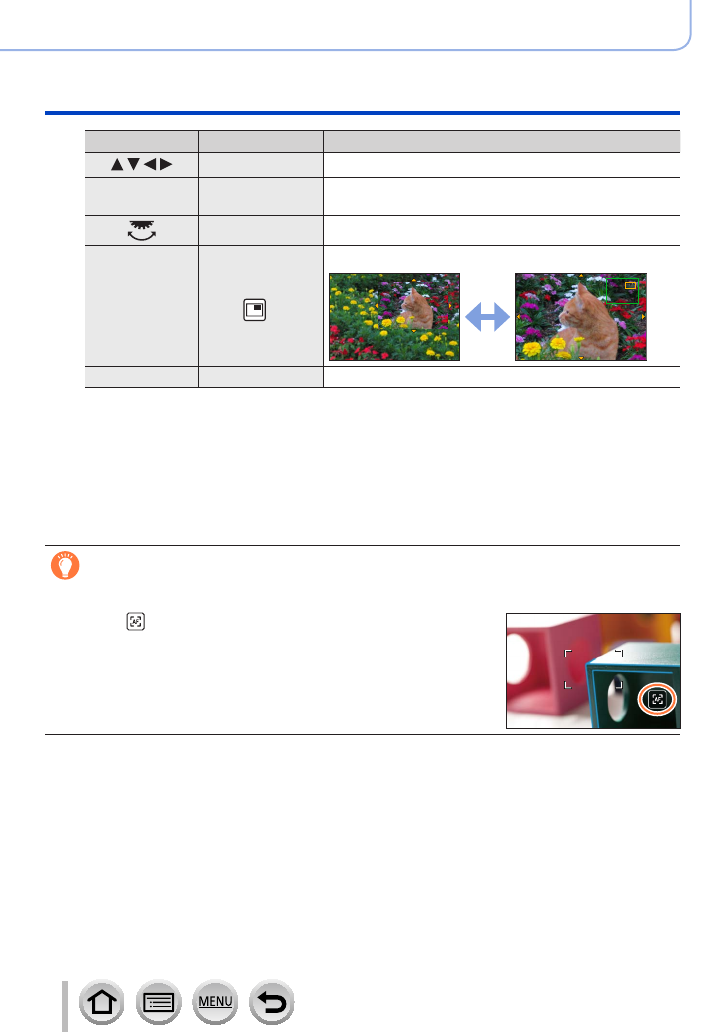
101
SQW0740
Focus, Brightness (Exposure) and Colour tone Settings
Taking pictures with Manual Focus
Operation Touch operation Description
Drag Moves the enlarged area.
—
Pinch in /
Pinch out
Enlarges/reduces the AF area in small steps.
— Enlarges/reduces the AF area in large steps.
—
*
1
Switches the enlarged display. (windowed/full screen)
*
2
[DISP.] [Reset] Resets the area to be enlarged back to the centre.
*
1
This setting is not available in Intelligent Auto Mode.
*
2
The image of a part of the screen can be enlarged or reduced approximately 3 to 6 times.
The image of the entire screen can be enlarged or reduced approximately 3 to 10 times.
4
Press the shutter button halfway
• The assist screen will close. The recording screen will be displayed.
• You can also exit MF Assist by pressing [MENU/SET].
Quickly adjusting the focus using Auto Focus
In Manual Focus, the focus can be set on the subject through Auto Focus. (One shot AF)
1
Touch [ ]
• Auto Focus is activated at the centre of the frame.
• Auto Focus also works with the following operations.
– Pressing the function button to which [AF-ON] is assigned
– Dragging the monitor and releasing your finger at the position
you want to focus on
• One-shot AF cannot be used when [4K Live Cropping] is set.










