User Manual
Table Of Contents
- Finding the information you need
- How to use this manual
- Contents
- Contents by Function
- Before Use
- Preparations
- Basics
- Recording mode
- Taking pictures with automatic settings (Intelligent Auto Mode)
- Taking Pictures of Yourself [Self Shot]
- Taking pictures after automatically setting the aperture value and shutter speed (Programme AE Mode)
- Taking pictures by setting the aperture value and shutter speed
- Taking pictures by setting the aperture value (Aperture-Priority AE Mode)
- Taking pictures by setting the shutter speed (Shutter-Priority AE Mode)
- Taking pictures by setting the aperture value and shutter speed (Manual Exposure Mode)
- Checking the effects of the aperture value and shutter speed (Preview Mode)
- Easily set aperture / shutter speed for suitable exposure (One Push AE)
- Recording panorama pictures (Panorama Shot Mode)
- Taking pictures according to the scene (Scene Guide Mode)
- Taking Pictures with different picture effects (Creative Control Mode)
- Recording motion pictures by setting the aperture value/shutter speed (Creative Video Mode)
- Registering your own settings and recording (Custom Mode)
- Focus, Brightness (Exposure) and Colour tone Settings
- 4K Photo and Drive Settings
- Recording 4K Photos
- Selecting pictures from 4K burst file and saving
- Adjusting the focus after recording ([Post Focus]/[Focus Stacking])
- Selecting a Drive Mode
- Taking Pictures While Adjusting a Setting Automatically (Bracket Recording)
- Taking pictures automatically at set intervals [Time Lapse Shot]
- Creating stop motion animation [Stop Motion Animation]
- Stabiliser, Zoom and Flash
- Recording motion pictures
- Playing Back and Editing Pictures
- Using Menu Functions
- Wi-Fi
- What you can do with the Wi-Fi® function
- Wi-Fi Function
- Operating the camera by connecting it to a smartphone
- Installing the smartphone/tablet app “Panasonic Image App”
- Connecting to a smartphone
- Taking pictures via a smartphone (remote recording)
- Playing back pictures in the camera on a smartphone
- Saving pictures in the camera to a smartphone
- Sending pictures in the camera to social networking services
- Adding location information to pictures in the camera from a smartphone
- Combining motion pictures recorded with Snap Movie according to your preference on a smartphone
- Displaying still pictures on a TV
- Sending pictures
- Sending pictures to a smartphone
- Wireless printing
- Sending pictures to AV device
- Sending pictures to a PC
- Using WEB services
- Using “LUMIX CLUB”
- About connections
- [Wi-Fi Setup]
- Connecting with other devices
- Others
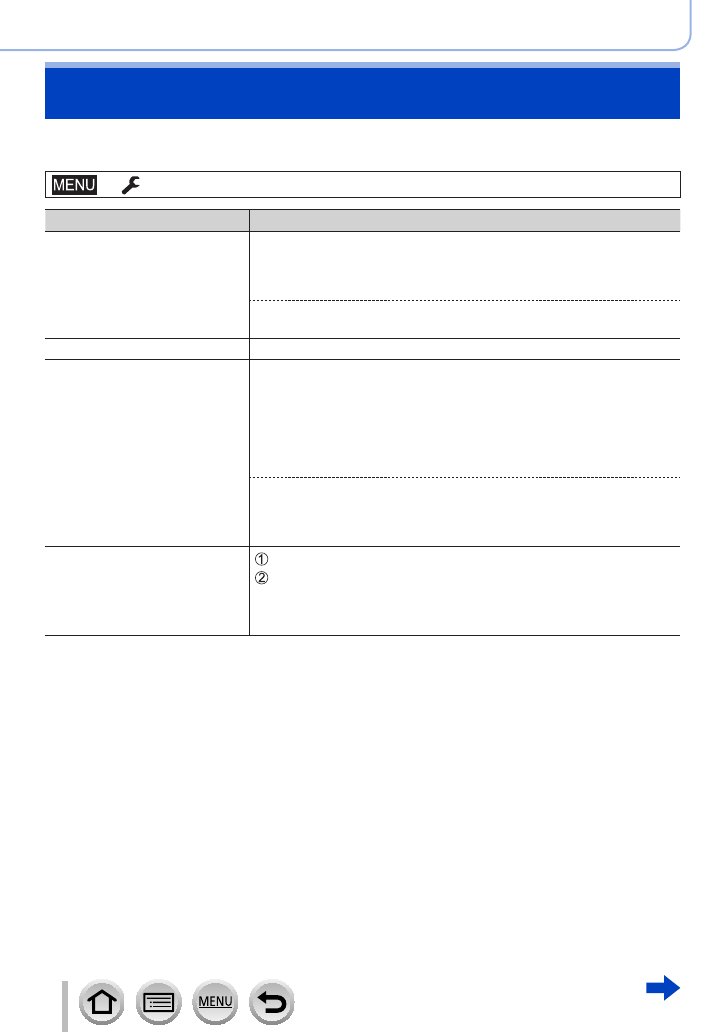
266
SQW0740
Wi-Fi
[Wi-Fi Setup]
Configure the settings required for the Wi-Fi function.
[Wi-Fi Setup] cannot be changed when connected to Wi-Fi.
→ [Setup] → [Wi-Fi] → [Wi-Fi Setup]
Item Description
[Wi-Fi Password]
You can improve security
by enabling password entry
for a direct connection to a
smartphone.
[ON]: Connects the camera and a smartphone using an SSID and
password. (→233)
[OFF]: Connects the camera and a smartphone using an SSID.
(→232)
• When [ON] is selected, you can also set up a connection by
scanning a QR code. (→233)
[LUMIX CLUB] Acquires or changes the “LUMIX CLUB” login ID. (→254)
[PC Connection]
You can set the workgroup.
You must connect to the same workgroup as the destination
computer when sending pictures to the computer.
(The default is set to “WORKGROUP”)
[Change Workgroup Name]:
Enter the workgroup of the connecting computer.
[Restore to Default]:
Returns settings to default settings.
• For details on how to enter characters, refer to “Entering Text”
(→49)
• To use with a computer of the standard settings, you do not have
to change the workgroup.
[Device Name]
You can change the name
(SSID) of this unit.
Press [DISP.] button
Enter the desired device name (Up to 32 characters can be
entered)
• For details on how to enter characters, refer to “Entering Text”
(→49)










