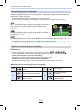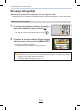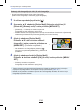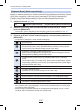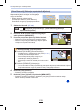Operating Instruction
239
10. Playing Back and Editing Images
You can erase unnecessary parts recorded
on the pictures taken.
•
The erasure operation can only be performed
by touching. [Clear Retouch] automatically
enables the touch operation.
1 Select the menu. (P57)
2 Press 2/1 to select a picture, and then press [MENU/SET].
3 Drag your finger over the part you want to delete.
•
The parts to be erased are coloured.
• Touching [Undo] will return the coloured part back to its
previous state.
4 Touch [Set].
•
Preview screen is displayed.
5 Touch [Save] or press [MENU/SET].
•
Confirmation screen is displayed. It is executed when [Yes] is selected.
Exit the menu after it is executed.
[Clear Retouch]
> [Playback] > [Clear Retouch]
Erasing details (enlarging the display)
1 Touch [SCALING].
•
Pinching out/pinching in (P53) the screen allows
you to enlarge/reduce it.
• Enlarge/reduce can also be performed by rotating
the rear dial.
• Dragging the screen allows you to move the
enlarged part.
2 Touch [REMOVE].
•
This will bring you back to the operation of dragging your finger over the part you
want to delete. The part you want to delete can be dragged even while the picture is
enlarged.
MENU
6HW8QGR
6&$/,1*
5(029(
6&$/,1*
5(029(
6HW
8QGR
239
10. Playing Back and Editing Images
You can erase unnecessary parts recorded
on the pictures taken.
•
The erasure operation can only be performed
by touching. [Clear Retouch] automatically
enables the touch operation.
1 Select the menu. (P57)
2 Press 2/1 to select a picture, and then press [MENU/SET].
3 Drag your finger over the part you want to delete.
•
The parts to be erased are coloured.
• Touching [Undo] will return the coloured part back to its
previous state.
4 Touch [Set].
•
Preview screen is displayed.
5 Touch [Save] or press [MENU/SET].
•
Confirmation screen is displayed. It is executed when [Yes] is selected.
Exit the menu after it is executed.
[Clear Retouch]
> [Playback] > [Clear Retouch]
Erasing details (enlarging the display)
1 Touch [SCALING].
•
Pinching out/pinching in (P53) the screen allows
you to enlarge/reduce it.
• Enlarge/reduce can also be performed by rotating
the rear dial.
• Dragging the screen allows you to move the
enlarged part.
2 Touch [REMOVE].
•
This will bring you back to the operation of dragging your finger over the part you
want to delete. The part you want to delete can be dragged even while the picture is
enlarged.
MENU
6HW8QGR
6&$/,1*
5(029(
6&$/,1*
5(029(
6HW
8QGR
239
10. Reprodukcija i uređivanje slika
[Clear Retouch] (Brisanje nepotrebnih dijelova)
Nepotrebni dijelovi snimljeni na fotograje
mogu se izbrisati.
• Radnju brisanja možete izvršiti
upravljanjem dodirom. [Clear Retouch]
automatski omogućuje upravljanje dodirom.
1 Odaberite izbornik. (57. str.)
→ [Playback] (Reprodukcija)→[Clear Retouch] (Brisanje
nepotrebnih dijelova)
2 Pritisnite ◄/► da biste odabrali fotograju i
zatim pritisnite [MENU/SET].
3 Povucite prst preko dijela koji želite izbrisati.
• Dijelovi koji će se izbrisati bit će označeni bojom.
• Dodirom na [Undo] (Poništavanje) obojeni dijelovi
vraćaju se na prethodno stanje.
Brisanje detalja (uvećani prikaz)
❶ Dodirnite [SCALING] (Dimenzioniranje).
• Približavanjem i udaljavanjem dva prsta (53. str.)
možete povećati/smanjiti zaslon.
• Povećavanje/smanjivanje moguće je i
zakretanjem stražnjeg kotačića.
• Povlačenjem zaslona možete pomicati uvećani
dio.
❷ Dodirnite [REMOVE] (Uklanjanje).
• To će vas vratiti na radnju povlačenja prsta preko dijela koji želite izbrisati. Dijelovi
koje želite izbrisati mogu se povlačiti i dok je fotograja uvećana.
4 Dodirnite [Set] (Postavi).
• Prikazuje se zaslon pregleda.
5 Dodirnite [Save] (Spremi) ili pritisnite [MENU/SET].
• Prikazuje se zaslon za potvrdu. Odabirom [Yes] (Da) provodi se zadana radnja.
Nakon izvršenja izađite iz izbornika.
MENU
239
10. Playing Back and Editing Images
You can erase unnecessary parts recorded
on the pictures taken.
•
The erasure operation can only be performed
by touching. [Clear Retouch] automatically
enables the touch operation.
1 Select the menu. (P57)
2 Press 2/1 to select a picture, and then press [MENU/SET].
3 Drag your finger over the part you want to delete.
•
The parts to be erased are coloured.
• Touching [Undo] will return the coloured part back to its
previous state.
4 Touch [Set].
•
Preview screen is displayed.
5 Touch [Save] or press [MENU/SET].
•
Confirmation screen is displayed. It is executed when [Yes] is selected.
Exit the menu after it is executed.
[Clear Retouch]
> [Playback] > [Clear Retouch]
Erasing details (enlarging the display)
1 Touch [SCALING].
•
Pinching out/pinching in (P53) the screen allows
you to enlarge/reduce it.
• Enlarge/reduce can also be performed by rotating
the rear dial.
• Dragging the screen allows you to move the
enlarged part.
2 Touch [REMOVE].
•
This will bring you back to the operation of dragging your finger over the part you
want to delete. The part you want to delete can be dragged even while the picture is
enlarged.
MENU
6HW8QGR
6&$/,1*
5(029(
6&$/,1*
5(029(
6HW
8QGR