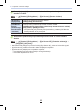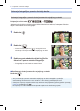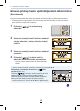Operating Instruction
53
2. Getting Started/Basic Operations
Touch screen of this unit is capacitive. Touch the panel directly with your bare finger.
∫ Touch
To touch and release the touch screen.
•
When selecting features using the touch screen, be sure
to touch the centre of the desired icon.
∫ Drag
A movement without releasing the touch screen.
This can also be used to move to the next image
during playback, etc.
∫ Pinch (enlarge/reduce)
Pinch the touch screen apart (enlarge) or together
(reduce) with two fingers.
Touch screen (Touch operations)
Non-touch-sensitive area
At the time of purchase, a part of the touch panel is
set to a non-touch-sensitive area in Recording Mode
to prevent accidental operation.
([Touch Screen] in [Touch Settings] in the [Custom]
menu is set to [
]. Changing the setting to [ON]
allows you to deactivate the non-touch-sensitive
area.)
A Non-touch-sensitive area
• You can operate touch icons, etc. in the touch tab even when they are located within a
non-touch-sensitive area.
Fn6
Fn7
Fn4
Fn3
Fn5
SNAP
2.0X2.0X2.0X
A
53
Zaslon osjetljiv na dodir (Upravljanje dodirom)
Zaslon osjetljiv na dodir prepoznaje električna svojstva ljudskog tijela. Dodirnite zaslon
prstima.
■Dodirnite
Dodirivanje i otpuštanje zaslona osjetljivog na dodir.
• Kada odabirete značajke na zaslonu osjetljivom na
dodir, dodirnite sredinu željene ikone.
■ Povlačenje
Kretnja bez otpuštanja zaslona osjetljivog na dodir.
Može se upotrebljavati i za prelazak na sljedeću sliku
tijekom reprodukcije itd.
■ Približavanje i udaljavanje prstiju (uvećavanje/
smanjivanje)
Na zaslonu osjetljivom na dodir udaljite dva spojena
prsta (uvećavanje) ili približite dva razdvojena prsta
(smanjivanje).
Područje koje nije osjetljivo na dodir
U vrijeme kupnje dio zaslona osjetljivog na dodir
postavljen je kao područje koje nije osjetljivo na
dodir u načinu snimanja da bi se spriječile slučajne
radnje.
([Touch Screen] (Zaslon osjetljiv na dodir) u [Touch
Settings] (Postavke upravljanja dodirom) u izborniku
[Custom] (Prilagođeno) postavljeno je na [ ].
Promjena postavke na [ON] (Uklj.) omogućuje
isključenje područja koje nije osjetljivo na dodir.)
Ⓐ Područje koje nije osjetljivo na dodir
• Možete upravljati ikonama osjetljivima na dodir itd. na kartici osjetljivoj na dodir kada se
nalaze unutar područja koje nije osjetljivo na dodir.
2. Priprema / Osnovne radnje
53
2. Getting Started/Basic Operations
Touch screen of this unit is capacitive. Touch the panel directly with your bare finger.
∫ Touch
To touch and release the touch screen.
•
When selecting features using the touch screen, be sure
to touch the centre of the desired icon.
∫ Drag
A movement without releasing the touch screen.
This can also be used to move to the next image
during playback, etc.
∫ Pinch (enlarge/reduce)
Pinch the touch screen apart (enlarge) or together
(reduce) with two fingers.
Touch screen (Touch operations)
Non-touch-sensitive area
At the time of purchase, a part of the touch panel is
set to a non-touch-sensitive area in Recording Mode
to prevent accidental operation.
([Touch Screen] in [Touch Settings] in the [Custom]
menu is set to [
]. Changing the setting to [ON]
allows you to deactivate the non-touch-sensitive
area.)
A Non-touch-sensitive area
• You can operate touch icons, etc. in the touch tab even when they are located within a
non-touch-sensitive area.
Fn6
Fn7
Fn4
Fn3
Fn5
SNAP
2.0X2.0X2.0X
A