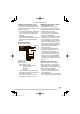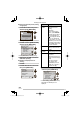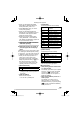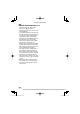Operating Instructions, EB (UK Model)
105
VQT1L98
Connecting to other equipment
When you select [DPOF PICTURE],
[DPOF SET] is selectable. When you
select [DPOF SET], refer to P96 .
Press [MENU/SET] when you wish to
cancel printing halfway.
When you select [MULTI SELECT],
[SELECT ALL] or [FAVORITE], the print
confi rmation screen appears. Select
[YES] and perform printing.
When the number of prints exceeds
1,000, [PRINTING --- PICTURES DO
YOU WANT TO PROCEED?] appears on
the print confi rmation screen.
Disconnect the USB connection
cable after printing.
Setting date printing, the number of
prints, the paper size and the page
layout
Select an item to set on the screen for step
2 in “Printing the selected picture (making
a single print)” or on the screen for step 3
in “Selecting multiple pictures for printing”.
When you want to print pictures in a
paper size or a layout which is not
supported by the camera, set [PAPER
SIZE] and [PAGE LAYOUT] to [F] and
then set the paper size or the layout
on the printer. (For details, refer to the
operating instructions of the printer.)
[PRINT WITH DATE]
OFF Date is not printed.
ON Date is printed.
If the printer does not support date
printing, the date cannot be printed on
the picture.
[ NUM. OF PRINTS]
Set the number of prints.
You can set up to 999 prints.
•
•
•
•
4
■
•
•
•
•
•
[ PAPER SIZE]
(Possible paper sizes on the camera)
F
Settings on the printer are
prioritized.
L/3.5˝ × 5˝ 89 mm × 127 mm
2L/5˝ × 7˝ 127 mm × 178 mm
POSTCARD 100 mm × 148 mm
16:9 101.6 mm × 180.6 mm
A4 210 mm × 297 mm
A3 297 mm × 420 mm
10 × 15cm 100 mm × 150 mm
4˝ × 6˝ 101.6 mm × 152.4 mm
8˝ × 10˝ 203.2 mm × 254 mm
LETTER 216 mm × 279.4 mm
CARD SIZE 54 mm × 85.6 mm
These items cannot be displayed when the
printer does not support the paper sizes.
[ PAGE LAYOUT]
(Possible layouts on the camera)
F
Settings on the printer are
prioritised.
G
1 page with no frame print
H
1 page with frame print
I
2 pages print
J
4 pages print
An item cannot be selected if the printer
does not support the page layout.
Layout printing
When printing a picture several times
on 1 sheet of paper
For example, if you want to print a picture
4 times on 1 sheet of paper, set [PAGE
LAYOUT] to [J] and then set the
number of prints to 4 for the picture on
[NUM. OF PRINTS].
When printing different pictures on 1
sheet of paper
For example, if you want to print 4
different pictures on 1 sheet of paper,
set [PAGE LAYOUT] to 4-picture printing
[J] and then set [NUM. OF PRINTS]
for the pictures to 1.
•
•
•
•
■
•
•
VQT1L98_DMC-LZ10_EB.indd 105VQT1L98_DMC-LZ10_EB.indd 105 2008/01/21 9:53:182008/01/21 9:53:18