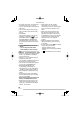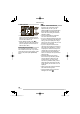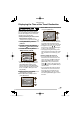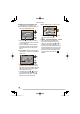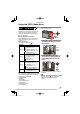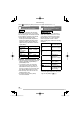Operating Instructions, EB (UK Model)
67
VQT1L98
Advanced-Shooting
Using the [REC] Mode Menu
Setting the colour, picture quality
adjustment, etc. allows you to create wide
variations on taking pictures. The menu
items that can be set differ depending on
the recording mode.
Using the [REC] mode menu
Press [MENU/SET] to show the recording
menu, then select the item you want to
change
( P19 ).
Items you can set
(In programme AE mode [ ])
Menu page
Item
Page 1
Z
PICTURE SIZE ( P68 )
Q
QUALITY ( P68 )
i
ASPECT RATIO ( P69 )
INTELLIGENT ISO
( P69 )
J
SENSITIVITY ( P70 )
Page 2
K
WHITE BALANCE ( P70 )
R
METERING MODE ( P72 )
AF MODE ( P73 )
QUICK AF ( P73 )
BURST ( P75 )
Page 3
O
DIGITAL ZOOM ( P35 )
T
COLOR EFFECT ( P75 )
U
PICT.ADJ. ( P76 )
STABILIZER ( P76 )
MIN. SHTR SPEED ( P77 )
Page 4
N
AF ASSIST LAMP ( P77 )
3
CLOCK SET ( P17 )
Using the quick setting
You can use the [Q.MENU] button to easily
set the following items when recording (In
programme AE mode [ ]).
[STABILIZER]
[BURST]
[AF MODE]
[WHITE BALANCE]
[SENSITIVITY]
[PICTURE SIZE]
[LCD MODE]
■
■
•
•
•
•
•
•
•
The items that can be set differ depending
on the recording mode.
MENU
SET
[Q.MENU]
In shooting mode, press and hold
[Q.MENU] until the quick setting
items appear.
2
10
M
AWB
AUTO
MENU
AWB
Q.MENU
SELECT
EXIT
Press e/r/w/q to select the
menu item and setting and then
press [MENU/SET] to close the
menu.
MENU
SET
2
10
M
AWB
AUTO
10
M
7
M
5
M
3
M
2
M
19
PICTURE SIZE
10 M
You can also close the menu by pressing
[Q.MENU].
In quick setting, [|] (white set)
setting for white balance does not
appear.
1
2
•
•
VQT1L98_DMC-LZ10_EB.indd 67VQT1L98_DMC-LZ10_EB.indd 67 2008/01/21 9:52:512008/01/21 9:52:51