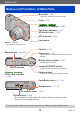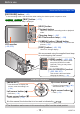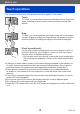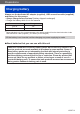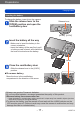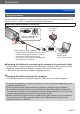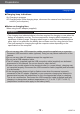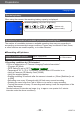Operating Instructions
Table Of Contents
- Contents
- Before use
- Preparations
- Basics
- Sequence of operations
- Taking pictures with your own settings [Program AE] Mode
- How to adjust focus
- Touching the screen and recording (Touch Shutter function)
- Touching the screen and adjusting the focus and exposure (Touch AF/AE function)
- Taking pictures with automatic settings [Intelligent Auto] Mode
- Recording motion pictures
- Viewing your pictures
- Viewing motion pictures
- Deleting pictures
- Setting the menu
- Using the [Setup] menu
- [Clock Set]
- [Auto Clock Set] DMC-TZ40/DMC-TZ41
- [World Time]
- [Travel Date]
- [Airplane Mode]
- [Beep]
- [Speaker Volume]
- [Cust.Set Mem.]
- [Monitor Display]
- [Calibrate compass] DMC-TZ40/DMC-TZ41
- [Monitor Luminance]
- [Guide Line]
- [Histogram]
- [Video Rec Area]
- [Remaining Disp.]
- [Zoom Resume]
- [Economy]
- [Auto Review]
- [No.Reset]
- [Reset]
- [Reset Wi-Fi Settings]
- [USB Mode]
- [Output]
- [VIERA Link]
- [3D Playback]
- [Rotate Disp.]
- [Version Disp.]
- [Format]
- [Language]
- [Demo Mode]
- Application (Record)
- Switching the display of recording information, etc.
- Using the level gauge DMC-TZ40/DMC-TZ41
- Using Zoom
- Taking pictures with flash
- Taking close-up pictures
- Taking pictures with self-timer
- Taking pictures with Exposure Compensation
- Determine aperture and shutter speed and record
- Taking Pictures with different picture effects [Creative Control] mode
- Recording panorama pictures [Panorama Shot] Mode
- Taking pictures according to the scene [Scene Mode]
- Register your own settings and record [Custom] Mode
- Burst function
- Recording with the Face Recognition function [Face Recog.]
- Useful features for travel
- Entering Text
- Using the [Rec] menu
- [Aspect Ratio]
- [Picture Size]
- [Quality]
- [Sensitivity]
- [Extended ISO]
- [White Balance]
- [AF Mode]
- [Quick AF]
- [Face Recog.]
- [Metering Mode]
- [i.Exposure]
- [Min. Shtr Speed]
- [i.Resolution]
- [Digital Zoom]
- [Burst]
- [Color Mode]
- [AF Assist Lamp]
- [Red-Eye Removal]
- [Motion Deblur]
- [iHandheld Nite Shot]
- [iHDR]
- [Stabilizer]
- [Date Stamp]
- [Clock Set]
- Using the [Motion Picture] menu
- Application (View)
- Changing the picture information display, etc.
- Playing back still pictures recorded using the burst function
- Different playback methods [Playback Mode]
- Selecting pictures to play back [Filtering Play]
- Narrowing down by selecting picture type
- Narrowing down by selecting place name or landmark name of the location where the pictures were taken DMC-TZ40/DMC-TZ41
- Narrowing down by selecting the location where the pictures were taken DMC-TZ40/DMC-TZ41
- Narrowing down by selecting pictures recorded at a destination
- Narrowing down by selecting picture category or a person in the picture
- Narrowing down by selecting recording date
- Narrowing down by selecting favourite pictures
- Playing back pictures in order automatically [Slide Show]
- Searching by recording date [Calendar]
- Retouching pictures
- Using the [Playback] menu
- GPS and map functions DMC-TZ40/DMC-TZ41
- Using the GPS function to record the location of a picture
- Changing the place name information to be recorded
- Changing the recorded GPS information
- Adjusting the time using GPS
- Reducing the time required for positioning
- Using the map function
- Using the map data on the disc (supplied)
- Registering my landmark
- Using the compass
- Using the GPS log
- Wi-Fi
- Wi-Fi® function
- What you can do with the Wi-Fi function
- Sequence of connecting operation
- Remote Shooting
- Easily connect to a smartphone (NFC)
- Connecting via a wireless access point
- Connecting directly
- Playback on TV
- Send Images While Recording
- Send Images Stored in the Camera
- Connecting with a setting you used before (Connect from History)
- Connect with frequently used settings (Connect from Favourites)
- Transferring pictures automatically [Smart Transfer]
- Using “LUMIX CLUB”
- How to Use the [Wi-Fi Setup] Menu
- Connecting with other devices
- Others
Before use
Touch operations
VQT4T12- 15 -
This camera’s touch screen senses pressure that is applied to the screen.
Touch
To “touch” is to press the touch screen and then pull the finger back
again. Touching is used to select icons or pictures, among other
actions.
Drag
To “drag” is to touch and slide your finger across the touch screen
surface. Dragging (sliding your finger across the screen) is used to
scroll the pictures or change the range of the pictures displayed.
Pinch (spread/pinch)
On the touch screen, spread (pinch out) your 2 fingers to zoom in,
and pinch (pinch in) your 2 fingers to zoom out. You use it when
zooming in/out of playback pictures etc.
• You can also zoom in by quickly touching the touch screen twice.
(If the display was enlarged, it returns to the same magnification
ratio.)
●
If the type of sheet made to protect LCD screens that are available in the market is to
be used, observe the precautions that are contained with the sheet. (Some types of
protective sheets may impair the screen’s appearance and ease of operation.)
●
If the camera is used with a protective sheet available on the market attached to
its screen or if the screen is not very responsive, touch the screen with a little more
pressure.
●
If your hand is pressed against the touch screen when holding the camera, the touch
screen will not work properly.
●
Do not press on the LCD monitor with hard pointed tips, such as ballpoint pens.
●
Do not press the touch screen with your fingernails.
●
Clean the LCD monitor with a soft, dry cloth if there are fingerprints or other kinds of dirt
on it.