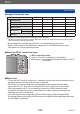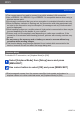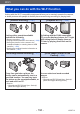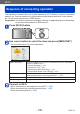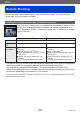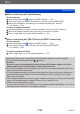Operating Instructions
Table Of Contents
- Contents
- Before use
- Preparations
- Basics
- Sequence of operations
- Taking pictures with your own settings [Program AE] Mode
- How to adjust focus
- Touching the screen and recording (Touch Shutter function)
- Touching the screen and adjusting the focus and exposure (Touch AF/AE function)
- Taking pictures with automatic settings [Intelligent Auto] Mode
- Recording motion pictures
- Viewing your pictures
- Viewing motion pictures
- Deleting pictures
- Setting the menu
- Using the [Setup] menu
- [Clock Set]
- [Auto Clock Set] DMC-TZ40/DMC-TZ41
- [World Time]
- [Travel Date]
- [Airplane Mode]
- [Beep]
- [Speaker Volume]
- [Cust.Set Mem.]
- [Monitor Display]
- [Calibrate compass] DMC-TZ40/DMC-TZ41
- [Monitor Luminance]
- [Guide Line]
- [Histogram]
- [Video Rec Area]
- [Remaining Disp.]
- [Zoom Resume]
- [Economy]
- [Auto Review]
- [No.Reset]
- [Reset]
- [Reset Wi-Fi Settings]
- [USB Mode]
- [Output]
- [VIERA Link]
- [3D Playback]
- [Rotate Disp.]
- [Version Disp.]
- [Format]
- [Language]
- [Demo Mode]
- Application (Record)
- Switching the display of recording information, etc.
- Using the level gauge DMC-TZ40/DMC-TZ41
- Using Zoom
- Taking pictures with flash
- Taking close-up pictures
- Taking pictures with self-timer
- Taking pictures with Exposure Compensation
- Determine aperture and shutter speed and record
- Taking Pictures with different picture effects [Creative Control] mode
- Recording panorama pictures [Panorama Shot] Mode
- Taking pictures according to the scene [Scene Mode]
- Register your own settings and record [Custom] Mode
- Burst function
- Recording with the Face Recognition function [Face Recog.]
- Useful features for travel
- Entering Text
- Using the [Rec] menu
- [Aspect Ratio]
- [Picture Size]
- [Quality]
- [Sensitivity]
- [Extended ISO]
- [White Balance]
- [AF Mode]
- [Quick AF]
- [Face Recog.]
- [Metering Mode]
- [i.Exposure]
- [Min. Shtr Speed]
- [i.Resolution]
- [Digital Zoom]
- [Burst]
- [Color Mode]
- [AF Assist Lamp]
- [Red-Eye Removal]
- [Motion Deblur]
- [iHandheld Nite Shot]
- [iHDR]
- [Stabilizer]
- [Date Stamp]
- [Clock Set]
- Using the [Motion Picture] menu
- Application (View)
- Changing the picture information display, etc.
- Playing back still pictures recorded using the burst function
- Different playback methods [Playback Mode]
- Selecting pictures to play back [Filtering Play]
- Narrowing down by selecting picture type
- Narrowing down by selecting place name or landmark name of the location where the pictures were taken DMC-TZ40/DMC-TZ41
- Narrowing down by selecting the location where the pictures were taken DMC-TZ40/DMC-TZ41
- Narrowing down by selecting pictures recorded at a destination
- Narrowing down by selecting picture category or a person in the picture
- Narrowing down by selecting recording date
- Narrowing down by selecting favourite pictures
- Playing back pictures in order automatically [Slide Show]
- Searching by recording date [Calendar]
- Retouching pictures
- Using the [Playback] menu
- GPS and map functions DMC-TZ40/DMC-TZ41
- Using the GPS function to record the location of a picture
- Changing the place name information to be recorded
- Changing the recorded GPS information
- Adjusting the time using GPS
- Reducing the time required for positioning
- Using the map function
- Using the map data on the disc (supplied)
- Registering my landmark
- Using the compass
- Using the GPS log
- Wi-Fi
- Wi-Fi® function
- What you can do with the Wi-Fi function
- Sequence of connecting operation
- Remote Shooting
- Easily connect to a smartphone (NFC)
- Connecting via a wireless access point
- Connecting directly
- Playback on TV
- Send Images While Recording
- Send Images Stored in the Camera
- Connecting with a setting you used before (Connect from History)
- Connect with frequently used settings (Connect from Favourites)
- Transferring pictures automatically [Smart Transfer]
- Using “LUMIX CLUB”
- How to Use the [Wi-Fi Setup] Menu
- Connecting with other devices
- Others
Wi-Fi
Remote Shooting
VQT4T12
- 198 -
Connecting to a smartphone/tablet
You can easily connect using the NFC function. For details (→202).
Preparations: Install the “Image App” in advance. (→197)
Press [Wi-Fi] button
• Hold down the [Wi-Fi] button to turn on the camera waiting for a connection with
the SSID and password displayed. (go to step )
Use cursor button to select [New Connection] and press
[MENU/SET]
• You can also select it by touch operations.
• When connecting with the setting you used before, you can select the connection
destination from [History Connection] (→236) or [Favorite Connection] (→237).
Use cursor button to select [Remote Shooting] and press
[MENU/SET]
• The information (SSID and password) required for
directly connecting your smartphone/tablet to this unit is
displayed.
• For changing connection methods (→199).
On your smartphone/tablet
(The default connection method is set to [Manual Connection].)
On the setting menu of your smartphone/tablet, turn on the
Wi-Fi function
Select the SSID that matches the one displayed on the
screen of this unit, and then enter the password
Start “Image App” on your smartphone/tablet (→197)
• When the connection is complete, live images being captured by the camera
are displayed on the smartphone/tablet.
(Continued on the next page)