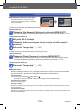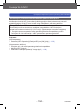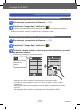Operating instructions
Wi-Fi/NFC
Operating the camera using a smartphone/tablet
VQT5E85
- 197 -
Playing back pictures in the camera on a smartphone/tablet
Connect to a smartphone (→190)
Select [ ] from “Image App”
• The images captured by the camera are displayed on the smartphone.
• When the picture is touched, it is played back at a larger size.
Saving pictures in the camera to the smartphone/tablet
Connect to a smartphone (→190)
Select [ ] from “Image App”
Press and hold the picture and drag it to save it on the
smartphone
• The picture is saved on the smartphone.
Switch the
location of the
pictures to be
displayed
• When the picture is touched, it is played back at a larger size.
• Functions can be assigned to the top, bottom, left and right as you wish.
• It is not possible to save pictures in RAW file format or AVCHD motion pictures.
• 3D still pictures (MPO format) are saved as 2D still pictures (JPEG).
Wi-Fi/NFC
Operating the camera using a smartphone/tablet
VQT5E85
- 197 -
Playing back pictures in the camera on a smartphone/tablet
Connect to a smartphone (→190)
Select [ ] from “Image App”
• The images captured by the camera are displayed on the smartphone.
• When the picture is touched, it is played back at a larger size.
Saving pictures in the camera to the smartphone/tablet
Connect to a smartphone (→190)
Select [ ] from “Image App”
Press and hold the picture and drag it to save it on the
smartphone
• The picture is saved on the smartphone.
Switch the
location of the
pictures to be
displayed
• When the picture is touched, it is played back at a larger size.
• Functions can be assigned to the top, bottom, left and right as you wish.
• It is not possible to save pictures in RAW file format or AVCHD motion pictures.
• 3D still pictures (MPO format) are saved as 2D still pictures (JPEG).
Wi-Fi/NFC
Operating the camera using a smartphone/tablet
VQT5E85
- 197 -
Playing back pictures in the camera on a smartphone/tablet
Connect to a smartphone (→190)
Select [ ] from “Image App”
• The images captured by the camera are displayed on the smartphone.
• When the picture is touched, it is played back at a larger size.
Saving pictures in the camera to the smartphone/tablet
Connect to a smartphone (→190)
Select [ ] from “Image App”
Press and hold the picture and drag it to save it on the
smartphone
• The picture is saved on the smartphone.
Switch the
location of the
pictures to be
displayed
• When the picture is touched, it is played back at a larger size.
• Functions can be assigned to the top, bottom, left and right as you wish.
• It is not possible to save pictures in RAW file format or AVCHD motion pictures.
• 3D still pictures (MPO format) are saved as 2D still pictures (JPEG).
- 197 -
VQT5E85
(→190)
• Snimke koje trenutačno snima fotoaparat prikazuju se na pametnom telefonu.
• Dodirom na snimku možete je reproducirati u uvećanom obliku.
(→190)
• Snimka se pohranjuje na pametni telefon.
• Dodirom na snimku možete je reproducirati u uvećanom obliku.
• Funkcije se mogu dodijeliti na vrhu, dnu, lijevo ili desno, ovisno o vašim
potrebama.
• Nije moguće spremanje fotograja u formatu RAW ili videozapisa u formatu
AVCHD.
• 3D-fotograje (format MPO) se spremaju kao 2D-fotograje (JPEG).
Funkcija Wi-Fi/NFC
Upravljanje fotoaparatom pomoću pametnog telefona/tableta
Izmijenite lokaciju
snimaka za
prikaz