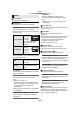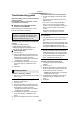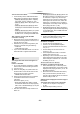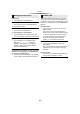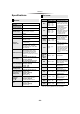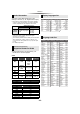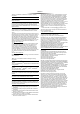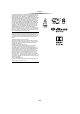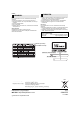Operating Instructions
Table Of Contents

- 31 -
Reference
The TV screen turns black.
¾ In the following cases, HDMI authentication
takes place and a black screen is displayed:
–
[BDT281/280] [BDT185/184/181/180] When “24p(4K)/
24p Output” is set to “24p(4K)” or “24p”.
–
[BDT168/167] [BD843/84] When “24p Output” is set
to “On”.
–
[BDT281/280] [BDT185/184/181/180] [BDT168/167] When
the display is switched between 2D and 3D
images.
–
[BDT281/280] [BDT185/184/181/180] When you quit the
4K playback of a still picture by displaying
another screen, including the HOME menu.
This unit does not recognize the USB
connection correctly.
¾ Disconnect and re-connect the USB cable. If
it still does not recognize the connection, turn
this unit off and on again.
¾ USB devices may not be recognized by this
unit when connected using the following :
– a USB hub
¾ If you connect USB HDD to this unit, use the
USB cable that is supplied with the HDD.
The images from this unit do not appear on
the TV.
Picture is distorted.
¾ An incorrect resolution is selected in “HDMI
Video Format”. Reset the setting as follows:
1 Turn the unit on.
2 Press and hold [OK], the yellow button and
the blue button on the remote control at the
same time for more than 5 seconds.
Set the item again. (> 25)
– When Dolby Digital Plus, Dolby TrueHD,
and DTS-HD
®
audio are not output properly,
select “Yes” in “Default Settings” (> 29) and
make proper settings.
Video is not output in high-definition.
¾ Confirm that “HDMI Video Format” in the
Setup menu is set properly. (> 25)
A black band is displayed around the edge of
the screen.
The aspect ratio of the screen is abnormal.
¾ Confirm the “TV Aspect” is set properly.
(> 29)
¾ Adjust the aspect setting on the TV.
– a USB extension cable
Picture
– POWER LED starts to flash.
3 Press [8] and the blue button on the remote
control at the same time for more than
5 seconds.
¾ PAL discs cannot be correctly viewed on an
NTSC TV.
¾ [BDT281/280] [BDT185/184/181/180] [BDT168/167] When “3D
BD-Video Playback” in the Setup menu is set
to “Automatic”, images may not be output
depending on the connection method. After
removing the disc from this unit, select “Set
before play” in the Setup menu, and select
“2D Playback” in the setup screen displayed
when playing 3D discs. (> 26)
¾
[BDT281/280] [BDT185/184/181/180] When outputting in
24p (4K), images may be distorted depending
on the HDMI cable. Use an HDMI cable that
supports 4K output.
[BDT281/280] [BDT185/184/181/180] [BDT168/167]
3D video is not output.
¾ Connect to a full high-definition TV.
¾ Is there a non-3D compatible amplifier/
receiver connected between this unit and a
TV? (> 11)
¾ Are the settings on this unit and the TV
correct? (> 18)
¾ Is the amplifier/receiver that is connected
between this unit and TV on?
¾ Depending on the connected TV, the video
being played back might switch to 2D video
due to changes in resolution etc. Check the
3D setting on the TV.
[BDT281/280] [BDT185/184/181/180] [BDT168/167]
3D video is not output correctly as 2D.
¾ Select “Set before play” in the Setup menu,
and select “2D Playback” in the setup screen
displayed when playing 3D discs. (> 26, “3D
BD-Video Playback”)
¾ Discs that have recorded titles with Side by
side (2 screen structure) and that can be
enjoyed in 3D are played back in accordance
with the settings of the TV.