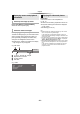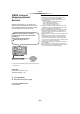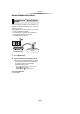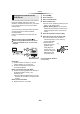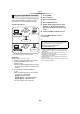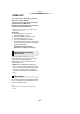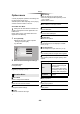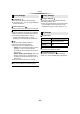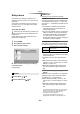Operating instructions
- 25 -
Playback
You can share photos, videos and music stored in
the DLNA Certified media server (PC with
Windows 7 installed, smartphone, etc.) connected
to your home network, and enjoy the contents
with this player.
You can also enjoy viewing the video and photos
recorded in Panasonic DLNA compatible
recorders (DIGA).
Refer to our website about the sales area, etc.
(> 26)
≥ About support format of DLNA (> 44).
≥ Before using the DLNA feature, be sure to
configure the DLNA server on your Home
Network.
Preparation
1 Perform network connection (> 13) and
network settings (> 14) of this unit.
2 Perform Home Network settings of the
connected equipment.
When connected to other than DIGA,
3 Add the contents and folder to the libraries of
the Windows Media
®
Player or the
smartphone, etc.
≥ Playlist of Windows Media
®
Player can play
back only the contents that are stored in the
libraries.
When connected to DIGA,
3 Register this unit to your DIGA.
≥ The list can be updated by pressing the red
button on the remote control.
5 Select the equipment and press [OK].
6 Select the item to play and press [OK].
≥ You may be able to use convenient
functions depending on the content by
pressing [OPTION].
≥ Control Panel is
displayed once the
playback starts.
Press [OK] if the
Control Panel is not
displayed, and press
[RETURN] to hide
the Control Panel.
To exit from Home Network
Press [HOME].
Playing back contents on the
DLNA server
Player
Server
1 Press [HOME].
2 Select “Network”.
3 Select “Home Network”.
4 Select “DLNA Client”.
≥ [BDT3 30] [BDT23 3] [BDT230] The connection
method can be switched to Wi-Fi Direct by
pressing the green button on the remote
control.
EXIT
e.g.,