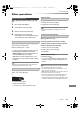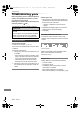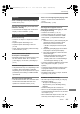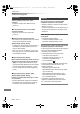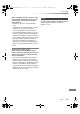Operation Manual
Convenient functions
SQT0807
103
Preparation
• Show the “Enter Title Name” screen, etc.
To end partway
Press [RETURN ]. (Text is not added.)
• The maximum number of characters depends on the
media.
When the image does not match the screen size
of the TV, you can enlarge the image to fill the
screen.
1 Press [OPTION].
2 Select “Playback Settings” in “Playback
Menu”, then press [OK].
3 Select “Aspect” in “Basic Operation”, then
press [OK].
4 Select the item, then press [OK].
• This function does not work on 3D contents.
• The screen mode is switched to “Normal” in the following
situations:
- when you change the channel
- when you start or end the playback of a title
- when you switch the unit on or to standby mode.
• [BD-V] [DVD-V] “Side cut” does not have any effect.
• When “TV Aspect” (> 93) is set to “Pan & Scan” or
“Letterbox”, the “Zoom” effect is disabled.
Entering text
1 Select a character, then press [OK].
Repeat this step to enter other characters.
• Green: Enter Alphanumeric characters
• Red: Enter Symbols
• Yellow: Enter Other Characters, such as
umlaut mark or accent grave
•[PAUSE;]: Delete a character
•[PLAY/a1.3 1]: Shift the alphabetic
characters on the screen to upper
case/lower case
2 Press [STOP ∫] (Finish).
“Writing...” appears then the screen returns
to the previous screen and so on.
OK
RETURN
1
q
a
z
Delete
2
w
x
/
3
e
c
:
4
r
v
~
5
t
b
_
6
y
n
-
7
u
m
,
8
i
@
;
9
o
*
‘
0
p
s d f g h j k l .
#
“
Symbols
Alphanumeric
Shift
Enter Title Name
Finish
Other Characters
Name field: shows the text you have
entered
e.g.,
Switching the aspect ratio of the
screen
Normal:
Normal output
Side cut:
The black bars on the right and left sides of
the 16:9 image disappear and the image is
enlarged.
Zoom:
The black bars on the top and bottom sides
of the 4:3 image disappear and the image is
enlarged.
DMR-BST_BCT855EG_eng.book 103 ページ 2015年6月4日 木曜日 午後2時58分