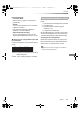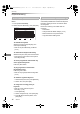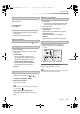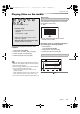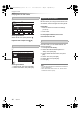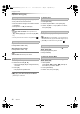Operation Manual
Playing back video
SQT0807
47
Playing titles on the media
To play back the playlist created on other
equipment
1 Press [FUNCTION MENU].
2 Select “Disc” in “Media”, then press [OK].
3 Select “Playlists”, then press [OK].
4 Select the playlist, then press [OK].
• [BD-V] You cannot play back while recording from external
equipment. Also, playback stops when the timer recording
starts from external equipment.
• When the following conditions are met, videos are played
back in 4K regardless of the image quality:
- When this unit is connected to a TV that is 4K and
24p/25p compatible
- When “HDMI Video Format” is set to “Automatic” (> 93)
- When “24p / 25p Conversion” is set to “Auto” (> 84)
This unit can not output 4K image when playing back in 3D.
Selecting screen for each operation is displayed
when the media is inserted, and you can access
the operation screen easily.
e.g., [USB]
• Display items differ depending on what is
recorded in each media.
If the menu screen is not displayed, display it
by performing the following operation.
1 While stopped
Press [FUNCTION MENU].
2 Select “Media”, then press [OK].
3 Select the media, then press [OK].
e.g.,
About screen icons (> 46)
§
“For data files (> 9)” only
1 Insert the media.
• AVCHD: If the menu screen is not
displayed
Press [PLAY/a1.3 1].
2 When the Video Menu screen or menu
screen etc., appears:
Select the item or title, then press [OK].
• Repeat this step if necessary.
§
Menu screen
Video list screen
USB Device
OK
RETURN
USB device is inserted.
View Photos
Play / Copy Video
Play / Copy Music
Copy Video ( AVCHD )
Copy New Photos
USB
Parent Folder
Videos \ Video \
Folder 01
Folder 02
video01.mpeg
video02.mpeg
video03.mpeg
video04.mpeg
Page 0001/0003
Select CopyParent Folder
Play
RETURN
Page Up
Page Down
Play
00.00.0000 00:00
00.00.0000 00:00
00.00.0000 00:00
00.00.0000 00:00
DMR-BST_BCT855EG_eng.book 47 ページ 2015年6月4日 木曜日 午後2時58分