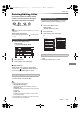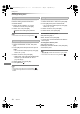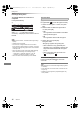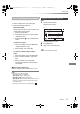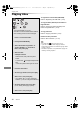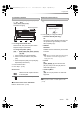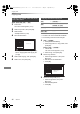Operation Manual
Copying video
SQT0807
59
3 Press the blue button.
4 Go to step 7. (> 58)
Screen icons
About screen icons on the Video Menu
Refer to “Screen icons”. (> 44)
1 Select the item in step 8 (> 58).
e.g.,
2 Press [2, 1] to change the settings.
• You can perform “Finalise” or “Create Top Menu” later.
(> 102)
To change the selection
1 Select “No”, then press [OK] in step 7 (> 58).
e.g., [HDD] > [BD-RE]
([BCT855] [BCT850] [BST855] [BST850])
2 To change the selected titles:
Select the title, then press the yellow button.
Repeat this step to select titles.
To change the picture quality:
[HDD] > [BD-RE] [BD- R] [RAM] [DVD-R] [DVD-R W]
[+R] [+RW]
1 Select the title, then press [OPTION].
2 Select “Conversion Select”, then press
[OK].
3 Select the picture quality, then press [OK].
Repeat steps if necessary.
Titles that will be copied to the disc
in normal speed
Titles that cannot be copied
HDD
Page
Select Copy
Grouped Titles BD-RE Remain
Start Time
Prog.Type:
Rec time
OK
RETURN
Social/Economic
AVCHDMovieNot Viewed
Copy
Channel Date Title Name Titles
All
Keyword Record
Page Up
Page Down
Movie
9:00 0:01(DR)
1
2
90%
Remaining space
The order of copying
Setting the copying options
• Automatic Standby after Copy
On:
This unit is turned to standby mode when it is
not operated for approximately 5 minutes
after completing copy.
• Subtitles
Automatic:
Subtitles will be recorded if they are included
in the title.
• If you wish to choose the subtitle, select the language
from “Subtitles” of “Preferred Language” before
copying (> 87, 88).
•Finalise
On:
[DVD-R] [DVD-RW] [+R] The discs become
play-only and you can also play them on
other DVD equipment.
• Create Top Menu
On:
[+RW] You can play the disc on other DVD
equipment.
Standby status can be changed if required.
Please press OK to start copying.
OK
RETURN
Automatic Standby after Copy
Off
DMR-BST_BCT855EG_eng.book 59 ページ 2015年6月4日 木曜日 午後2時58分