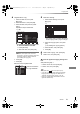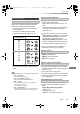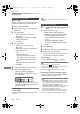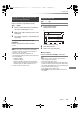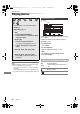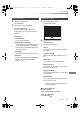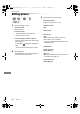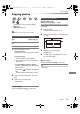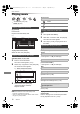Operation Manual
Copying video
SQT0807
65
You can copy HD Video (AVCHD) recorded on
HDD to a DVD-R in High Definition quality.
[HDD] > [DVD-R]
1 Insert an unformatted DVD-R or DVD-R DL.
The menu screen appears. (> 47)
2 Select “Copy Video ( AVCHD ) to Disc”, then
press [OK].
3 Go to step 4 on page 61, “Copying titles with
copying list”.
To copy HD Video (AVCHD) from other
equipment
Refer to “Copying the HD Video (AVCHD)”.
(> 79)
• When a disc is named, formatting will be automatically
performed. Therefore, do not name a disc before this
operation. (> 101, Disc Name)
• Discs will be automatically finalised after copy.
• The following HD Videos (AVCHD) cannot be copied to the
disc in high definition.
- Exceeding 18 Mbps
- 1080/50p or 1080/60p
- Without the AVCHD information (video recorded with
certain non-Panasonic equipment, video copied to the
HDD after copying it to BD-R or BD-RE once, etc.)
• 3D video may not be copied correctly.
2 Press the blue button.
3 Select “Yes”, then press [OK].
To stop copying
Press and hold [RETURN ] for 3 seconds.
• While copying, no other operations can be performed.
Timer recordings will not proceed.
• All files in the folder will be copied.
• The names of folders/files cannot be changed after they are
copied to the HDD. We recommend that you create a folder
with an easily identifiable name on a PC or other device first
and use the folder to perform copying.
• Up to 1000 files can be copied at once.
• Xvid and MKV: Copying from the HDD to the SD card is
not possible.
Copying HD Video (AVCHD) to the
DVD-R in High Definition
Copying video files
[HDD] ,. [SD]
[USB] > [HDD]
1 On the video list screen:
Select the file or folder.
• Multiple selection (> 58)
e.g.,
USB
Parent Folder
Videos \ Video \
Folder 01
Folder 02
video01.mpeg
video02.mpeg
video03.mpeg
video04.mpeg
Page 0001/0003
Select CopyParent Folder
Play
RETURN
Page Up
Page Down
Play
00.00.0000 00:00
00.00.0000 00:00
00.00.0000 00:00
00.00.0000 00:00
DMR-BST_BCT855EG_eng.book 65 ページ 2015年6月4日 木曜日 午後2時58分