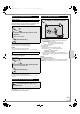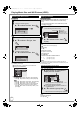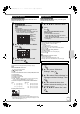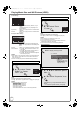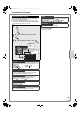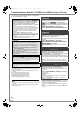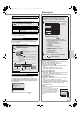Operating instructions
VQT2J51
47
If you connect this unit to the TV that supports “HDAVI Control
2” or later with an HDMI cable, you can enjoy using more
convenient functions.
You can operate this unit using buttons on the TV remote
control.
The buttons that you can use for this unit vary depending on the
TV. For details, refer to the operating instructions of the TV.
Use the remote control supplied with this unit if you cannot
operate this unit using buttons on the TV remote control.
≥ The operation of this unit may be interrupted when you press
incompatible buttons on the TV remote control.
≥ The TV displays the TV tuner’s picture when the linked
operation is finished.
This function is available with the TV that supports “HDAVI
Control 2” or later.
1 Display this unit’s “FUNCTION MENU” using the TV
remote control.
≥If this unit is turned off, this unit will turn on automatically.
≥About the FUNCTION MENU Display (> 45, 69)
2 Select the item you want to operate with the TV remote
control, then press [OK].
This function is available with the TV that supports “HDAVI
Control 2” or later.
By using the TV remote control, you can play discs using the
“Control Panel” (> right) and display the Top Menu for DVD-
Video.
1 Display this unit’s “FUNCTION MENU” using the TV
remote control. (> above)
2 Press [OPTION].
≥You cannot use the OPTION menu while the Top
Menu for DVD-Video is displayed or while DVD-
Video is being copied.
3 Select an item, then press [OK].
Using the “Control Panel”, you can operate search backward,
search forward, stop, etc, with the TV remote control.
Select “Control Panel”, then press [OK] in step 2 of “Using the
OPTION menu window to operate this unit” (> left).
The Control Panel is displayed (> right)
≥ While playing a title or DVD-Video, etc.
–[3]: Pause, [4]: Stop,
[2]: Search backward,
[1]: Search forward, [OK]: Play,
[EXIT]: Exit the Control Panel
≥ While playing still pictures
–[4]: Stop, [2]:View previous picture,
[1]: View next picture, [EXIT]: Exit the Control Panel
∫ When you want to leave the TV on and set only this unit
to standby mode
Press [Í] on this unit’s remote control, then set to standby
mode.
∫ When not using “HDAVI Control”
Set “VIERA Link” in the Setup menu to “Off” (> 70).
Easy control only with VIERA remote
control
Using the FUNCTION MENU to operate this unit
[VIERA]Link ]
Using the OPTION menu window to operate this unit
[VIERA]Link ]
Switch to TV Displayed when watching with the
tuner of this unit. It will return to the
TV picture.
Control Panel Control Panel is displayed. (> right)
FUNCTION MENU FUNCTION MENU is displayed.
(> above)
Top Menu [DVD- V] Top Menu is displayed. (> 20)
Menu [DVD-V] Menu is displayed. (> 20)
Standby Settings “Standby Settings” screen is
displayed (> 72).
Slideshow “Album View” screen is displayed
(> 43).
Rotate RIGHT/Rotate
LEFT (JPEG)
Rotate the still pictures. (> 44)
Zoom in/Zoom out
(JPEG)
Enlarge or shrink the still picture.
(> 44)
Audio Description Audio Description screen is
displayed. (> 48)
Menu
Control Panel
OK
Top Menu
FUNCTION MENU
RETURN
Using the Control Panel
Play
Exit
Search
Pause
Search
Stop
Control Panel
DMR-EZ49VEB_VQT2J51.book 47 ページ 2009年12月21日 月曜日 午後5時40分