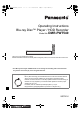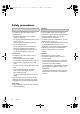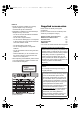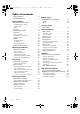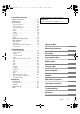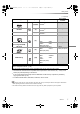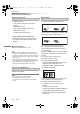DMRPWT540GL_eng.book 1 ページ 2014年2月6日 木曜日 午前11時28分 Operating Instructions Blu-ray Disc™ Player / HDD Recorder Model No. DMR-PWT540 Thank you for purchasing this product. Please read these instructions carefully before using this product, and save this manual for future use. • This Blu-ray Disc Player / HDD Recorder is for viewing and recording free to view channels only. It does not receive pay TV or encrypted channels.
DMRPWT540GL_eng.book 2 ページ 2014年2月6日 木曜日 午前11時28分 Safety precautions WARNING CAUTION Unit • To reduce the risk of fire, electric shock or product damage, - Do not expose this unit to rain, moisture, dripping or splashing. - Do not place objects filled with liquids, such as vases, on this unit. - Use only the recommended accessories. - Do not remove covers. - Do not repair this unit by yourself. Refer servicing to qualified service personnel. - Do not let metal objects fall inside this unit.
DMRPWT540GL_eng.book 3 ページ 2014年2月6日 Batteries • Danger of explosion if battery is incorrectly replaced. Replace only with the type recommended by the manufacturer. • Mishandling of batteries can cause electrolyte leakage and may cause a fire. - Do not mix old and new batteries or different types at the same time. - Do not heat or expose to flame. - Do not leave the battery(ies) in a car exposed to direct sunlight for a long period of time with doors and windows closed.
DMRPWT540GL_eng.book 4 ページ 2014年2月6日 木曜日 午前11時28分 Table of contents Safety precautions . . . . . . . . . . . . . . . . . . . . . .2 Supplied accessories . . . . . . . . . . . . . . . . . . . .3 Getting started HDD and media information . . . . . . . . . . . . . . .6 - Recordable/playable contents . . . . . . . . . . . . . . . . .6 - Recording mode . . . . . . . . . . . . . . . . . . . . . . . . .8 - Notes . . . . . . . . . . . . . . . . . . . . . . . . . . . . . . . .9 Unit care . . . . . . . . . . . .
DMRPWT540GL_eng.book 5 ページ 2014年2月6日 Convenient functions VIERA Link functions. . . . . . . . . . . . . . . . . . . Playback menu . . . . . . . . . . . . . . . . . . . . . . . Basic Settings . . . . . . . . . . . . . . . . . . . . . . . . - Common procedures . . . . . . . . . . . . . . . . . . . . . - Digital TV Tuning . . . . . . . . . . . . . . . . . . . . . . . - HDD / Disc / USB HDD . . . . . . . . . . . . . . . . . . . - Picture . . . . . . . . . . . . . . . . . . . . . . . . . . . . . . - Sound . .
DMRPWT540GL_eng.book 6 ページ 2014年2月6日 木曜日 午前11時28分 Getting started Getting started HDD and media information For more details, refer also to the specifications.
DMRPWT540GL_eng.
DMRPWT540GL_eng.book 8 ページ 2014年2月6日 木曜日 午前11時28分 “.MOV” “.MPEG” “.TS” “.mov” “.mpeg” “.ts” “.M2TS” “.m2ts” “.SUB” “.sub” “.TXT” “.txt” “.SSA” “.TXT” “.ssa” “.txt” “.ASS” “.ass” Getting started HDD and media information About extension of files MP4: MPEG2: Xvid: Subtitle text files: MKV: Subtitle text files: JPEG: MPO: MP3: “.MP4” “.MPG” “.MTS” “.AVI” “.SRT” “.MKV” “.SRT” “.SUB” “.JPG” “.MPO” “.MP3” “.mp4” “.mpg” “.mts” “.avi” “.srt” “.mkv” “.srt” “.sub” “.jpg” “.mpo” “.
DMRPWT540GL_eng.book 9 ページ 2014年2月6日 木曜日 午前11時28分 Getting started Notes Notes for an External HDD (USB HDD) You can use an external HDD in the following two ways. (A single HDD cannot handle those two ways simultaneously.) • For recorded titles Moving titles in the built-in HDD to a USB HDD to save the capacity of the built-in HDD. • The USB HDD must first be registered on this unit. (> 59) • For data files Playing back MP4, JPEG, MP3, etc. (data files) in a USB HDD with this unit.
DMRPWT540GL_eng.book 10 ページ 2014年2月6日 木曜日 午前11時28分 Getting started HDD and media information Notes for the SD cards Media handling • Compatible SD card - SD Memory Card (from 8 MB to 2 GB, FAT12 and FAT16 formats) - SDHC Memory Card (from 4 GB to 32 GB, FAT32 format) - SDXC Memory Card (48 GB, 64 GB, exFAT format) • Do not touch the recorded surface of the discs or the terminal surface of the SD cards.
DMRPWT540GL_eng.book 11 ページ 2014年2月6日 木曜日 午前11時28分 Getting started Unit care HDD/USB HDD handling care When moving the unit • The HDD is a high precision device The HDD is a high precision recording instrument and is easily susceptible to damage. Therefore, be careful of the following points while the unit is turned on, especially during operation, otherwise the HDD and the recorded content may be damaged: - Do not subject the unit to any vibration and shock.
DMRPWT540GL_eng.book 12 ページ 2014年2月6日 木曜日 午前11時28分 Getting started Control reference guide Instructions for operations are generally described using the remote control. Remote control TV VOL DRIVE INPUT SELECT AV CH PAGE 2abc 3def 1 4ghi 5jkl 6mno 7pqrs 8 tuv 9wxyz 0 PLAY/x1.
DMRPWT540GL_eng.book 13 ページ 2014年2月6日 木曜日 午前11時28分 Getting started Display Main unit Pull to flip down the front panel. 1 Standby/on switch (Í/I) Press to switch the unit from on to standby mode or vice versa. In standby mode, the unit is still consuming a small amount of power. 2 Open/close disc tray Disc 6 Recording indicator • The indicator will light up while recording. • The indicator will blink while recording is paused and before recording starts.
DMRPWT540GL_eng.book 14 ページ 2014年2月6日 木曜日 午前11時28分 Getting started Connection Basic connections 3D programmes can be played back when this unit is connected to a 3D compatible TV. • Before connection, turn off all equipment and read the appropriate operating instructions. To the aerial Aerial cable Cooling fan This unit’s rear panel RF coaxial cable (supplied) AC mains lead (supplied) • Connect only after all other connections are complete.
DMRPWT540GL_eng.book 15 ページ 2014年2月6日 木曜日 午前11時28分 Getting started When the unit is not to be used for a long time To save power, unplug it from the household mains socket. This unit consumes a small amount of power, even when the unit is in standby mode. [approx. 0.
DMRPWT540GL_eng.book 16 ページ 2014年2月6日 木曜日 午前11時28分 Getting started Connection ∫ Amplifier/receiver not compatible with 3D 3D programmes can be played back when this unit is connected to a 3D compatible TV. • This connection only supports up to 5.1ch. DIGITAL AUDIO OUT terminal Amplifier/receiver OPTICAL IN Optical digital audio cable Amplifier/receiver TV HDMI IN (ARC compatible) • When you do not want the audio to be output from the TV, set “HDMI Audio Output” to “Off” (> 64, 71).
DMRPWT540GL_eng.book 17 ページ 2014年2月6日 木曜日 午前11時28分 Getting started Network connection Wireless LAN connection When this unit is connected to the network, you can enjoy network functions (DLNA function, Network Service, Remote Recording, etc.). For details about connection method, refer to the instructions supplied with the connected equipment. After you make the Wireless LAN/LAN cable connection, the network setting is needed.
DMRPWT540GL_eng.book 18 ページ 2014年2月6日 木曜日 午前11時28分 Getting started Settings TV operation buttons The TV can be operated from the TV operation buttons of the remote control. • Perform the setting if you cannot operate the TV with the TV operation buttons. While pressing [TV Í], enter the code with the number buttons.
DMRPWT540GL_eng.book 19 ページ 2014年2月6日 木曜日 午前11時28分 Getting started Easy Setting 1 2 3 To stop partway Turn on the TV, then select the appropriate AV input to suit the connections to this unit. Press [Í] on the remote control or [Í/I] on this unit. • The Easy Setting will start at the initial power on. Follow the on-screen instructions and perform the settings. • When the Download from TV screen appears, the setting information on the TV is acquired by this unit. (> 61) Press [RETURN ].
DMRPWT540GL_eng.book 20 ページ 2014年2月6日 木曜日 午前11時28分 Getting started Settings Easy Network Setting 1 Select “Wired” or “Wireless”, then press [OK]. Easy Network Setting Settings and tests for connection required for home network and the Internet will be conducted. First, please select a connection mode. Current setting : Wired LAN cable connection: Connect a LAN cable to the unit and select “Wired”. Wireless LAN connection: Select “Wireless”.
DMRPWT540GL_eng.book 21 ページ 2014年2月6日 木曜日 午前11時28分 Getting started When you experience problems Refer to “When you experience problems with Easy Network Setting”. (> 86) To restart Easy Network Setting 1 Press [SETUP]. (> 18) 2 Select “Easy Network Setting” in “Network”, then press [OK]. To redo settings individually If “Easy Network Setting” did not work properly or when you change the settings individually, perform the following steps: 1 Press [SETUP].
DMRPWT540GL_eng.book 22 ページ 2014年2月6日 木曜日 午前11時28分 Getting started FUNCTION MENU screen You can easily access the desired functions, such as playback, timer recording, the unit’s settings etc. via the FUNCTION MENU. 1 Press [FUNCTION MENU]. FUNCTION MENU Media TV Guide Timer Recording Network Service Contents on HDD Home Network Setup Watch TV Copy Video FUNCTION MENU list • Media - Disc - SD Card - USB device - USB HDD • TV Guide (> 24) RETURN 2 Select the item, then press [OK]. e.g.
DMRPWT540GL_eng.book 23 ページ 2014年2月6日 木曜日 午前11時28分 Watching broadcasts Watching broadcasts Watching broadcasts Instructions for operations are generally described using the remote control. (> 12) Press [CH W X] to select the channel. • You can also select the channel by the following operations - Using number buttons. - Using Channel List (> right) - Using TV Guide system (> 24) - Using channel information (> 24) Using Channel List You can select from the list of channel names. 1 Press [OK].
DMRPWT540GL_eng.book 24 ページ 2014年2月6日 木曜日 午前11時28分 Watching broadcasts Watching broadcasts Using TV Guide system 1 Using channel information While watching a programme Press [STATUS ]. Press [GUIDE]. TV Guide screen appears. HDD Remain 71:20 TV Guide TUE 01.01.2013 8:05 AM Category: All Digital Channels 1 8:00 AM - 9:45 AM TUE 01.01 8:00 AM 8:30 AM 9:00 AM 9:30 AM 10:00 AM 10:30 AM 10:30 AM 1 9:00 AM - 11:00 AM All Digital Channels Now Rating: G OK Timer Rec.
DMRPWT540GL_eng.book 25 ページ 2014年2月6日 木曜日 午前11時28分 Watching broadcasts Operations while watching broadcast To show subtitle When “ (> 24) ” appears in channel information Press [STTL ]. • Press again to hide subtitle. Switching audio Press [AUDIO]. • Audio will switch according to the contents of the programme every time it is pressed. REWIND LIVE TV/PAUSE LIVE TV This unit temporarily saves a live TV programme you are watching with this unit’s tuner on HDD.
DMRPWT540GL_eng.book 26 ページ 2014年2月6日 木曜日 午前11時28分 Watching broadcasts Watching broadcasts Display information To stop REWIND LIVE TV or PAUSE LIVE TV 1 Press [STOP ∫]. 2 Select “Yes”, then press [OK]. While pausing or rewinding a broadcast: Press [STATUS Pause ]. 8:05 AM 9:35 AM 8:50 AM • Press [STATUS Play 8:50.50 AM 1 The time that you can rewind the live programme. 2 The amount of time temporarily saved on HDD. 3 The time of the current playback position.
DMRPWT540GL_eng.book 27 ページ 2014年2月6日 木曜日 午前11時28分 Recording Recording Recording TV programmes • This operation will only record to built-in HDD. • This unit can record two programmes being broadcasted at the same time. 1 2 Select the channel to record. Press [REC MODE] and select the conversion mode, then press [OK]. • This unit will record the programmes in DR mode once, and then automatically convert to the selected recording mode while this unit is in standby.
DMRPWT540GL_eng.book 28 ページ 2014年2月6日 木曜日 午前11時28分 Recording Recording TV programmes • Conversion is stopped when this unit is turned on. Conversion will start from the beginning again once the unit is switched to standby mode. • The conversion will not start if the timer recording is scheduled within the time required for the conversion. • When converted, audio content and subtitle will be converted with the same settings as at the start of recording.
DMRPWT540GL_eng.book 29 ページ 2014年2月6日 木曜日 午前11時28分 Recording Timer recording • This operation will only record to built-in HDD. • This unit can record two programmes being broadcasted at the same time. Preparation If you want to change the recording mode: Press [REC MODE] and select the recording mode, then press [OK]. 1 Press [GUIDE]. TV Guide screen appears. TV Guide TUE 01.01.
DMRPWT540GL_eng.book 30 ページ 2014年2月6日 木曜日 午前11時28分 Recording Timer recording Timer recording options Manually programming timer recording 1 Select the items (Channel, Day/Date, etc.) and change the settings. Press [PROG/CHECK]. e.g., Timer Recording HDD 30:30 DR TUE 01.01.2013 8:05 AM Channel Name Schedule New Timer Programme Mode Timer Recording Space HDD 30:24 DR TUE 01.01.2013 8:05 AM Date Channel Day/Date 1 TUE 01.01 Start 8:00 Stop 9:00 Mode DR Conv.
DMRPWT540GL_eng.book 31 ページ 2014年2月6日 木曜日 午前11時28分 Recording Timer recording from channel information Notes on timer recording You can make timer recording of the current or next programme. 1 While watching a programme Press [STATUS ]. e.g., 1 10:30 AM 9:00 AM - 11:00 AM Now Rating: G 2 3 4 All Digital Channels Set timer Change category Dolby D Display the channel information of a programme to record. • Switch the programme with [2, 1]. Press the yellow button.
DMRPWT540GL_eng.book 32 ページ 2014年2月6日 木曜日 午前11時28分 Recording Timer recording To confirm and edit a timer programme 1 Screen icons Press [PROG/CHECK]. F Red: Timer recording standby is activated. Grey: Timer recording standby is deactivated. [ Currently recording programme e.g., Timer Recording HDD 30:30 DR Channel Name TUE 01.01.2013 8:05 AM Schedule Mode TUE 08.01 11:00 AM - 11:45 AM TUE 08.01 10:00 AM - 11:50 AM TUE 08.01 11:30 AM - 1:00 AM TUE 01.
DMRPWT540GL_eng.book 33 ページ 2014年2月6日 木曜日 午前11時28分 Playing back video Playing back video Playing titles on the HDD DIRECT NAVIGATOR (VIDEO) screen § § 1 2 “For recorded titles (> 9)” only Screen icons Press [FUNCTION MENU]. [ Select “Video” in “Contents on HDD”, then press [OK]. Protected title e.g.
DMRPWT540GL_eng.book 34 ページ 2014年2月6日 木曜日 午前11時28分 Playing back video Playing titles on the HDD Showing Information Changing the group name Select the title, then press [STATUS 1 2 3 4 ]. Switching the appearance 1 Press [OPTION]. 2 Select “Grouped Titles” or “All Titles”, then press [OK]. Grouped Titles: Two or more titles recorded in the daily/weekly timer recording mode are bundled and displayed as one item. Select the group, then press [OPTION]. Select “Edit”, then press [OK].
DMRPWT540GL_eng.book 35 ページ 2014年2月6日 木曜日 午前11時28分 Playing back video Playing titles on the media § Menu screen Selecting screen for each operation is displayed when the media is inserted, and you can access the operation screen easily. § 1 “For data files (> 9)” only e.g., [USB] USB Insert the media. Depending on the type of the media, play starts from the specified position, or the screen appears.
DMRPWT540GL_eng.book 36 ページ 2014年2月6日 木曜日 午前11時28分 Playing back video Playing titles on the media Notes for BD-Live discs DIRECT NAVIGATOR screen e.g., Video Menu BD-RE All All Titles Channel [BD-V] BD-Live allows you to enjoy more functions such as subtitles, exclusive images and online games by connecting this unit to the Internet. DIRECT NAVIGATOR Date Title Name 29.10 Start Time 10:46 AM Rec time 0:10(HM) 04.10 04.10 29.
DMRPWT540GL_eng.book 37 ページ 2014年2月6日 木曜日 午前11時28分 Playing back video Operation during play Search Press [SLOW/SEARCH 6] or [SLOW/SEARCH 5]. • Press [PLAY/a1.3 1] to restart play. • Depending on the media and the type of file, some operations may not be possible. • Depending on the media, it may take time for the menu screen, pictures, sound, etc. to start. • Discs continue to rotate while menus are displayed.
DMRPWT540GL_eng.book 38 ページ 2014年2月6日 木曜日 午前11時28分 Playing back video Operation during play Manual Skip To delete the Chapter Mark Skip forward 1 minute: Press [MANUAL SKIP +60s]. [HDD] [USB_HDD] (For recorded titles, > 9) 1 While paused Press [SKIP :] or [SKIP 9] and skip to the location you want to delete. 2 Press [CHAPTER]. 3 Select “Yes”, then press [OK]. Skip backward 10 seconds: Press [MANUAL SKIP -10s]. • Xvid and MKV: Manual Skip is not effective.
DMRPWT540GL_eng.book 39 ページ 2014年2月6日 木曜日 午前11時28分 Playing back video 3D video playback Preparation Connect 3D compatible TV to this unit. (> 14) • Perform the necessary preparations for the TV. Play back following the instructions displayed on the screen. Preparatory 3D settings Perform the following settings as necessary. 3D Picture Mode - Normal: Normal 3D effects. - Soft: Soft 3D effects. • This function cannot be enabled when “Signal Format” is set to “2D to 3D”.
DMRPWT540GL_eng.book 40 ページ 2014年2月6日 木曜日 午前11時28分 Editing video Editing video Deleting/Editing recorded titles Once deleted, divided or partially deleted, recorded content cannot be restored to its original state. Make certain before proceeding. Editing 1 § § 2 3 “For recorded titles (> 9)” only • PIN is required to edit the titles with (> 33) in some functions. Select the item, then press [OK]. e.g.
DMRPWT540GL_eng.book 41 ページ 2014年2月6日 木曜日 午前11時28分 Editing video Partial deleting File Conversion 1 Select “Partial Delete” in “Edit”, then press [OK]. 2 Press [OK] at the start point and end point to delete. • You can find the desired point by using play, search, etc. (> 37) 3 Select “Continue”, then press [OK]. • Select “Next”, then press [OK] to delete other sections. Up to 20 sections can be set. (> go to step 2) 4 Select “Delete”, then press [OK].
DMRPWT540GL_eng.book 42 ページ 2014年2月6日 木曜日 午前11時28分 Editing video Deleting/Editing recorded titles 4 “Now” conversion: Select “Start”, then press [OK]. Editing chapters “During standby” conversion: Press [OK]. • Conversion will be performed after the unit is switched to standby mode. “COPY” or “CONV” on the unit’s display remains lighted during conversion. To cancel a “Now” conversion Press and hold [RETURN 3 seconds.
DMRPWT540GL_eng.book 43 ページ 2014年2月6日 木曜日 午前11時28分 Copying video Copying video Copying titles 7 § “For recorded titles (> 9)” only • The title in the source media will be deleted. • The recording mode cannot be changed. § 1 Set other settings, then press [OK]. e.g., Automatic Standby after Copy Off Standby status can be changed if required. Please press OK to start copying. Connect the USB HDD. OK RETURN 2 3 4 Press [FUNCTION MENU]. Select “Video” in “Contents on HDD”, then press [OK].
DMRPWT540GL_eng.book 44 ページ 2014年2月6日 木曜日 午前11時28分 Photo and Music Photo and Music Playing photos §1 §2 §3 To exit the Calendar screen Press [PAUSE ;]. • When there are many files and/or folders, some files may not be displayed or not be playable. (> 89) §1 §2 §3 “For data files (> 9)” only (JPEG, MPO) [BD-RE] only [DVD-R] only Photo Menu screen e.g., [HDD] Photo Menu 1 [HDD]: 1 Press [FUNCTION MENU]. 2 Select “Photo” in “Contents on HDD”, then press [OK].
DMRPWT540GL_eng.book 45 ページ 2014年2月6日 木曜日 午前11時28分 Photo and Music Photo play option 1 2 While displaying a photo: Press [OPTION]. Slideshow settings 1 On the Photo Menu screen: Press the green button. Select the item, then press [OK]. Slideshow Aspect You can switch the screen mode. (> 77) Start Slideshow Graphic Display Level You can change the 3D position of the screen display, etc., during the 3D photo playback. Photo Menu • Start Slideshow You can start a slideshow.
DMRPWT540GL_eng.book 46 ページ 2014年2月6日 木曜日 午前11時28分 Photo and Music Editing photos 3 1 Enter Folder Name Refer to “Entering text”. (> 76) On the Photo Menu screen: Combine Folders [HDD] Select “Yes”, then press [OK]. e.g., [HDD] Photo Menu All HDD 3D 03.01.2012 8 29.10.2012 12 25.02.2013 18 15.03.2013 OK RETURN Calendar Page 0002/0002 OPTION Slideshow Select 4 Page Up Page Down Delete Folder Select “Yes”, then press [OK]. CH Copy To edit the folder: Select the folder.
DMRPWT540GL_eng.book 47 ページ 2014年2月6日 木曜日 午前11時28分 Photo and Music Copying photos § § Copying automatically “For data files” only (JPEG, MPO) Selecting and copying the photos [HDD] > [SD] [USB_HDD] [SD] [USB] > [HDD] 1 [USB_HDD] [SD] [USB] > [HDD] Newly added photos will automatically be copied to the HDD. 1 2 Insert the media. The menu screen appears. (> 35) Select “Copy New Photos”, then press [OK]. e.g.
DMRPWT540GL_eng.book 48 ページ 2014年2月6日 木曜日 午前11時28分 Photo and Music Playing music §1 §1 §2 “For data files (> 9)” only (MP3) [DVD-R] only Copying music (MP3) to HDD [USB_HDD] [USB] > [HDD] After performing steps 1–2 (> left) Music CD: 1 2 Insert the disc. Playback will automatically start. To stop copying MP3: Press and hold [RETURN §2 1 2 Insert or connect the media. The menu screen appears. (> 35) • [DVD-R] [CD] Playback will automatically start if only MP3 is recorded.
DMRPWT540GL_eng.book 49 ページ 2014年2月6日 木曜日 午前11時28分 Photo and Music Playing music recorded on HDD [HDD] 1 2 Press [FUNCTION MENU]. Select “Music” in “Contents on HDD”, then press [OK]. Music Menu HDD Total Tracks 53 Artists Albums My Favourites Playlists 1 Select the playlist, then press [OK]. 2 Select the track, then press [OK]. Frequently Played Tracks most often played recently (up to 30 tracks). Select the track, then press [OK].
DMRPWT540GL_eng.book 50 ページ 2014年2月6日 木曜日 午前11時28分 Photo and Music Playing music Operations during music play Displaying photos (Screen Saver) [HDD] [USB_HDD] [DVD-R] [CD] [USB] Photos can be displayed during music playback. Stop While playing the music Press the red button. Press [STOP ∫]. Pause Press [PAUSE ;]. • Press [PLAY/a1.3 1] to restart play. Search Press [SLOW/SEARCH 6] or [SLOW/SEARCH 5]. • Press [PLAY/a1.3 1] to restart play.
DMRPWT540GL_eng.book 51 ページ 2014年2月6日 木曜日 午前11時28分 Photo and Music Editing music/playlist Delete All Tracks 1 On the Music Menu screen: Press [OPTION]. 1 If the confirmation screen appears: Select “Yes”, then press [OK]. 2 Select “Delete”, then press [OK]. e.g., Music Menu HDD Total Tracks 53 Artists Albums Delete Album Select “Delete”, then press [OK]. My Favourites Playlists Frequently Played Random Play OK OPTION Please select to access music. RETURN 2 Select the item, then press [OK].
DMRPWT540GL_eng.book 52 ページ 2014年2月6日 木曜日 午前11時28分 Network Network Smart Home Networking (DLNA) Smart Home Networking (DLNA) allows you to watch the contents and broadcasts on Server equipment connected on the same network from Client equipment. This unit can be used both as Server and Client. Additionally, if used as Client, this unit can also be used as Media Renderer, which can be controlled by a Smartphone, etc.
DMRPWT540GL_eng.book 53 ページ 2014年2月6日 木曜日 午前11時28分 Network Using this unit as Client You can share videos, photos and music stored in the DLNA Certified media server (such as a PC with Windows 7 installed etc.). This unit (Client) 1 2 3 4 DLNA compatible equipment (Server) • You may not be able to use the Control Panel even if you use the Panasonic DLNA compatible equipment. • Depending on the contents and the connected equipment, playback may not be possible.
DMRPWT540GL_eng.book 54 ページ 2014年2月6日 木曜日 午前11時28分 Network Smart Home Networking (DLNA) Photo Playable contents When this unit works as a DLNA client, following contents are playable. Video Recorded programmes (XP/SP/LP/ Video codec MPEG2 .mpo Dolby® Digital .mpg .mpeg Linear PCM MP3 .mp3 WAV .wav AAC .m4a WMA .wma FLAC .flac §1 .m2ts MPEG Dolby® Digital .ts AVCHD§1 H.264 Dolby® Digital .mts MP4 H.264 AAC MPEG2 MPEG2 Dolby® Digital .mpg .mpeg Linear PCM Xvid H.264 .
DMRPWT540GL_eng.book 55 ページ 2014年2月6日 木曜日 午前11時28分 Network Using this unit as Media Renderer This unit will work as Media Renderer, which allows you to play back the contents on DLNA Server by operating a Digital Media Controller (a smartphone, etc.). Possible applications: • Depending on the contents and the connected equipment, playback may not be possible. • Items displayed in grey on the display cannot be played back by this unit.
DMRPWT540GL_eng.book 56 ページ 2014年2月6日 木曜日 午前11時28分 Network Smart Home Networking (DLNA) Using Smart Home Networking (DLNA) with Wi-Fi DirectTM Wi-Fi Direct is a standard that enables wireless LAN devices to communicate each other directly without a wireless broadband router. This unit can be connected wirelessly and directly to other DLNA compatible equipment on a temporary basis, regardless of the network connection and settings of this unit.
DMRPWT540GL_eng.book 57 ページ 2014年2月6日 木曜日 午前11時28分 Network Enjoying Network Service Network Service allows you to access some specific websites supported by Panasonic, and enjoy Internet contents such as photos, videos, etc. from Network Service home screen. e.g., Featured Videos 1 2 Press [INTERNET]. The message is displayed. Please read it carefully and then press [OK]. Select the item, then press [OK]. • Operable buttons: [3, 4, 2, 1], [OK], [RETURN buttons and number buttons.
DMRPWT540GL_eng.book 58 ページ 2014年2月6日 木曜日 午前11時28分 With Other Equipment With Other Equipment Copying the HD Video (AVCHD) § 3 video camera, etc. § “For data files (> 9)” only Select the title, then press the yellow button. A check mark is displayed. Repeat this step. e.g., [SD] Copy Video ( AVCHD ) SD HDD This unit cannot copy the titles in the HDD to the media. Be careful when deleting the original title after copying to the HDD. Destination Capacity Size No.
DMRPWT540GL_eng.book 59 ページ 2014年2月6日 木曜日 午前11時28分 With Other Equipment Registering the external HDD (USB HDD) § § “For recorded titles (> 9)” only If you intend to move recorded titles to a USB HDD, the USB HDD must be registered to this unit first. Connecting the USB HDD Connect this unit with optional USB HDD. e.g., Limitation information • A USB HDD with a capacity of less than 160 GB cannot be used.
DMRPWT540GL_eng.book 60 ページ 2014年2月6日 木曜日 午前11時28分 With Other Equipment Registering the external HDD (USB HDD) Registering the USB HDD • If the registering screen appears when connecting the USB HDD, go to step 4. 1 2 3 4 Press [SETUP]. Select “Settings for USB HDD” in “HDD / Disc / USB HDD”, then press [OK]. Select “USB HDD Registration”, then press [OK]. Select “Yes”, then press [OK].
DMRPWT540GL_eng.book 61 ページ 2014年2月6日 木曜日 午前11時28分 Convenient functions Convenient functions VIERA Link functions What is VIERA Link “HDAVI Control”? VIERA Link “HDAVI Control” is a convenient function which will link the operations of this unit and a Panasonic TV (VIERA) or an amplifier/receiver. You can use this function by connecting the equipment with the HDMI cable. See the operating instructions for connected equipment.
DMRPWT540GL_eng.book 62 ページ 2014年2月6日 木曜日 午前11時28分 Convenient functions Playback menu A variety of operations and settings such as changing the subtitles and audio languages can be performed during playback of video or music. Also, picture and sound quality can be set to your personal taste. 1 2 Press [OPTION]. Select “Playback Settings” in “Playback Menu” or select “Playback Settings”, then press [OK]. e.g.
DMRPWT540GL_eng.book 63 ページ 2014年2月6日 木曜日 午前11時28分 Convenient functions Picture Settings Picture Type Select the picture quality mode. Sharpness Adjustment Adjusts the sharpness of images. The greater the value is, the sharper images will be. Noise Reduction Reduces unnecessary noise in videos. The greater the value is, the less noise will appear. Luminance / Colour Adjustment Adjusts the contrast, brightness, white gamma, black gamma, colour saturation and hue.
DMRPWT540GL_eng.book 64 ページ 2014年2月6日 木曜日 午前11時28分 Convenient functions Basic Settings You can change the unit’s settings of Digital TV Tuning, Sound, Display, Connection, Network etc. in the menu. Common procedures 1 Press [SETUP]. Basic Settings Digital TV Tuning HDD / Disc / USB HDD Picture Sound Display Connection Network Others Menu list The locations of the setting items are as follows. For details on each setting item, please refer to the following pages.
DMRPWT540GL_eng.book 65 ページ 2014年2月6日 木曜日 午前11時28分 Convenient functions Picture Still Mode (> 68) Sound Dynamic Range Compression (> 68) Downmix (> 69) Network Easy Network Setting (> 71) Network Settings (> 71) LAN Connection Mode (> 71) Wireless Settings (> 71) Connection Setting (> 71) Bilingual Audio Selection (> 69) Digital Audio Output (> 69) PCM Down Conversion (> 69) Dolby D / Dolby D + / Dolby TrueHD (> 69) DTS / DTS-HD (> 69) Double Speed Mode Setting ( 2.
DMRPWT540GL_eng.book 66 ページ 2014年2月6日 木曜日 午前11時28分 Convenient functions Basic Settings Digital TV Tuning Channel List You can edit the channel list. Favourites Edit You can create four favourites of channels for making viewing and recording easier. After editing as follows, save the Favourites. Press [RETURN ], then press [OK]. • To select the other Favourites list: Press the green button.
DMRPWT540GL_eng.book 67 ページ 2014年2月6日 木曜日 午前11時28分 Convenient functions Child Lock ( Parental Rating ) Menu You can restrict the viewing of channels unsuitable to children. Set a ratings level to limit broadcast viewing and playback. • PIN is required to change. (> 23) Select the language for disc menus. • Enter a code with the number buttons when you select “Other ¢¢¢¢”. (> 90, Language code list) Signal Condition You can restrict Internet access when BD-Live functions are used.
DMRPWT540GL_eng.book 68 ページ 2014年2月6日 木曜日 午前11時28分 Convenient functions Basic Settings Aspect for Recording USB HDD Management Sets the aspect ratio when recording or copying except in DR mode. • “HG”, “HX”, “HE”, “HL” or “HM” mode: If “Automatic” is selected, the title will be recorded with the original aspect ratio.
DMRPWT540GL_eng.book 69 ページ 2014年2月6日 木曜日 午前11時28分 Convenient functions Downmix Select the downmix system of multi-channel to 2-channels sound. • Select “Surround encoded”, when the connected equipment supports the virtual surround function. • There is no effect on “Bitstream” via HDMI AV OUT and DIGITAL AUDIO OUT terminal. • The audio will be output in “Stereo” in the following cases.
DMRPWT540GL_eng.book 70 ページ 2014年2月6日 木曜日 午前11時28分 Convenient functions Basic Settings Display Aspect for 4:3 Video On-Screen Information To play a 4:3 title, set how to show pictures on a 16:9 TV. Select the time until the channel information screen (> 24) disappears automatically. TV System Unit’s Display Set in accordance with the TV System for the connected TV. Changes the brightness of the unit’s display. HDMI Connection Screen Saver This is to prevent burn-in on the screen.
DMRPWT540GL_eng.book 71 ページ 2014年2月6日 木曜日 午前11時28分 Convenient functions HDMI Audio Output IP Address / DNS Settings Select “Off” when connected to an amplifier/receiver with a DIGITAL AUDIO OUT terminal. Check the connection of the network or set the IP address and DNS. Contents Type Flag If “Automatic” is selected, the optimal method of playback depending on the TV (e.g. cinema) will automatically be selected (only when the TV supports Contents Type Flag).
DMRPWT540GL_eng.book 72 ページ 2014年2月6日 木曜日 午前11時28分 Convenient functions Basic Settings Remote Recording Function Settings Setting device name You must register to a service to use this function. For details please check the following website. http://panasonic.jp/support/global/cs/ It is also possible to change the name of this unit on the network. • Select from a preset list Select the preset name, then press [OK]. (This site is in English only.
DMRPWT540GL_eng.book 73 ページ 2014年2月6日 木曜日 午前11時28分 Convenient functions Others Standby Settings Quick Start • On: It is possible to start quickly from standby mode. • Off: Power consumption in standby mode is minimized. (> 87) However, startup time from standby mode will be longer. • Timer Setting for Quick Start: “Quick Start” is activated when the set time comes. • When “Home Network function” (> 72) or “Remote Recording function” (> 72) is set to “On”, the setting for this function is fixed to “On”.
DMRPWT540GL_eng.book 74 ページ 2014年2月6日 木曜日 午前11時28分 Convenient functions Basic Settings Clock System Update If the time is not set correctly, use the settings listed in the method below. • Automatic This unit usually obtains time and date information from digital broadcasts. • Region Selection Select the region where you live to adjust the standard time. • The time contained in the broadcast signal is UTC (Universal time, coordinated).
DMRPWT540GL_eng.book 75 ページ 2014年2月6日 木曜日 午前11時28分 Convenient functions Software (Firmware) Update You cannot operate the unit until the update is complete. Don’t remove the AC mains lead during the update. Removing the AC mains lead while the update is in progress may damage the unit. Software of this unit can be updated automatically by the following methods at the specified time. (Default setting is 3 a.m.
DMRPWT540GL_eng.book 76 ページ 2014年2月6日 木曜日 午前11時28分 Convenient functions Other operations Format SD card [SD] Formatting deletes all contents (including computer data), and they cannot be restored. Check carefully before proceeding. 1 2 3 4 5 6 7 Entering text Preparation • Show the “Enter Title Name” screen, etc. 1 Press [FUNCTION MENU]. Select a character, then press [OK]. Repeat this step to enter other characters. e.g., Name field: Select “SD Card” in “Media”, then press [OK].
DMRPWT540GL_eng.book 77 ページ 2014年2月6日 木曜日 午前11時28分 Convenient functions Switching the aspect ratio of the screen When the image does not match the screen size of the TV, you can enlarge the image to fill the screen. 1 2 3 4 Press [OPTION]. Select “Playback Settings” in “Playback Menu”, then press [OK]. Select “Aspect” in “Basic Operation”, then press [OK]. Select the item, then press [OK]. Normal: Normal output HOLD function The HOLD function deactivates all buttons on the unit and remote control.
DMRPWT540GL_eng.book 78 ページ 2014年2月6日 木曜日 午前11時28分 Troubleshooting Troubleshooting Troubleshooting guide Before requesting service, make the following checks. If the problem still persists, consult your dealer for instructions. Updating to the latest software (firmware) may solve the problem. (> 75) The followings do not indicate a problem with this unit: • Regular disc rotating sounds or HDD rotating sounds. • Poor reception due to atmospheric conditions. • Image disturbance during search.
DMRPWT540GL_eng.book 79 ページ 2014年2月6日 木曜日 午前11時28分 Troubleshooting The remote control does not work. • The remote control and main unit are using different codes. Change the code on the remote control. Unit's display Press and hold [OK] and the indicated number button at the same time for more than 5 seconds. (> 73) • Software (firmware) is updating when “UPD /” is displaying on the unit’s display. Wait until the update is completed. (> 75) • The HOLD function is activated.
DMRPWT540GL_eng.book 80 ページ 2014年2月6日 木曜日 午前11時28分 Troubleshooting Troubleshooting guide The images do not appear on the TV. The picture is distorted during play, or video will not play correctly. • Check the connections. (> 14) • Check the settings of the connected TV, etc. • An incorrect resolution is selected in “HDMI Video Format”. Reset the setting as follows: 1 While the unit is on, press and hold [OK], the yellow button and the blue button at the same time for more than 5 seconds.
DMRPWT540GL_eng.book 81 ページ 2014年2月6日 木曜日 午前11時28分 Troubleshooting Recording, timer recording and copying Cannot record. Cannot copy. • Some broadcasts are copyright protected. • You cannot record/copy to the disc. Timer recording does not work properly. • Failed timer recordings are displayed in grey with on the Timer Recording screen. (> 32) When you programme a timer recording, check the screen icons.
DMRPWT540GL_eng.book 82 ページ 2014年2月6日 木曜日 午前11時28分 Troubleshooting Troubleshooting guide Edit USB Cannot edit. • You may not be able to edit on the HDD if there is no available space. Delete any unwanted titles to create empty space. (> 40) Cannot create a video playlist. • Creation or editing of playlists cannot be done on this unit. Photo The contents of the SD card cannot be read. • Remove the card from the slot and then insert again.
DMRPWT540GL_eng.book 83 ページ 2014年2月6日 木曜日 午前11時28分 Troubleshooting Broadcast Picture regularly breaks up on some channels. • Adjust the reception with “Manual Tuning”. (> 64, 66) Picture very infrequently breaks up on some or all channels. • Electrical atmospheric interference caused by bad weather may cause pictures to break up and audio to mute or distort momentarily. VIERA Link Network You cannot access this unit from DLNA compatible equipment on the network.
DMRPWT540GL_eng.book 84 ページ 2014年2月6日 木曜日 午前11時28分 Troubleshooting Troubleshooting guide You cannot play contents properly from DLNA compatible equipment on the network. • There may be some video that cannot be played back on DLNA compatible equipment depending on the equipment.
DMRPWT540GL_eng.book 85 ページ 2014年2月6日 木曜日 午前11時28分 Troubleshooting Messages on the unit’s display The following messages or service numbers appear on the unit’s display when something unusual is detected. BD (“∑” stands for a number.) The remote control and main unit are using different codes. Change the code on the remote control. (> 79) CONV Selected titles in the USB HDD are being converted. Do not disconnect the USB HDD from this unit. UNSUPPORT The media is not supported.
DMRPWT540GL_eng.book 86 ページ 2014年2月6日 木曜日 午前11時28分 Troubleshooting Troubleshooting guide When you experience problems with Easy Network Setting Easy Network Setting ( Home Network Connection Check ) If there is any problem, the following message is displayed on the screen. 1. LAN cable connection or Wireless setting: Wireless Settings Display Check the following A conflict with other • Please wait a few moments, and then try again. devices occurred. A time out error occurred.
DMRPWT540GL_eng.book 87 ページ 2014年2月6日 木曜日 午前11時28分 Reference Reference Specifications Specifications are subject to change without notice. ∫ General Dimensions: 430 mm (W) 59 mm (H) (excluding the projecting parts) 238 mm (D) (including the projecting parts) 249 mm (D) Mass: Approx. 2.9 kg Power supply: AC 220 V to 240 V, 50 Hz Power consumption: Approx. 31 W Power consumption in standby mode: “Quick Start” is activated and “Power Save for Network Standby” is set to “Off” Approx.
DMRPWT540GL_eng.
DMRPWT540GL_eng.book 89 ページ 2014年2月6日 木曜日 午前11時28分 Reference About recorded titles ∫ Recording quality and approximate recording times Depending on the content being recorded, the recording time may become shorter than indicated.
DMRPWT540GL_eng.book 90 ページ 2014年2月6日 木曜日 午前11時28分 Reference Specifications ∫ MP3 Playable media: HDD, DVD-R, DVD-R DL, CD-R, CD-RW, USB device Compression rate: 32 kbps to 320 kbps Sampling rate: 16 kHz, 22.05 kHz, 24 kHz, 32 kHz, 44.1 kHz, 48 kHz Maximum numbers of folders and files: Media HDD DVD-R CD-R, CD-RW USB device Maximum folders – 300 300 300 Maximum files 40000 3000 3000 3000 ∫ MP4 Playable media: SD Card, USB device MPEG-4 AVC/H.264: Up to High Profile, Level 4.
DMRPWT540GL_eng.book 91 ページ 2014年2月6日 木曜日 午前11時28分 Reference Licenses “AVCHD”, “AVCHD 3D”, “AVCHD Progressive” and “AVCHD 3D/Progressive” are trademarks of Panasonic Corporation and Sony Corporation. Copyright 2004-2013 Verance Corporation. CinaviaTM is a Verance Corporation trademark. Protected by U.S. Patent 7,369,677 and worldwide patents issued and pending under license from Verance Corporation. All rights reserved.
DMRPWT540GL_eng.book 92 ページ 2014年2月6日 木曜日 午前11時28分 Reference Licenses This product incorporates the following software: (1) the software developed independently by or for Panasonic Corporation, (2) the software owned by third party and licensed to Panasonic Corporation, (3) the software licensed under the GNU General Public License, Version 2.0 (GPL V2.0), (4) the software licensed under the GNU LESSER General Public License, Version 2.1 (LGPL V2.
DMRPWT540GL_eng.book 93 ページ 2014年2月6日 木曜日 午前11時28分 Reference Limited Warranty Panasonic Warranty 1. The product is warranted for 12 months from the date of purchase. Subject to the conditions of this warranty Panasonic or its Authorised Service Centre will perform necessary service on the product without charge for parts or labour, if in the opinion of Panasonic, the product is found to be faulty within the warranty period. 2.
DMRPWT540GL_eng.book 94 ページ 2014年2月6日 木曜日 午前11時28分 Reference Index A H Aspect . . . . . . . . . . . . . . . . . . . . . . . . . . . . 70, 77 Audio . . . . . . . . . . . . . . . . . . . . . . . . . . 25, 38, 88 Auto Setup . . . . . . . . . . . . . . . . . . . . . . . . 19, 66 AVCHD . . . . . . . . . . . . . . . . . . . . . . . . 33, 35, 58 HDAVI Control . . . . . . . . . . . . . . . . . . . . . 61, 71 HDD Format . . . . . . . . . . . . . . . . . . . . . . . . . . . . . . 68 Media information . . . .
DMRPWT540GL_eng.book 95 ページ 2014年2月6日 木曜日 午前11時28分 Reference R U Recording . . . . . . . . . . . . . . . . . . . . . . . . . . . . 27 Timer recording . . . . . . . . . . . . . . . . . . . . . . . 29 Recording mode . . . . . . . . . . . . . . . . . . . . . . . 8 Recording time . . . . . . . . . . . . . . . . . . . . . . . . 89 Remote control . . . . . . . . . . . . . . . . . . . . . . . 12 HOLD function . . . . . . . . . . . . . . . . . . . . . . . . 77 Remote control code . . . . . . . . . . . . . .
DMRPWT540GL_eng.book 96 ページ 2014年2月6日 木曜日 午前11時28分 Information on Disposal in other Countries outside the European Union This symbol is only valid in the European Union. If you wish to discard this product, please contact your local authorities or dealer and ask for the correct method of disposal. The recording and playback of content on this or any other device may require permission from the owner of the copyright or other such rights in that content.