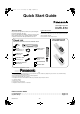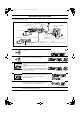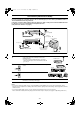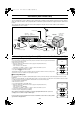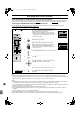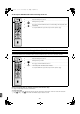Quick Start Guide (EB) EN
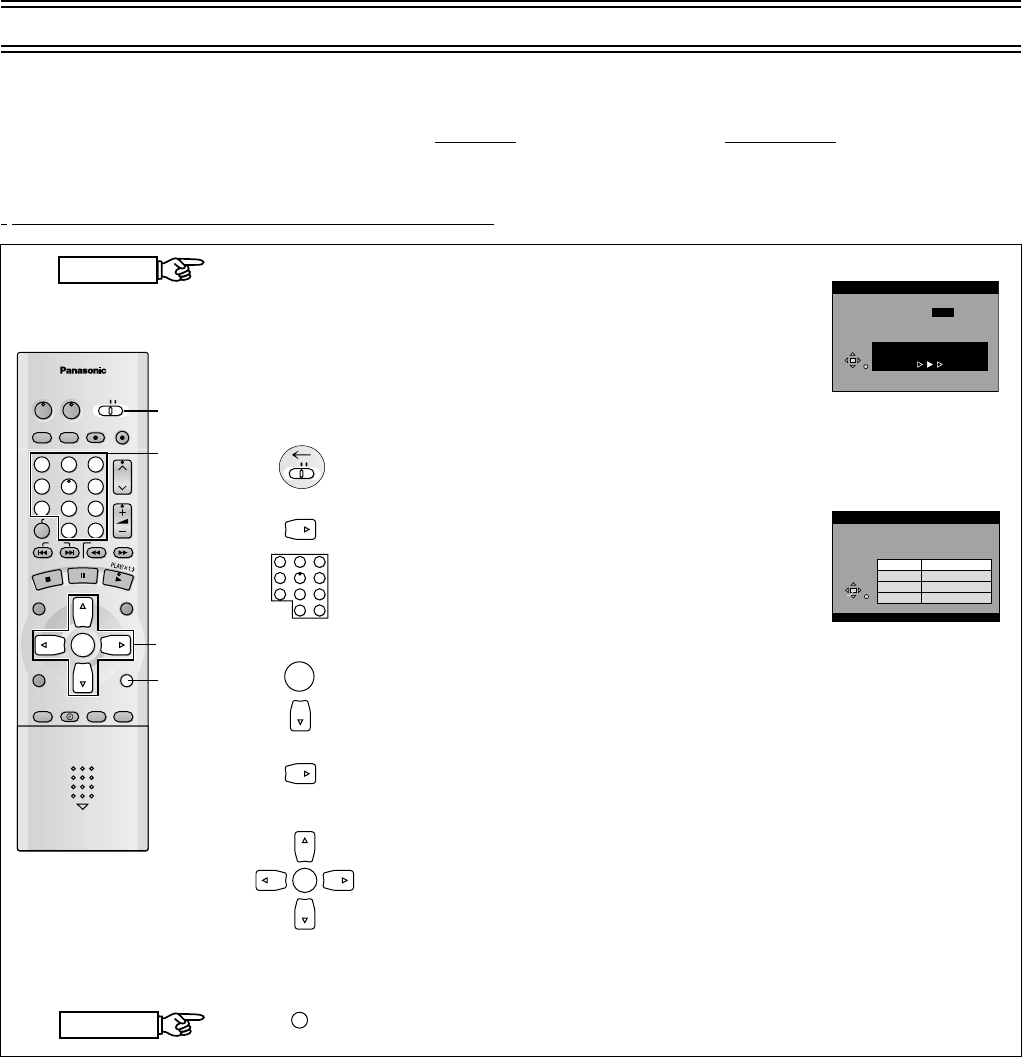
- 5 -
Auto Setup (with Q Link Functions)
If you do not have a Q Link TV, ignore this page and go to page 6.
The Preset Download function can automatically copy the tuning position of all available TV stations into the DVD Recorder’s
memory when you connect the DVD Recorder using a fully-wired
21-pin Scart lead to a TV equipped with the Q Link function.
To Set Up this DVD Recorder with a brand-new Q Link TV
Perform the following operation steps exactly as described to ensure that the Preset Download function works correctly.
•
First of all, make sure that the DVD Recorder is switched off.
1 Switch the TV on. The TV automatically starts to tune
all available TV stations and to adjust the clock.
(This is called Auto Setup function.)
• When the TV has finished its own auto setup, the
DVD Recorder is automatically switched on, and the
downloading of the setup data from the TV to the
DVD Recorder starts.
- - - - - - - - - - - - - - - - - - - - - - - - - - - - - - - - - - - - - - - - - - - - - - - - - - - - - - - - - - - - - - - - - - - - - - - - - - - - - - - - - - - - - - - - - - - - - - - - - - - - - - - - - - - - - - - - - - - -
2 Switch [DVD, TV] to “DVD”.
- - - - - - - - - - - - - - - - - - - - - - - - - - - - - - - - - - - - - - - - - - - - - - - - - - - - - - - - - - - - - - - - - - - - - - - - - - - - - - - - - - - - - - - - - - - - - - - - - - - - - - - - - - - - - - - - - - - -
3 When Download has finished, the screen for the
Owner ID setting menu appears. Press [1] and the
numeric buttons to enter a 4-digit PIN number.
• Make sure that you will remember the PIN number
(make a note of it).
- - - - - - - - - - - - - - - - - - - - - - - - - - - - - - - - - - - - - - - - - - - - - - - - - - - - - - - - - - - - - - - - - - - - - - - - - - - - - - - - - - - - - - - - - - - - - - - - - - - - - - - - - - - - - - - - - - - -
4 Press [ENTER] and [4]. The cursor moves to “Name”.
- - - - - - - - - - - - - - - - - - - - - - - - - - - - - - - - - - - - - - - - - - - - - - - - - - - - - - - - - - - - - - - - - - - - - - - - - - - - - - - - - - - - - - - - - - - - - - - - - - - - - - - - - - - - - - - - - - - -
5 Press [1].
- - - - - - - - - - - - - - - - - - - - - - - - - - - - - - - - - - - - - - - - - - - - - - - - - - - - - - - - - - - - - - - - - - - - - - - - - - - - - - - - - - - - - - - - - - - - - - - - - - - - - - - - - - - - - - - - - - -
6 Press [3, 4, 2, 1] to select a letter and then press
[ENTER]. Repeat this to enter the name.
- - - - - - - - - - - - - - - - - - - - - - - - - - - - - - - - - - - - - - - - - - - - - - - - - - - - - - - - - - - - - - - - - - - - - - - - - - - - - - - - - - - - - - - - - - - - - - - - - - - - - - - - - - - - - - - - - - -
7 Enter “House No.” and “Postcode” in the same way.
- - - - - - - - - - - - - - - - - - - - - - - - - - - - - - - - - - - - - - - - - - - - - - - - - - - - - - - - - - - - - - - - - - - - - - - - - - - - - - - - - - - - - - - - - - - - - - - - - - - - - - - - - - - - - - - - - - -
8 Press [RETURN] to make the Owner ID setting
disappear.
Hint:
• If you use a Panasonic Q Link TV and perform the operation step 1 above, starting the downloading of the setup data will
automatically display the “Download” indication. However, in case of a TV of another make, the “Download” indication may not
appear. In this case, select the AV input on your TV if you want to see the “Download” indication.
Notes:
• The explanations in this book refer to Panasonic Q Link TV and DVD Recorder, however they may also apply to other makes of
TV and DVD Recorder with similar functions to Q Link. (See page 12 of Operating Instructions for details.)
• If you accidentally switch on the DVD Recorder before the TV, downloading of the setup data from the TV may not be performed
correctly. In this case, follow the steps below.
1 Wait until the Auto Setup is complete on both the TV and the DVD Recorder.
2 Press [FUNCTIONS] to display the top window on the TV screen and then use [3, 4, 2, 1] to select “SETUP” and press
[ENTER].
3 Use [3, 4, 2, 1] to select “Tuning” and then “Download”.
4 Press [ENTER] and select “Yes”. Downloading of the setup data from the TV to the DVD Recorder starts.
5 When the programme position and the current time appear in the DVD Recorder display, downloading is complete.
START
FINISH
DVD/TV
DVD
VIDEO Plus+ AV
DIRECT TV REC
REC
CH
VOLUME
TV
TV
DVD
123
789
0
-/-
-
4
5
6
SLOW/SEARCH
SKIP
DIRECT NAVIGATOR
TOP
MENU
MENU
RETURN
FUNCTIONS
PROG/CHECK
MANUAL SKIP TIME SLIP
TIMER
ENTER
PLAY LIST
CANCEL
Í Í
STOP
PAUSE
2
8
3
3, 4,
5, 6
RETURN
Download
Download in progress, please wait.
RETURN : to abort
Pos 4
GUI
Indication during
downloading
ENTER
RETURN
SELECT
Owner ID
RETURN : leave
PIN number
Name
House No.
Postcode
¢¢¢¢
Menu for Owner ID setting
TV
TV
DVD
23
89
0
-/-
-
5
6
TV
TV
DVD
123
789
0
-/-
-
4
5
6
ENTER
ENTER
RETURN
Page4,5.fm 5 ページ 2003年1月15日 水曜日 午後6時43分