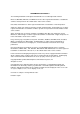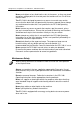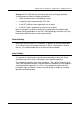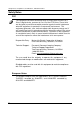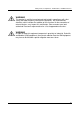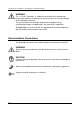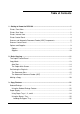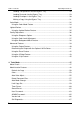U.S.A. only WARRANTY PANASONIC DOCUMENT IMAGING COMPANY ASSUMES NO RISK AND SHALL NOT BE SUBJECT TO LIABILITY FOR ANY DAMAGE, INCLUDING, BUT NOT LIMITED TO DIRECT, INDIRECT, SPECIAL, INCIDENTAL OR CONSEQUENTIAL DAMAGES OR LOSS OF PROFITS SUSTAINED BY THE CUSTOMER IN CONNECTION WITH THE USE OR APPLICATION OF THIS PANASONIC MACHINE. SEE YOUR DEALER FOR DETAILS OF DEALER’S WARRANTY.
TRADEMARKS/COPYRIGHTS The following trademarks and registered trademarks are used throughout this manual. Microsoft, MS-DOS, Windows, and Windows NT are either registered trademarks or trademarks of Microsoft Corporation in the United States and/or other countries. i386, i486, and Pentium are either registered trademarks or trademarks of Intel Corporation.
Safety Notes, Compliances Certifications, and Other Notices Panasonic reserves the right to change this information without notice, and makes no warranty, express or implied, with respect to this information. Panasonic shall not be liable for any loss or damage, including consequential or special damages, resulting from the use of this information, even if loss or damage is caused by Panasonic's negligence or other fault.
Safety Notes, Compliances, Certifications, and Other Notices Never push objects of any kind into the slots in the covers, as they may touch dangerous voltage points or short out parts that could result in a risk of fire or electric shock. The DP-C106 is designed to prevent user access to unsafe areas and to ensure that the device will not operate with the covers opened. Never attempt any maintenance function that is not specified in the DP-C106 Operating Instructions.
Safety Notes, Compliances, Certifications, and Other Notices Unplug the DP-C106 from the wall outlet and refer servicing to qualified service personnel under the following conditions: • When the power cord is damaged or frayed • If liquid has been spilled into the DP-C106 • If the DP-C106 has been exposed to rain or water • If the DP-C106 is producing unusual noises or odors If the system does not work or continues to malfunction after following the Problem Solving procedures in the DP-C106 Operati
Safety Notes, Compliances, Certifications, and Other Notices Safety Notes FCC This equipment has been tested and found to comply with the limits for a Class A digital device, pursuant to Part 15 of the FCC Rules. These limits are designed to provide reasonable protection against harmful interference when the equipment is operated in a commercial environment.
Safety Notes, Compliances, Certifications, and Other Notices WARNING This product is certified, manufactured and tested in compliance with strict safety and radio frequency interference regulations. Any unauthorized alteration, which includes the addition of new functions or the connection of external devices, may impact this certification. Please contact your local authorized Panasonic representative for a list of approved accessories.
Safety Notes, Compliances, Certifications, and Other Notices WARNING This is a Class A product. In a domestic environment this product may cause radio frequency interference in which case the user may be required to take adequate measures. The user could lose the authority to operate this equipment if any unauthorized changes or modifications are made to this equipment. Shielded cables must be used with this equipment to maintain compliance with the Radio Communications Act of 1992.
Table of Contents 1. Getting to Know the DP-C106 ................................................................................. 1 Printer, Front View ....................................................................................................... 1 Printer, Rear View........................................................................................................ 2 Printer, Internal View ...................................................................................................
Table of contents Operating Instructions Loading Transparencies into the Bypass Tray.................................................... 28 Loading Postcards into the Bypass Tray ............................................................ 29 Loading Envelopes in the Bypass Tray .............................................................. 30 Making a Copy Using the Bypass Tray............................................................... 31 Color Mode ...................................................
Operating Instructions Table of contents Transporting the Scanner....................................................................................... 68 5. Problem Solving ..................................................................................................... 69 Avoiding Paper Jams................................................................................................. 69 Printer Jam Clearance Areas...................................................................................
Table of contents Operating Instructions Printing Problems .................................................................................................... 122 On a Windows Workstation.................................................................................. 122 On a Mac OS Workstation ................................................................................... 123 General Printing Problems ...................................................................................
1 Getting to Know the DP-C106 5 6 4 7 3 8 2 9 1 10 Printer, Front View 1. Paper Tray 1 – place paper supply here 2. Duplex Unit/Kit – option that allows two-sided printing 3. Front Cover – open to access the Toner Cartridges and the Print/Copy Cartridge 4. Control Panel – use to access the Printer menus and to view messages 5. Printer Output Top Tray – the prints are delivered here 6. Paper Stop – use to stop oversized prints from being pushed out of the Output Tray.
Getting to Know the DP-C106 Printer, Rear View 13 12 11 14 15 16 Printer, Rear View 11. Scanner Power Connector –provides power to the Scanner 12. Scanner Interface Connector – provides interface to the Scanner 13. Area 4 Access Cover – open to access paper jams 14. Printer Side Output Tray – copies are delivered to this tray 15. Printer Power Switch – use to switch the Printer power Off and On 16.
Printer, Internal View Getting to Know the DP-C106 19 20 21 18 22 23 17 Printer, Internal View 17. Toner Carousel Access – the four Toner Cartridges are installed one at a time, through this opening 18. Fuser Jam Clearance Area – the Fuser applies heat to the Toner in order to adhere it to the paper 19. Anti-rotation Lever – use to release the Toner Carousel in order to remove and replace the Toner Cartridges 20. Lever B – used to lock the Print/Copy cartridge in position 21.
Getting to Know the DP-C106 Printer Control Panel 1 9 2 4 3 1010 0101 0010 C/ 8 7 6 5 Printer Control Panel 4 1. Control Panel Screen – use to view the system status, menu options, problem messages, and fault codes 2. ( 3. MENU button – use to step through the Printer menus 4. OFFLINE button– use this button to change the system status from online to off-line and back again 5.
Scanner and Automatic Document Feeder (ADF) Components Getting to Know the DP-C106 5
Getting to Know the DP-C106 Scanner and Automatic Document Feeder (ADF) Components 7 8 6 7. Registration Guide– align the original with the Registration Guide 8.
Scanner Control Panel Getting to Know the DP-C106 7
Getting to Know the DP-C106 15. Zoom ( 400% Scanner Control Panel ) ARROW buttons – use to select Reduce/Enlarge from 25- 16. Reduce/Enlarge ( ) ARROW buttons – use to select one of the preset reduction or enlargement settings 17. Reduce/Enlarge indicators – indicates which setting is currently selected 18. Paper Supply indicators – indicates which paper tray is currently selected 19. Color Mode button – use to access color mode options 20.
Options and Supplies Getting to Know the DP-C106 Options and Supplies The DP-C106 is a digital Color Copier/Printer which can produce images with great color and clarity. Furthermore, its copying/printing functionality can also be greatly enhanced by the addition of the following options and supplies. We hope you find that the wide ranging capabilities will make your officeplace more productive and efficient. Options Part Name Part No.
Getting to Know the DP-C106 Options and Supplies Supplies Part Name 10 Part No.
Basic Copying This chapter contains the elements and basic function descriptions of the DPC106 Copier Control Panel. Also included are guidelines for placing the DPC106 in copier mode, positioning the originals on the Document Glass and in the ADF, and a procedure for making a basic copy using the Copier/Printer default settings. The Copier Control Panel Use the Copier Control Panel to program the DP-C106 for your copy jobs.
Basic Copying 7. Numeric Keypad • Use buttons 0-9 to select the copy quantity, enter personal passwords, and specify particular feature settings. • Use the Clear button to reset copy quantity back to 1 or to clear an incorrect numeric setting. 8. Exit – use to return to the previous screen. 9. Select – use to save copy settings other than the default settings. 10. ( ) ARROW buttons – use to highlight a specific setting on the Copier Screen for a feature. 11.
Basic Copying Copy Mode The default setting for the DP-C106 is the printer mode. To make a copy you must change the Copier/Printer to the copier mode. When the DP-C106 Copier/Printer is in the printer mode, a message displays in the Copier Screen that says To Enter Copy Mode Press Copy Button This message is referring to the Copy button on the Copier Control Panel.
Basic Copying Auto Start While the Please Wait message appears on the Copier Screen, you cannot start copy operations. You may, however, program your copy job. Once the Copier/Printer has successfully entered copy mode, your copy job will automatically begin to print. While the Please Wait message is displayed, position your originals, select the desired options and press the Start button. The Copier/Printer continues to show the Please Wait message until it enters the copy mode.
Basic Copying Positioning the Originals There are two ways to position originals on the DP-C106: on the Document Glass or in the ADF. The Document Glass Perform the following steps to use the Document Glass: 1. Raise the ADF. 2. Align the original into the rear, left-hand corner of the Document Glass face down. Place your original in the same orientation that the paper is loaded in your selected Paper Tray.
Basic Copying The DP-C106 detects original sizes in either inches or millimeters. The table below lists the various paper sizes that the DP-C106 can automatically detect when configured to inches and to millimeters. For information on changing the copier configuration between inches and millimeters, go to the Tools Mode. LEF = Long Edge Feed; SEF = Short Edge Feed Inch Configuration Metric Configuration 8.5 x 11 in. (SEF/LEF) B5 (SEF/LEF) 8.5 x 14 in (SEF) A4 (SEF/LEF) 11 x 17 in.
Basic Copying The Automatic Document Feeder (ADF) The ADF allows you to load up to 30 originals into the DP-C106 for continuous scanning. Each original is scanned individually, beginning with the bottom sheet. To use the ADF perform the following steps: 1. Raise the document handler to the right. 2. Place the originals into the ADF face up and in the same orientation as the paper in the Paper Tray.
Basic Copying 3. Gently push the originals into the ADF, as shown below, until the ADF Light illuminates. To prevent paper jams, ensure that the original documents rest against the rear edge of the ADF. Make sure that the ADF Light illuminates. ADF Light 4. Adjust the Document Guide to gently touch the edges of the originals, as shown below. Pushing the Document Guide too tightly against the originals may cause a ADF jam.
Basic Copying 5. Return the Document Tray to the original position. 0302513A-W O L 6. If you are loading large size originals into the ADF, pull out the Exit Tray Extension of the Document Exit Tray. 0302516A-W O L CAUTION Pay attention to the following cautions when using the ADF: • Do not press on the originals while using the ADF; this could cause a paper jam. • Do not let more than 30 sheets stack on the Document Exit Tray. Do not place any objects on the Document Exit Tray.
Basic Copying Making a Copy Perform the following steps to make a copy on the DP-C106: 1. If the Copier/Printer is in printer mode, press the Copy button. 2. Press the Clear All button to reset all default settings. The settings for all of the copy features are not displayed on the Main Screen. Feature settings may be altered from a previous copy job. Press the Clear All button to ensure that all copy features are on the default settings. 3. Position the originals on the Document Glass or in the ADF.
3 Copy Features The following copy features are available on the DP-C106 Copier/Printer: • Reduce/Enlarge Options • Paper Supply Selection • Original Type Selection • Lighten/Darken Adjustment • Quality Adjustment • Advanced Features This chapter provides detailed information about using each of these features. Reduce/Enlarge The Reduce/Enlarge button allows you to increase or decrease the size of the original image onto your copy output.
Copy Features • Preset % - The Preset % settings are shown on the Copier Control Panel. The Copier/Printer automatically determines output size based on the selected reduction or enlargement percentage. The following tables list the Preset % selections available on the DPC106 and how each percentage affects certain paper sizes. Percentage Paper Sizes Percentage Paper Sizes 64% 11 x 17 in → 8.5 x 11 in 70 % A3 → A4 78% 8.5 x 14 in → 8.5 x 11 in 81% B4 → A4 129% 8.
Copy Features 4. Perform one of the following: • Use the Reduce/Enlarge ( ) ARROW buttons to select 100 % to produce a copy that is the same size as the original document. • Use the Reduce/Enlarge ( • Use the Reduce/Enlarge ( ) ARROW buttons to select a Preset % reduction/enlargement setting. • Use the Zoom ( ) ARROW buttons to select a Manual % reduction or enlargement percentage. ) ARROW buttons to select Auto%. You can enter any percent between 25 % and 400 %. 5.
Copy Features Paper Supply The Paper Supply feature allows you to select the desired paper for your copies. The following Paper Supply selections are available on the DP-C106: • Auto – The Copier/Printer automatically determines original size and the appropriate paper supply. The Copier/Printer then pulls the appropriate copy stock from Paper Tray 1, 2, or 3. • Paper Trays 1, 2, and 3 – This Paper Supply option allows you to manually select a Paper Tray loaded with the desired output size.
Copy Features 4. Use the Paper Supply ARROW buttons to select one of the following: • Auto You cannot use the Auto Paper Supply feature with the Auto % Reduce/Enlarge option. You must select a specific reduce/enlarge percentage. Information on the Reduce/Enlarge feature is provided at the beginning of this chapter. • Tray 1 • Tray 2 • Tray 3 If paper is not loaded in the Paper Tray, the message “ADD PAPER TO TRAY X” is displayed on the Copier Screen, where “X” is the selected tray.
Copy Features 2. 3. Perform one of the following: • If loading A3 oversize paper, ensure that the blue-green, left-hand Paper Guide is lowered and snapped into place. • If loading any other size paper, lift the blue-green, left-hand Paper Guide. Slide the right-hand Paper Guide all the way to the right. 0302502A-W O L 4. If you are printing on longer paper, pull out the Tray Extension.
Copy Features 5. Insert your paper stock into the Bypass Tray. Place the left-hand edge of the paper stock against the left-hand paper guide. 0302504B-W O L Follow these guidelines to help minimize paper jams in the Bypass Tray: 6. • Do not use paper that is folded, creased or curled. • Do not load more sheets than can fit easily under the Paper Guide Tab. • Whenever possible, load paper for long edge feed. Slide the right-hand Paper Guide to fit against your paper stock.
Copy Features Loading Transparencies into the Bypass Tray Transparencies can be fed only from the Bypass Tray or optional Transparency Tray that goes into Tray 1 position. CAUTION Do not use White-Framed Transparencies in this unit. To prevent the white tape(s) from jamming inside the Fuser Unit, this machine is designed with a White-Frame Detection Sensor.
Copy Features Loading Postcards into the Bypass Tray Postcards must be fed through the Bypass Tray. When printing on the back of pre-printed postcards, make sure that the postcard is not bent. To avoid paper jams, flatten every bend by hand before printing. Use the following procedure to load postcards into the Bypass Tray: 1. Load a postcard into the Bypass Tray with the copy side face up. 2. Adjust the Paper Guides to fit snuggly against the postcard stack.
Copy Features Loading Envelopes in the Bypass Tray All envelopes must be fed through the Bypass Tray. Open the flap and insert the envelope, one at a time, into the Bypass Tray as shown below. 0302508A-W O L Follow these guidelines when printing onto envelopes to help minimize potential jams and other problems: 30 • Do not use envelopes that have tape seals. If you are using an envelope with a glue seal, make sure it is dry before use. • Only use landscape (horizontal) type envelopes (more than 3.
Copy Features Making a Copy Using the Bypass Tray Use the following procedure to make a copy using the Bypass Tray: 1. If the DP-C106 is in printer mode, press the Copy button to enter copy mode. 2. Press the Clear All button to restore default settings. 3. Position the originals on the Document Glass or in the ADF. For more information on positioning originals on the Document Glass or using the ADF, go to the Basic Copying. 4. Use the Paper Supply buttons to select the Bypass Tray.
Copy Features CAUTION Feeding paper into the Bypass Tray that has been printed on one side from another copier can damage the DP-C106 because of the differences in toner temperature and chemical specifications. It is recommended that you create manual, 2-Sided copies using paper printed on by the DP-C106 only. 6. Press the Select button. Paper Size selection is displayed on the Copier Screen. 7. Use the ( ) ARROW buttons to highlight the paper size loaded in the Bypass Tray. 8.
Copy Features • • Color - The Copier/Printer will use all Toner Cartridges for full color copy output. The following Original Type selections are available in Full color mode: • Text/Photo – Use this setting when the original consists of color text and photographs or color text and a photo from a magazine or newspaper. • Printed Photo – Use this setting when the original is a photograph from a magazine or a newspaper.
Copy Features Using the Color Mode Feature Follow these steps to make a copy using the Color Mode feature: 1. If the DP-C106 is in printer mode, press the Copy button to enter copy mode. 2. Press the Clear All button to restore default settings. 3. Position the original on the Document Glass or in the ADF. For more information on positioning originals on the Document Glass and using the ADF, go to the Basic Copying. 4. Press the Color Mode button.
Copy Features Lighten/Darken The Lighten/Darken feature enables you to adjust the overall density of the copy output. This feature offers an Auto Contrast option as well as five lighten/darken levels. When the Auto option is selected, the Copier/Printer automatically determines the density of the original. The Copier/Printer then adjusts the density levels of the copy output to optimize image quality. Using the Lighten/Darken Feature Follow these steps to make a copy using the Lighten/Darken feature: 1.
Copy Features Quality Adjustment The Quality Adjustment feature allows you to adjust the following features: • Sharpness – to adjust the line sharpness of your copy output. For detail use a darker line sharpness. For softness use a lighter line sharpness. • Color Level – to adjust the amount of color in the copy output. • Background Mask – to keep undesired images printed on the back of an original from appearing on the copy output.
Copy Features 8. Press the Select button. Quality Adjustment selection is displayed on the Copier Screen. 9. Press the Exit button. The Main Screen is displayed on the Copier Screen. 10. Enter your desired number of copies using the Numeric Keypad. 11. Press the Start button. Using the Color Level Adjustment Follow these steps to make a copy using the Color Level adjustment: 1. If the DP-C106 is in printer mode, press the Copy button to enter copy mode. 2.
Copy Features Using the Background Mask Feature Follow these steps to make a copy using the Background Mask feature: 1. If the DP-C106 is in printer mode, press the Copy button to enter copy mode. 2. Press the Clear All button to restore default settings. 3. Position the original on the Document Glass or in the ADF. For more information on positioning originals on the Document Glass and Using the ADF, go to the Basic Copying. 4. Press the Quality Adjustment button.
Copy Features Advanced Features The Advanced Features option includes the following: • Output – to change the tray that your copies output to. The option can be set to either the Exit Tray, the left-hand side Output Tray, or the Top Tray, the tray above the printer where print jobs are output. • If the 10 Bin Sorter option is attached, there are other output selections available. Refer to Determining Output with the Optional 10 Bin Sorter for additional information.
Copy Features Using the Output Feature Use the following procedure to make a copy using the Output feature: 1. If the DP-C106 is in printer mode, press the Copy button to enter copy mode. 2. Press the Clear All button to restore default settings. 3. Position the original on the Document Glass or in the ADF. For more information on position originals on the Document Glass and Using the ADF, go to the Basic Copying. 4. Press the Advanced Features button.
Copy Features Determining Output with the Optional 10 Bin Sorter The 10 Bin Sorter functions are available to copy jobs only. 1. Select the Copy button on the copier control panel to enter Copy Mode. 2. Select the Advanced Features button. 3. Select the Output feature. 4. Select one of the following options: 12 x 18 Oversize paper cannot be sent to the 10 Bin Sorter. • Exit Tray (default): Up to 100 output pages can be delivered to the top output bin without sorting.
Copy Features Using the Erase Feature Use the following procedure to make a copy using the Output feature: 1. If the DP-C106 is in printer mode, press the Copy button to enter copy mode. 2. Press the Clear All button to restore default settings. 3. Position the original on the Document Glass or in the ADF. For more information on positioning originals on the Document Glass and Using the ADF, go to the Basic Copying. 4. Press the Advanced Features button.
Copy Features 9. Press the Select button. Advanced Features selection is displayed on the Copier Screen. 10. Press the Exit button. The Main Screen is displayed on the Copier Screen. 11. Enter your desired number of copies using the Numeric Keypad. 12. Press the Start button. If you enter two values and wish to change the first, you must first exit and then return before making the desired change. Using the 2-Sided Feature Use the following procedure to make a copy using the 2-Sided feature: 1.
Copy Features 7. Use the ( ) ARROW buttons to highlight one of the following: • OFF to turn the 2-Sided feature off. • Long Edge Binding to flip the images along the long edge of the output. This feature prints the top of the long edge side 1 image on the same edge of the page as the top of the side 2 image. For Portrait documents, this creates a book effect. For Landscape documents, this creates a landscape effect. • Short Edge Binding to flip the images along the short edge of the output.
Copy Features Using the 2 Up Feature Use the following procedure to make a copy using the 2 Up feature: 1. If the DP-C106 is in printer mode, press the Copy button to enter copy mode. 2. Press the Clear All button to restore default settings. 3. Position the originals in the ADF with the long edge of the paper entering the ADF first (Long Edge Feed). You must use the ADF to create a 2 Up copy. For more information on positioning originals in the ADF, go to the Basic Copying chapter. 4.
Copy Features 9. Use the ( ) ARROW buttons to select one of the following: • NO to turn the 2 Up feature Off. • YES (L→R) to turn the 2 Up feature On, and position the images from left to right. • YES (R→L) to turn the 2 Up feature On, and position the images from right to left. The Copier Screen displays an error message if the 2-Sided feature is On when you try to switch On the 2 Up feature. For information on using the 2Sided feature, go to the “Using the 2-Sided Feature”. 10.
4 Tools Mode Use the Tools button on the Copier Control Panel to access Tools Mode on your DP-C106. The Tools Mode feature provides access to meter information and the administrative features that allow you to customize and service your copier. For the Administration features, the default administrator password is 9999. Change the password as soon as possible to prevent unauthorized personnel from accessing the Administrator Menu and its options.
Tools Mode Use the following procedure to access the Meter Check screen: 1. Press the Tools button on the Copier Control Panel to display the Tools Main Menu on the Copier Screen. 2. Using the ( 3. Press the Select button. Meter Check is displayed on the Copier Screen. 4. To exit the Meter Check feature, press the Exit button. The Tools Main Menu is displayed on the Copier Screen. 5. Press the Tools button in order to exit Tools Mode. ) ARROW buttons highlight the Meter Check feature.
Tools Mode Use the following procedure to access the Administrative Features menu: 1. Press the Tools button on the Copier Control Panel to display the Tools Main Menu on the Copier Screen. 2. Using the ( 3. Press the Select button. Password Input is displayed on the Copier Screen. ) ARROW buttons highlight the Admin menu selection. The default system administrator password is 9999.
Tools Mode Defaults for Copy The DP-C106 automatically restores default feature settings. • When the power is switched On. • When restoring power from Energy Saver Mode. • When the Clear All button is pressed. To change the default settings for the following features, select the Defaults for Copy option from the Administrator menu in Tools Mode: • Paper: This option allows you to change the default setting for the Paper Supply feature.
Tools Mode • Color Mode: This option allows you to change the default setting for the Original Type feature. The Original Type default can be programmed to one of the following: • Black Text • Black Text/Photo • Black Photograph • Color Text/Photo • Color Prnt Photo • Color Photograph • Auto Setting a default value for the Color Mode feature is useful when most originals are of the same type. • Output: This option allows you to change the default Output location for copies.
Tools Mode Use the following procedure to change a Defaults for Copy setting: 1. Press the Tools button on the Copier Control Panel to display the Tools Main Menu on the Copier Screen. 2. Using the ( 3. Press the Select button. Password Input is displayed on the Copier Screen. 4. Using the Numeric Keypad, enter your Administrator Password. The numbers display as asterisks (*). ) ARROW buttons highlight the Admin menu option.
Tools Mode Color The color balance setting changes the toner density for the colors yellow, magenta, cyan and black. Each color is set for a high, medium and low density. Each color has a density setting for three document types: Text/Photo, Print Photo, and Photograph. The color balance adjustment is for copies only. When the machine is in the printer mode, color adjustments do not affect the output. Use the following procedure to adjust the Color settings: 1.
Tools Mode 9. Press the Select button. Color selection is displayed on the Copier Screen. 10. Using the ( ) ARROW buttons, highlight one of the following: Y for Yellow, M for Magenta, C for Cyan and B for Black. Press the Select button. 11. Using the ( ) ARROW buttons, adjust the color density between –3 and +3 for each of the three density levels, Low, Middle and High. Use the Up and Down arrows to increase or decrease the density level.
Tools Mode Auto Color Adjust The Automatic Color Adjust option allows you to correct any color degradation that occurs from use to maintain the optimum copy quality for the Copier/Printer. The color adjustment is for copying only. When the DP-C106 is in the printer mode, the adjustments have no effect. Use of High Brightness Paper (90 Brightness or higher) is strongly recommended when making color adjustments. Use the following procedure to apply the Auto Color Adjust feature: 1.
Tools Mode 10. Confirm that the Printout document option is highlighted. Press the Select button. 11. Load 8.5 in. x 11 in. or A4 paper in the Bypass Tray and press the Start button. Load by long edge first. For directions on loading paper in the Bypass Tray, go to the Copy Features. 12. The Auto Color Adjustment Patch Page prints out to the Top Tray. 13. Place the Auto Color Adjustment Patch Page face down on the Document Glass. Position the magenta patches on the left-hand side of the glass. 14.
Tools Mode Detect Document Size The DP-C106 can automatically detect the size of an original if it is a certain size. The copier measures original document sizes in millimeters or in inches. For a complete list of all paper sizes the DP-C106 can automatically detect, go to the Basic Copying. Use the following procedure to set the default unit of size: 1. Press the Tools button to display the Tools Main Menu on the Copier Screen. 2. Using the ( 3. Press the Select button.
Tools Mode Auto Mode Change The DP-C106 can enter copy mode when originals are loaded into the ADF or the ADF is opened if the Auto mode change feature is set to Copy. You do not need to press the Copy button to enter Copy Mode. For further information on using the Copy button to enter copy mode, go to the Basic Copying. Use the following procedure to access the Auto Mode Change option: 1. Press the Tools button to display the Tools Main Menu on the Copier Screen. 2. Using the ( 3.
Tools Mode Limit Copy Set The maximum number of copies allowed for a single job can be set between 1 set and 99 sets. Use the following procedure to select a Limit Copy Set number: 1. Press the Tools button to display the Tools Main Menu on the Copier Screen. 2. Using the ( 3. Press the Select button. Password Input is displayed on the Copier Screen. 4. Using the Numeric Keypad, enter your Administrator Password. The numbers display as asterisks (*). ) ARROW buttons highlight the Admin menu option.
Tools Mode Timer Preset The DP-C106 has time limits for certain conditions. In Tools Mode, you can change the timer settings for the following options: • Auto Reset: If the Copier/Printer is not operated within a designated amount of time, the machine returns to print mode. The time-out before returning to print mode can be 1 – 4 minutes. • Reset Time: When the DP-C106 is in an error condition, the error message automatically returns to the main screen after a certain time.
Tools Mode 6. Use the ( ) ARROW buttons to highlight the Timer preset selection. 7. Press the Select button. Timer Preset selection is displayed on the Copier Screen. 8. Use the ( ) ARROW buttons to highlight the desired Timer feature that you wish to change. Press the Select button. If you are setting the Energy Saver Timer you must first turn the Energy Saver Mode On and then you may set a time. Using the ( ) ARROW buttons, highlight On and then press the Select button.
Tools Mode Sound Preset The DP-C106 emits tones when it is in certain conditions. These tones alert you when the Copier/Printer has reached a certain state. The following Audio Tone selections are available on the DP-C106: • Valid Tone: An entry can be made so that a tone is produced when the buttons of the control panel are pressed accurately. • Invalid Tone: An entry can be made so that a tone is produced when copying ends abnormally, such as when paper runs out or there is a paper or document jam.
Tools Mode 6. Use the ( ) ARROW buttons to highlight the Sound preset selection. 7. Press the Select button. Audio Tones selection is displayed on the Copier Screen. 8. Use the ( ) ARROW buttons to select the audio tone feature you would like to change. 9. Press the Select button to open the selection screen for the selected audio tone option. 10. Use the ( ) ARROW buttons to highlight Off or On for the selected Audio Tone. 11. Press the Select button.
Tools Mode 3. Press the Select button. Password Input is displayed on the Copier Screen. 4. Using the Numeric Keypad, enter your Administrator Password. The numbers display as asterisks (*). If you make a mistake while entering a password, press the Clear button. 5. Once the correct password is entered, the Administrator Menu is displayed on the Copier Screen. 6. Use the ( 7. Press the Select button. User Password selection is displayed on the Copier Screen. 8. Use the ( Off.
Tools Mode ADMIN Password The password for the machine supervisor is set to 9999 when the machine ships from the factory. For secure control of the machine, please change this password as soon as possible. The Administrator Password can not be checked after it is entered. Record this password so that it is not forgotten. Use the following steps to change the Admin Password: 1. Press the Tools button to display the Tools Main Menu on the Copier Screen. 2.
Tools Mode Version Information If you should ever run into problems with your DP-C106 and have the need to call for service, you may need to provide your software version information to the service engineer helping you. You can access all software version information through Tools Mode. Use the following procedure to access Version Information: 1. Press the Tools button to display the Tools Main Menu on the Copier Screen. 2. Using the ( 3. Press the Select button.
Tools Mode Self Diagnostics The Self Diagnostics test allows you to prompt the DP-C106 to assess the hardware status. Use the following procedure to begin the self-diagnostics test: 1. Press the Tools button to display the Tools Main Menu on the Copier Screen. 2. Using the ( 3. Press the Select button. Password Input is displayed on the Copier Screen. 4. Using the Numeric Keypad, enter your Administrator Password. The numbers display as asterisks (*).
Tools Mode Transporting the Scanner The scanner module must be locked when transporting the DP-C106 to ensure against damage. Locking the module keeps it from sliding and either damaging itself or causing damage to other parts of the scanner. Use the following procedure to lock the scanner module: 1. Press the Tools button to display the Tools Main Menu on the Copier Screen. 2. Using the ( 3. Press the Select button. Password Input is displayed on the Copier Screen. 4.
5 Problem Solving The following list shows the types of problems identified in this chapter: • Jam Clearance • Copy/Print Quality Problems • Power Problems • Printer Error Messages • Printer Error Codes • Scanner Error Messages Avoiding Paper Jams The following conditions cause jams in the Printer. • The paper guides in the paper tray are not adjusted to the size of the paper. Refer to the Loading Paper in the Paper Tray procedure in the Setting Up the DP-C106.
Problem Solving Clearing Paper Jams Printer Jam Clearance Areas C D B A Area 1: Bypass Tray and Bypass Transport Area 2: Paper Feed Area from Paper Tray 1 or the Duplex Unit/Kit, when installed. Area 3: Paper Feed Area from the System Console, when installed. Area 4: Top Left-hand Cover Area 5: Upper Inverter, if installed. Also provides access to the Fuser area.
Clearing Paper Jams Problem Solving ADF Jam Clearance Area Lift to open the Left-hand ADF.
Problem Solving This page is intentionally left blank.
Clearing a Paper Tray Jam Problem Solving Clearing a Paper Tray Jam Perform this procedure when the message CHECK LOADING OF TRAY X (1, 2, or 3) is displayed on the Control Panel. 1. Slowly open the Paper Tray all the way. Remove the jammed paper and any paper that is creased or torn. Ensure that there are no pieces of torn paper remaining in the tray. 2. Remove the paper stack from the tray, and fluff the edges. Replace the stock. 3. Ensure that the stack is flush on all four sides. 4.
Problem Solving 74 Clearing a Paper Tray Jam 5. Firmly close the Paper Tray. 6. Try running the job again. 7. If the problem still exists, open the tray and turn the stack of paper over. 8. Firmly close the Paper Tray.
Clearing a Duplex Unit/Kit Jam Problem Solving Clearing a Duplex Unit/Kit Jam Perform this procedure only when the message CLEAR DUPLEX UNIT/KIT JAM is displayed on the Control Panel. CUTION DO NOT open the Duplex Unit/Kit unless directed to do so from the Printer Control Panel. Opening the Duplex Unit/Kit at any other time could create a paper jam. 1. Slowly open the Duplex Unit/Kit all the way. 2. Remove the jammed paper and any paper that is creased or torn.
Problem Solving 3. 76 Clearing a Duplex Unit/Kit Jam Firmly close the Duplex Unit/Kit.
Clearing Area 1 Jams Problem Solving Clearing Area 1 Jams Perform this procedure when the message CLEAR JAM IN AREA 1 is displayed on the Control Panel. 1. Remove any jammed or torn paper or other stock from Area 1, Bypass Tray. Ensure that there are no pieces of torn stock remaining in the tray. 2. Remove any stock loaded in the Bypass Tray. 3. In order to access a jam in the transport, pull the Bypass Tray all the way out of the Pinter.
Problem Solving 78 Clearing Area 1 Jams 4. Lift the Transport Cover using the handle as shown. 5. Remove any jammed or torn paper as shown below. Ensure that there are no pieces of torn paper remaining in the transport. 6. Close the Transport Cover.
Clearing Area 1 Jams 7. Problem Solving Close the Bypass Tray.
Problem Solving This page is intentionally left blank.
Clearing Area 2 Jams Problem Solving Clearing Area 2 Jams Perform this procedure when the message CLEAR JAM IN AREA 2 is displayed on the Control Panel. 1. Lower the Area 2 Access Cover. 2. Remove any jammed or torn stock from Area 2. Ensure that there are no pieces of torn stock remaining in the area. 3. Close the Access Cover.
Problem Solving This page is intentionally left blank.
Clearing Area 3 Jams Problem Solving Clearing Area 3 Jams Perform this procedure when the message CLEAR JAM IN AREA 3 is displayed on the Control Panel. 1. Open the Area 3 Access Door. 2. Remove any jammed or torn paper as shown below. Ensure that there are no pieces of torn paper remaining in the feed area.
Problem Solving This page is intentionally left blank.
Clearing Area 4 Jams Problem Solving Clearing Area 4 Jams Perform this procedure when the message CLEAR JAM IN AREA 4 is displayed on the Control Panel. 1. Open the Area 4 Top Left-hand Cover. 2. Remove the jammed paper. If the paper is torn ensure that there are no pieces of torn paper remaining in the Printer. 3. Close the Top Left-hand Cover.
Problem Solving This page is intentionally left blank.
Clearing Area 5 Jams Problem Solving Clearing Area 5 Jams Perform one of the following procedures when the message CLEAR JAM IN AREA 5 is displayed on the Control Panel. • If you do not have the Duplex Unit/Kit option installed perform the Clearing the Fuser Area procedure below. • If you have the Duplex Unit/Kit option installed, go to the Clearing the Upper Inverter. Clearing the Fuser Area 1. In order to access Area 5, pull open the Fuser Area Access Cover.
Problem Solving Clearing Area 5 Jams 3. If the paper is not visible, turn the Green Knob in the direction shown. 4. Ensure that there are no pieces of torn paper remaining in the Fuser Area. 5. Return the Green Lever to the original position. Firmly close the Fuser Area Access Cover.
Clearing Area 5 Jams Problem Solving Clearing the Upper Inverter 1. In order to access Area 5, pull open the Upper Inverter. 2. To release any paper, lift the Green Lever, and gently pull the paper in the direction of the arrow. If the paper is not visible, turn the Green Knob in the direction of the arrow.
Problem Solving 3. Clearing Area 5 Jams Open the small, clear, cover and ensure that all the paper and paper bits are removed. a. 90 If paper is visible under the clear cover, hold the cover open and push the paper toward the paper exit with your fingers.
Clearing Area 5 Jams Problem Solving b. Pull the paper in the direction of the arrow shown below. c. If paper is only partially visible under the cover, check under the tray for access to the paper. d. Pull the paper down and remove.
Problem Solving 4. Clearing Area 5 Jams Close the small clear cover and move the Green Lever to the lower position. 0301113A-W O L 5. 92 Firmly close the Upper Inverter.
Clearing Area 6 Jams Problem Solving Clearing Area 6 Jams Perform this procedure when the message CLEAR JAM IN AREA 6 is displayed on the Control Panel. 1. In order to access Area 6, open the Lower Inverter Cover. 2. Remove the jammed paper. Ensure that there are no pieces of torn paper remaining in the Lower Inverter. 3. Close the Lower Inverter Cover.
Problem Solving Clearing Area 6 Jams Clearing Jams in the 10 Bin Sorter 94 1. Read the messages that display on the copier and printer control panels. 2. Slide the 10 Bin Sorter to the left away from the DP-C106. 3. Lift the Jam Clearance Cover. 4. Lift the Green Handle and gently remove any sheets that are jammed in the output area. 5. Close the Jam Clearance Cover. 6.
Copy/Print Quality Problems Problem Solving Copy/Print Quality Problems If the problem still exists after following the instructions in this table, call your local Authorized Panasonic Representative. Description Possible Cause Action Printer out of adjustment. Go to Adjusting the Color in this section. The Print/Copy Cartridge is old or damaged. Go to Replacing the Supplies in the Maintenance section. If only some colors are faded, a Toner Cartridge is old or damaged.
Problem Solving Blank pages Copy/Print Quality Problems Sheets of paper are sticking together. Remove the paper stack from the Paper Tray. Fan the corners of the stack, and replace it in the Paper Tray. The Low Toner message is displayed on the Control Panel. Go to Replacing the Toner Cartridges in the Maintenance section. The Print/Copy Cartridge is old or damaged. Go to Replacing the Print/Copy Cartridge in the Maintenance section. Vertical blanks The Print/Copy Cartridge is old or damaged.
Adjusting the Printer Color Problem Solving Adjusting the Printer Color Perform this procedure if you have color problems such as insufficient amounts of one or more colors, or excessive amounts of one or more colors. If a message to replace a Color Toner Cartridge is displayed on the Printer Control Panel, replace the cartridge BEFORE performing this adjustment. VisualCal There are three parts to the VisualCal adjustment. Do not skip any steps or perform any part out of sequence.
Problem Solving Adjusting the Printer Color d. If you see all the circles in a row, write 0 next to the row. 6. Repeat step 5 for each color rows, drawing circles around your preferred selections or recording a 9 or a 0 next to the row. 7. For the 30% MATCH row, hold the sheet at arms length. Select the circle that best matches the background and draw a circle around it. 8. BLACK START 4 is displayed on the Printer Control Panel.
Adjusting the Printer Color Problem Solving 2. Gray Balance Page The gray patch you select is used by the printer to balance all colors. 1. Press the ITEM/ENTER button. The PRINTING GRAY BALANCE PAGE is displayed, and after a moment the page is delivered the TopTray. a. Select the color patch that is most like the gray that surrounds the color patches. b. Circle your selection. 2. BEST PATCH (ROW) is displayed on the Printer Control Panel.
Problem Solving Adjusting the Printer Color 3. Comparison Page The Comparison Page allows you to see the changes that you made during the VisualCal adjustment. On the page are four rows of color photographs. The first row and the third row show the color setup before you selected VisualCal. Row two and row four show the color setup after the VisualCal adjustment was completed. Now you must decide which setup is preferred.
Printer Error Messages Problem Solving Printer Error Messages If the problem still exists after following the instructions in this table, call your service support and report the problem. Message Possible Cause Action 010-317 CALL FOR SERVICE There may be an electrical problem. Call your service support and report the code displayed in the message. BLACK TONER LOW The Black Toner Cartridge is low. When prompted, replace the Black Toner Cartridge.
Problem Solving Message Printer Error Messages Possible Cause Action CLOSE AREA 5 The Area 5 Access Cover is open. Close the Area 5 Access Cover. CLOSE DUPLEX UNIT/KIT The Duplex Unit/Kit is open. Close the Duplex Unit/Kit. CLOSE FRONT COVER The Front Cover is open. Close the Front Cover. CLOSE PAPER TRAY 1 Paper Tray 1 is open. Close the Paper Tray 1. CLOSE PAPER TRAY 2 Paper Tray 2 is open. Close the Paper Tray 2. CLOSE PAPER TRAY 3 Paper Tray 3 is open. Close the Paper Tray 3.
Printer Error Messages Message Problem Solving Possible Cause Action INSTALL YELLOW TONER CARTRIDGE The Yellow Toner Cartridge is empty Replace the Yellow Toner Cartridge. LOAD [STOCK SIZE] IN TRAY 1 Paper Tray 1 is low on the specified stock. Fill the Paper Tray 1 with the appropriate stock. LOAD [STOCK SIZE] IN TRAY 2 Paper Tray 2 is low on the specified stock. Fill the Paper Tray 2 with the appropriate stock. LOAD [STOCK SIZE] IN TRAY 3 Paper Tray 3 is low on the specified stock.
Problem Solving This page is intentionally left blank.
Printer Error Codes Problem Solving Printer Error Codes An Error Code may indicate that an electrical or mechanical problem exists in the Printer. Typical error codes, six digit numbers with a hyphen in the middle, are followed by the words CALL FOR SERVICE. If an Error Code should appear on the Printer Control Panel perform the following steps: 1. Write down the code number. 2. Switch Off the Scanner power switch. 3. Wait 20 seconds. 4. Switch On the Scanner power switch.
Problem Solving This page is intentionally left blank.
Scanner Error Codes Problem Solving Scanner Error Codes An Error Code may indicate that an electrical or mechanical problem exists in the Scanner. Typical error codes, xx digit numbers, are followed by the words CALL FOR SERVICE. If an error code should appear on the Scanner Control Panel perform the following steps: 1. Write down the code number. 2. Switch Off the Scanner power switch. 3. Wait 20 seconds. 4. Switch On the Scanner power switch.
Problem Solving This page is intentionally left blank.
10 Bin Sorter Error Messages Problem Solving 10 Bin Sorter Error Messages Message Cause and Solution A3-Ov is not available with Sorter. Select top tray. The paper size selection you made for the job, for example, 12 x 18 inches, is not valid. Redirect the job to the printer Top Tray or change the output paper size so the job may be sent to the 10 Bin Sorter. Check printer panel and remove papers Follow jam clearance procedures for the 10 Bin Sorter and the DP-C106.
Problem Solving 10 Bin Sorter Error Messages Invalid for Stack The selections (such as paper size) you made for the job are not valid for stacking. Redirect the job to the Top Tray or change the selections so the job may be sent for stacking. Remove papers from High Cap 500 sheets are in the high capacity bin. Remove the sheets from the high capacity bin and continue copying. Remove papers from Sorter The capacity of the Exit Tray (bin 1) or other bins has been reached.
Network Problem Solving Problem Solving Network Problem Solving Because the DP-C106 server is part of the Printer, most references in this chapter are simply to the Printer. The word server is used to refer to network servers. Problems During Setup from the Control Panel If you have difficulty printing the test page and no message is displayed, perform the following steps: 1. Check the Printer status. 2. Use the table below to attempt to resolve the problem. 3. Try printing again.
Problem Solving Network Problem Solving Network Protocol Setup Messages The following table lists the network protocol messages that you may see during the Network Protocol setup. It also contains the last Setup screen shown before the message appeared, a description of the problem, and any action required. Message NO APPLETALK ZONE FOUND.
Network Problem Solving Message Problem Solving Setup Screen Description and Action NO NDS TREES FOUND. ENABLE NDS (NETWORK SETUP> SERVICE SETUP> PSERVER SETUP> NDS SETUP) No NDS trees were found on the Novell network. Ensure that the Frame Types on the Printer are properly configured. WARNING! SELECTING A NEW NDS TREE DELETES BINDERY SETUP. SELECT NDS TREE (NETWORK SETUP> SERVICE SETUP> PSERVER SETUP> NDS SETUP) You have previously connected the DP-C106 to a different NDS tree.
Problem Solving Message Network Problem Solving Setup Screen Description and Action ERROR. CANNOT OPEN BINDERY CONNECTION TO NDS SERVER. SELECT FILE SERVER FROM LIST (NETWORK SETUP> SERVICE SETUP> PSERVER SETUP> BINDERY SETUP) Select this server through NDS Setup or disable NDS and select it through Bindery. NO NETWARE FILE SERVER FOUND.
Network Problem Solving Problem Solving Message Setup Screen Description and Action NOVELL ERROR CODE, FOLLOWED BY A MESSAGE. ANY BINDERY SETUP SCREEN Novell NetWare has reported an error. The Printer Control Panel reports the error number and displays a brief message. For the most common errors, a screen is displayed, enabling you to retry the action that caused the error. If the action cannot be completed, you are prompted to notify the Novell administrator to troubleshoot the error on the network.
Problem Solving Network Problem Solving Novell Problems During Network Setup In Network Setup, when you are configuring your IPX (Novell) connection, the DP-C106 queries the network for Novell file servers and trees and temporarily attaches to them. If a guest login is enabled, it will be used. If not, you will be prompted to login from the DP-C106 Printer Control Panel.
• Enable a guest account on the NetWare server for the purpose of setup. • Login to a different account. On the login screen, change the default name (guest) to supervisor or enter another valid login name. When you are prompted for a password, enter the correct password for the account you named. 222 Unable to login to the server. Password has expired for login name. 252 Unable to login to the server. Login does not exist. 255 Unable to connect to file server. File server is down or out of connections.
Problem Solving Message Notify IPX (Novell) Administrator Network Problem Solving Cause DP-C106 is already connected to a file server. Something unexpected has happened and the user generally cannot recover without the intervention of the system administrator. Error #197 indicates that you have exceeded the number of login attempts permitted for this account on the NetWare file server. Error #255 usually indicates a hard failure.
Network Problem Solving Problem Solving Runtime Printer Error Messages For error messages related to canceling jobs and printing, including the Disk Full message and alerts to local media, refer to the sections Job Management Error Messages and Clearing the Printer. Users can turn On PostScript error reporting as a print option from Mac OS applications. The following table lists the messages, a description of the problem, and action to take.
Problem Solving Network Problem Solving Message Description and Action • Check these settings quickly by printing a Configuration page. At the client workstation, ensure that the appropriate network protocols are loaded, and that the Windows directory contains a configured Efinl.ini file.
Network Problem Solving Problem Solving Name Table In This Location For This Item IPX/SPX Networks TCP/IP Networks Administrator defines name Administrator defines name Server Setup Server Name option Windows NT hosts file Host name Windows NT setup for TCP/IP LPD host name Name of Printer on lpd host machine Print or hold UNIX /etc/printcap file (BSD) RP line Print or hold Solaris LP ADMIN queue name Print or hold NetWare administration utility Print queues _direct (must be all lowe
Problem Solving Network Problem Solving Printing Problems On a Windows Workstation Setting Up Printing on Windows If you have problems installing the Printer with NT 4.0 Workstations Windows NT 4.0, try installing another PostScript Printer (such as the Apple Laser Writer II g) and then reinstall the Printer. Installing another Printer ensures that all files are properly installed and available. For additional details, refer to the Windows NT 4.0 documentation or the Adobe README file (ReadMeNT.
Network Problem Solving Problem Solving On a Mac OS Workstation Setting up the Printer in the Chooser If auto-setup does not work and you are prompted to select the PPD, select the appropriate Printer file in your System:Extensions:Printer Descriptions folder. Select DP-C106. Installing screen fonts If you experience problems installing the PostScript screen fonts from the User Software CD to the System:Fonts folder, perform the following. 1. Quit all applications and close all windows. 2.
Problem Solving Network Problem Solving General Printing Problems If this Happens You cannot connect to the Printer. Try this Make sure that the Printer is not being calibrated from the Control Panel. If the Printer is being calibrated from the Control Panel, you can select it in the Chooser, but you cannot connect to it. This ensures that only one person is calibrating the server at any time and that print jobs do not use unexpected calibration. You cannot select or view one of the queues.
Network Problem Solving Problem Solving • Did you select the DP-C106 as the current Printer? Before printing, you must select the DP-C106 as the current Printer from your Windows computer, Mac OS computer, or UNIX workstation. • Make sure that the Printer is switched On. Someone may have turned the Printer Off, or the Automatic PowerOff or Power Saver mode function may have engaged.
Problem Solving Network Problem Solving • Restart your Windows computer, enter BIOS setup, and if you have a BIOS setting for the parallel port, ensure that it is set to ECP mode and not to Bi-Directional, EPP, or any other mode. • If you are using Windows 95/98/Me or Windows 2000, open the System Properties control panel. Select the Device Manager tab and Ports.
Network Problem Solving Problem Solving Problems with Print Quality If this Happens Print settings for your job output do not match the settings you gave. You get poor printing results. Try this Ensure that you did not override the setting for the job in another place. For information about options and overrides, refer to Print Options in CD's Operating Instructions.
Problem Solving Network Problem Solving If this Happens Try this Your printed file appears too dark. Adjust the Brightness option. Color output is incorrect. Check with the operator or administrator about the current calibration information. Use the Brightness option when printing from an application to lighten your image whenever you print a PostScript or Encapsulated PostScript (EPS) file. The Printer may need recalibration. Color file prints in black and white.
Network Problem Solving Problem Solving Job Management Problem Solving This section lists error messages you might see, and provides some troubleshooting guidelines should a problem arise with the Printer. If you are unable to resolve a problem after referring to this chapter, contact your authorized service/support center. Job Management Error Messages Error messages can result from problems with the print job, a server, or the DP-C106. Some of the most common error conditions are listed here.
Problem Solving Network Problem Solving Message Corrective Action/Additional Information Print/Copy Cartrdg. type mismatched The Print/Copy Cartridge installed is not the correct cartridge. Remove the cartridge and check your documentation for specifications on the correct cartridge to install. Printing . . . This is a normal status message indicating that printing is in progress. Ready within 1 minute This is a normal status message. The Printer is warming up.
Network Problem Solving Problem Solving Unexpected Printing Results If this Happens This is the Problem A cover page is not printed when you reprint a saved raster job Cover pages are not printed with saved raster jobs that have already printed. The job settings are not carried out as you expected If printing from a Mac OS, refer to Print Options in CD's Operating Instructions for the table of job properties and conflicting properties.
Problem Solving Network Problem Solving Clearing the Printer Clearing the Printer is an Administrator option that can be used as a last resort if a job persists in the system and prevents printing despite attempts to cancel or delete it. Clearing the Printer deletes all jobs currently saved in any queue and all locally archived jobs. It also clears the Job Log and the index of archived jobs. Before clearing the Printer, export the Job Log if you have not recorded the information in it.
6 Maintenance Cleaning Procedures This section contains the recommended cleaning procedures for the DP-C106. Cleaning the Printer Covers The Printer does not require cleaning. However, if you wish to clean the outside covers, perform the following procedure. WARNING Always switch Off the power and disconnect the power cord from the wall outlet in order to avoid an electrical shock when cleaning the DP-C106. 1. Moisten a clean cloth and wipe any stains from the covers. 2.
Maintenance Cleaning Procedures Cleaning the Scanner For the best copies, it is recommended that you clean the Scanner at least once a month. Document Glass and ADF Cover If the Document Glass is dirty, the copy quality can be less than desirable. If the inside of the ADF becomes dirty, the document size may not be detectable by the Scanner. 134 1. Lift the ADF. 2. Moisten a clean, soft cloth with water and wipe the glass. 3. Wipe dry with a clean, dry, soft cloth. 4.
Cleaning Procedures Maintenance Cleaning the Document Feeder (ADF) Document jams can be created by dirt on the feed rollers or the feed belt of the ADF. It is recommended that you clean the feeder once a month. 1. Lift the ADF. 2. Moisten a clean soft cloth with water and wipe the feed belt.
Maintenance 136 Cleaning Procedures 4. Close the ADF. 5. Open the Jam Access Cover. 6. Clean the Feed Rollers as shown. 7. Close the Jam Access Cover.
Replacing the Toner Cartridges Maintenance Replacing the Toner Cartridges Use this procedure when you are referred here from the Problem Solving section, or when a message to install a Toner Cartridge is displayed on the Control Panel. 1. Open the Printer Front Cover. 2. If the cartridge to be replace is not visible in the opening perform the following steps: a. Press the Anti-rotation Button..
Maintenance Replacing the Toner Cartridges b. Turn the Rotary Knob in the direction of the arrow until it stops. c. Repeat the steps until the desired cartridge is visible in the opening. 3. With the desired cartridge visible in the opening, turn the cartridge in the direction of the arrow until the Dot is aligned with the Unlock symbol. 4. Pull the Toner Cartridge out of the Printer. WARNING DO NOT attempt to use old cartridges, as they could cause print quality problems.
Replacing the Toner Cartridges 5. Maintenance Remove the new Toner Cartridge from the box and shake it seven or eight times as shown.
Maintenance 7. 140 Replacing the Toner Cartridges Use the handle on the end of the cartridge to rotate the cartridge in the direction of the arrow. Ensure that the Dot on the cartridge is aligned with the Locked symbol as shown.
Replacing the Print/Copy Cartridge Maintenance Replacing the Print/Copy Cartridge Use this procedure when you are referred here from the Problem Solving section, or when a message to change the Print/Copy Cartridge is displayed on the Control Panel. 1. Place several sheets of used paper on the floor in order to protect the floor from the old Print/Copy Cartridge. 2. Open the Front Cover of the Printer. 3.
Maintenance 4. 142 Replacing the Print/Copy Cartridge Rotate the yellow lever B in the direction of the arrow, until the Dot is aligned with the Unlocked symbol.
Replacing the Print/Copy Cartridge 7. Maintenance Place the Print/Copy Cartridge on several sheets of used paper. WARNING NEVER dispose of a used Print/Copy Cartridge in an open flame. Toner could explode and cause burns. 8. Install the Print/Copy Cartridge: a. Remove the Print/Copy Cartridge from the box. b. Tear open the notched end of the silver protective bag and remove the cartridge. CAUTION DO NOT touch the blue surface of the drum.
Maintenance 9. Replacing the Print/Copy Cartridge Holding the cartridge by the handle, align the guide with the Printer rail. 10. Push the cartridge all the way into the Printer until it snaps into place. 11. Rotate lever B in the direction of the arrow until the dot is aligned with the Locked symbol. B If lever B will not move to the Locked position, ensure that the cartridge is inserted all the way into the machine.
Replacing the Print/Copy Cartridge Maintenance 12. Rotate lever A in the direction of the arrow until the Dot is aligned with the Locked symbol.
Maintenance This page is intentionally left blank.
Replacing the Print/Copy Cartridge Maintenance Replacing the Toner Waste Container Perform this procedure when the message TONER WASTER CONTAINER FULL is displayed on the Printer Control Panel. 1. Remove a new Toner Waste Container from the box, and save the box. 0301 122AW OL 2. Open the Printer Front Cover. 3. Grasp the Toner Waste Container handle, and pinch and hold the lever as shown below. 4. Keeping the container level, pull it out of the Printer.
Maintenance 5. Replacing the Print/Copy Cartridge Place the used container in the box. WARNING DO NOT dispose of used Toner Waste Containers in an open flame. Used Toner could explode and cause burns. 6. 148 Push the new Toner Waste Container into the Printer until it clicks into place.
Storing the Supplies Maintenance Storing the Supplies Toner Cartridges • Store the Toner Cartridges away from direct sunlight in the following environment: • Temperature = 37-95° F (3-35° C) • Humidity = 15-80% RH, with no condensation • Avoid hot and humid locations • Avoid magnetic fields, such as computer screens and disk drives • Keep out of the reach of children 149
Maintenance Print/Copy Cartridge 150 Storing the Supplies
Types of Paper Grade and Basis Size (inches) Common Names Features Surfaces Standard Sizes (inches) Business Papers 17x22 Bond, Forms, Ledger, Laser, Xerographic, Writing Lightweight, matching envelopes, pastels, light colors, watermarked Cockle, Laid, Linen, Parchment, Ripple, Wove 8.5x11, 8.
Types of Paper Specialty Materials Features Surfaces Standard Sizes (inches) Weight (lbs) Weight (g/m2) Calliper (mils) Name of Specialty Materials Transparency Specially coated for crisp color projection, heat stabilized Special coating 8.5x11 layers on a plastic substrate – – 0.004 Color Xpressions Pressure Sensitive Label Variety of con- Uncoated, 8.5x11 figurations Coated, (Gloss, Matt, etc.
U.S.A. only WARRANTY PANASONIC DOCUMENT IMAGING COMPANY ASSUMES NO RISK AND SHALL NOT BE SUBJECT TO LIABILITY FOR ANY DAMAGE, INCLUDING, BUT NOT LIMITED TO DIRECT, INDIRECT, SPECIAL, INCIDENTAL OR CONSEQUENTIAL DAMAGES OR LOSS OF PROFITS SUSTAINED BY THE CUSTOMER IN CONNECTION WITH THE USE OR APPLICATION OF THIS PANASONIC MACHINE. SEE YOUR DEALER FOR DETAILS OF DEALER’S WARRANTY.