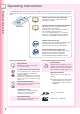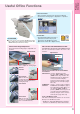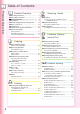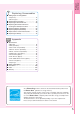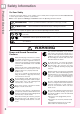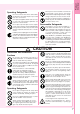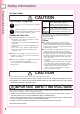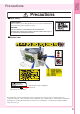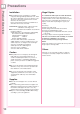Product Overview (For Basic Operations) Digital Color Imaging Systems DP-C405 / C305 / C265 Before operating this machine, please carefully read this manual and keep this documentation in a safe place for future reference. (Illustration shows optional accessories that may not be installed on your machine.) English Appendix Replacing Consumables Problem Solving Facsimile (Option) / Internet Fax Scanning / Email Printing Model No.
Operating Instructions Product Overview The following Operating Instruction manuals are included with this machine. Please refer to the appropriate manual and keep all manuals in a safe place for future reference. If you lose a manual, contact the authorized Panasonic dealer. Operating Instructions (For Setting Up) This manual contains essential information for setting up the machine.
Product Overview Useful Office Functions Color Touch Panel • Easy operation using the Color Touch Panel Display. • Control Panel viewing angle is adjustable to 4 practical positions. ATTENTION ● Be sure to use only a genuine SD Memory Card (up to 4GB). (Any commercial grade genuine SD / SDHC Memory Card can be used.) SD Card Slot • The built-in SD Card Slot provides a quick and convenient way to print directly from the SD Memory Card.
Table of Contents Product Overview Product Overview ■ ■ ■ ■ ■ ■ ■ ■ ■ Operating Instructions .................................. Useful Office Functions ................................ Safety Information ...................................... Precautions .................................................. Security Suggestions for Key Operators ...... Outer / Inner View ......................................... Control Panel ................................................
Product Overview Replacing Consumables ■ Adding Paper ● Paper Tray ........................................................ 76 ● Sheet Bypass ................................................... 76 ■ Replacing Toner Cartridge ............................. ■ Replacing the OPC Drum Unit ...................... ■ Replacing Toner Waste Container / Cleaning the LSU Aperture Glass ................ ■ Replacing Staples (FQ-SS32) ...................... ■ Replacing Staples (DQ-SS35) .................
Safety Information Product Overview For Your Safety To prevent severe injury and loss of life, read this section carefully before using the Panasonic DP-C405/C305/C265 to ensure proper and safe operation of your machine. ■ This section explains the Warnings and Cautions used in this Operating Instructions manual. WARNING Denotes a potential hazard that could result in serious injury, or death. CAUTION Denotes hazards that could result in minor injury, or damage to the machine.
Product Overview Operating Safeguards Do not touch areas where these caution labels are attached to, the surface may be very hot and may cause severe burns. Do not place any liquid container such as a vase or coffee cup on the machine. Spilt water can cause fire or shock hazard. Do not place any metal parts such as staples or clips on the machine. If metal and flammable parts get into the machine, they can short-circuit internal components and cause fire or electric shocks.
Safety Information Product Overview For Your Safety CAUTION Consumable Safeguards Be sure to use the specified type of batteries only. Ensure that batteries are installed with correct polarity. Incorrectly installed batteries can burst or leak, resulting in spillage or injuries. Caution on Toner Use ■ Avoid ingestion, inhalation, eye or skin contact. ● If ingestion occurs, drink several glasses of water to dilute stomach contents. ● If inhalation occurs, exit the area immediately into the fresh air.
Product Overview Precautions Precautions ■ Laser Safety LASER SAFETY This unit employs a laser. Only qualified service personnel should attempt to service this device due to possible eye injury. CAUTION: USE OF CONTROLS, ADJUSTMENTS OR PERFORMANCE PROCEDURES OTHER THAN THOSE SPECIFIED HEREIN MAY RESULT IN HAZARDOUS RADIATION EXPOSURE. ■ Caution Label Manufacturer’s Name and Address Factory ID (Rear Cover of the Machine) This product has a fluorescent lamp that contains a small amount of mercury.
Precautions Product Overview Installation Illegal Copies ■ The maximum power consumption is 1.44 kW. A properly wired (grounded), dedicated, 15 A, 120 V AC outlet is required. Do not use an extension cord. The power cord on this machine must be used to disconnect the main power. Please ensure that the machine is installed near a wall outlet and is easily accessible. It is unlawful to make copies of certain documents. Caution Note: Unplug the power cord from the wall outlet before removing covers.
Product Overview Handling ■ Control Panel Do not lift or lean against the Control Panel. The Control Panel can be broken which could result in injury. ■ Power Switch ● Used to turn ON or OFF the Main Power Switch on the rear side of the machine and to turn ON or OFF the Power Switch on the left side of the machine.
Security Suggestions for Key Operators Product Overview To keep your machine’s highly-sensitive document data secure, the designated Key Operators are instructed to perform the recommended security measures described below for the initial machine installation, network connection, network configuration, setup of security functions, and replacement and disposal of the machine. 1. 2. 3. 4. 5. 6.
memo: 13 Product Overview
Outer / Inner View Product Overview ADF (Automatic Document Feeder) Right Side Cover ADF Cover Feed Cover 1 ADU Cover Power Switch ON OFF Sheet Bypass SD Card / PCMCIA/PC Card Slot Cover Option Feed Cover Control Panel Feed Cover 2 Inner Output Tray Front Cover Paper Tray 1, 2 Paper Tray 3, 4 (Option) 1 2 4 3 1 Toner Cartridges (See pages 78 to 79) Yellow Magenta Cyan Black 2 3 4 Toner Waste Container (See pages 82 to 83) OPC Dru
Product Overview Control Panel 1 2 3 4 5 6 18 17 16 15 No. Icon 14 13 12 11 Contents 10 No. Icon 9 8 7 Contents 1 Energy Saver key 10 , 11 , Saves power while the machine is not 12 in use. Machine Condition LED Print Data, Status, Active (See page 16) 2 Touch Panel Display Sets desired functions. (See pages 17 to 19) 13 Printer On Line LED Lights when the Print function is available. 3 Interrupt key Interrupts other copy job while making copies.
Control Panel / Touch Panel Display Product Overview Touch Panel Display Warning Indications When the following Warning Indications appear, correct the problem according to the displayed message and instructions in this manual. Flashes: The machine may stop operating. To continue using the machine temporarily, press any key. Call Service Periodical service is required. Call the authorized Panasonic dealer. Machine Condition LED Flashes: When receiving print data. Lights: While printing.
Product Overview Touch Panel Display Copy Function 1 2 3 4 5 6 7 19 18 17 16 15 8 9 10 11 12 14 13 No. Contents 1 Function Indication Indicates the function mode. (Copy, Facsimile/Internet Fax, Scan/Email, or Print) No. 11 Output Queue button Displays the active and reserved job(s). Contents 2 Message Area Indicates the message. 12 3 Status button Indicates the problem status.
Touch Panel Display Product Overview Scan/Email Functions 1 2 3 4 5 15 14 13 6 7 8 12 9 11 18 No. 10 No. Contents 1 Function Indication Indicates the function mode. (Copy, Facsimile/Internet Fax, Scan/Email, or Print) 8 Favorites tab Selects a favorite group from the Address Book. Contents 2 Message Area Indicates the message. 9 SD Card / Hard Drive tab Sends scanned data to SD Memory Card, PCMCIA/ PC Card, or Hard Disk Drive directly. 3 Status button Indicates the problem status.
Product Overview Facsimile (Option)/Internet Fax Functions 1 2 3 4 6 7 9 19 18 17 11 12 13 16 15 No. 5 8 10 14 No. Contents 1 Function Indication Indicates the function mode. (Copy, Facsimile/Internet Fax, Scan/Email, or Print) 10 Email button Selects the Internet Fax function. Contents 2 Message Area Indicates the message. 11 Search button Searches the destination(s) from the Address Book. 3 Status button Indicates the problem status.
Placing Originals (Copy) Copying ■ How to Place Originals ● On the ADF Face up. Up to 100 sheets (20 lb/Letter) Originals can be set up to the Upper Limit Indicator. Original Guides Adjust the Original Guides to the original’s width. Upper Limit Indicator Upper Guide Acceptable Paper Type Original Size : A3, B4, 8" x 13", 8.5" x 13", A4, A4-R, A5, FLS (8" x 13",13" x 8"), 5.5" x 8.5" (Invoice), 5.5" x 8.5" (Invoice-R), 8.5" x 11" (Letter), 8.5" x 11" (Letter-R), 8.
5.5" A A 5.5" x 8.5" (Invoice-R) 5.5" x 8.5" (Invoice) 11" Legal 17" 11" Legal 17" 8.5" x 14" (Legal) Original Orientation Ex: 5.5" x 8.5" 8.5" 8.5" x 11" (Letter) 5.5" 8.5" x 11" (Letter-R) For Portrait Orientation Original Guides 5.5" x 8.5" (Invoice) Align the original to the top left corner mark ( ). ● If the original is not positioned properly, a portion of the original may not be copied. ● For originals smaller than 5.5" x 8.5" (Invoice) size, position the original within the 5.
Basic Copy Operation Copying Full Size/Auto Color Full Size Copy Original Size and Copy Size are automatically selected. Auto Color Copy Mode Selection The Color Copy mode is automatically selected when colored originals are detected. Ex: 8.5" x 11" Size Original Size: 8.5" x 11" Copy Size: 8.5" x 11" Color Original Color Copy Monochrome Original Monochrome Copy NOTE ● During the copy operation and after making copies, the fan motor may spin to cool down the machine.
(See pages 24 to 39) Copying 3 Select the required settings. ● Original Size and Copy Size are automatically selected. 4 Enter the desired number of copies. (Up to 999) 5 Press the Start key. ● Select “Yes” to cancel a Job. NOTE ● After finishing copying, press the Reset key to return the machine to the initial screen of the currently active mode. ● If you want to stop the job while making copies, select “Stop” on the above screen.
Basic Menu and More Menus Copying Basic Menu ● While in the Copy mode, select “Basic Menu” to configure the following copy settings. ● For other mode settings, refer to Basic Menu Features in the Operating Instructions (For Copier) of provided CD-ROM. When “Quality Adj.” is selected. Color Copy Mode In the “Auto” mode, the machine identifies the original’s color attributes and selects the appropriate mode, “Black” (black and white) or “Full Color”, automatically.
When “Proof Set” is selected. Copying Makes one proof copy before proceeding a multi-set copy job with various settings. When “Preset Jobs” is selected. Up to 10 copy jobs can be stored in Memory (M1 to M10) for recall at a later time. ● When using the Double Exposure mode, M10 is turned On and other job requiring memory cannot be used. When “Output Queue” is selected. Displays a list of jobs. The jobs in the Output Queue can be deleted, and the priority of the print jobs can be changed.
Basic Menu and More Menus Copying More Menus ● While in the Copy mode, select “More Menus” to configure the following copy settings. ● For other mode settings, refer to More Menus Features in the Operating Instructions (For Copier) of provided CD-ROM.
Copying Sort / Finish tab When optional Finisher is not installed. (See pages 36 to 37) Sort Non Sort Rotate-Sort Rotate-Group When optional Finisher is installed. (See pages 36 to 37) Sort Non Sort Shift-Sort Shift-Group Staple-Sort Punch Zoom / Effects tab Refer to Zoom Mode and Effect Modes in the Operating Instructions (For Copier) of provided CD-ROM.
Reduction / Enlargement Copy Copying Copying with Preset Ratios (Reduction/Enlargement) Ex: Enlargement Ex: Reduction 8.5" x 11" (Letter-R) 11" x 17" (Ledger) 11" x 17" (Ledger) 8.5" x 11" (Letter-R) NOTE ● When changing the paper size, select “Paper/Output Tray” and select a Paper Tray. Do not try to change paper size with the Copy Size buttons because selected copy size will be changed. 1 Place original(s) in Landscape Orientation on the ADF or Platen Glass.
The exact ratio (%) is automatically selected. Copy Size (Landscape) 11" x 17" Legal 8.5" x 11" 5.5" x 8.5" 11" x 17" 100 77 65 50 Legal 121 100 79 61 8.5" x 11" 129 100 100 65 5.5" x 8.5" 200 155 129 100 Copying Original Size (Landscape) (%) (Legal : 8.5" x 14") ● Paper Tray will be selected according to the copy size. ● When the suitable paper is not in the Paper Tray, use the Sheet Bypass. (See pages 76 to 77) 4 Enter the desired number of copies.
2-Sided Copy Copying 1 -> 2 Copy 2 -> 2 Copy Select the “1 -> 2” copy mode when copying two 1-sided originals onto one 2-sided copy. The 1st original’s image is copied onto the front side and the 2nd original’s image is copied onto the back side of the copy. Select the “2 -> 2” copy mode when copying one 2sided original onto one 2-sided copy. (Same as the original) 1 Place original(s) on the ADF or Platen Glass. (See pages 20 to 21) 2 Press the Copy key if the machine is set to other function mode.
(Ex: 1 -> 2 screen) 7 Enter the desired number of copies. (Up to 999) 8 Press the Start key. Copying 5 Select an Original Orientation. or Portrait : Portrait orientation denotes a media that is taller than its width. Landscape : Landscape orientation denotes a media that is wider than its height. 6 Select a Copy Bind Position, and then select “OK”. (Ex: 1 -> 2 screen) ● When copying from the Platen Glass, place the next original and follow the instructions described on the Touch Panel Display.
2-Sided Copy Copying Book -> 2 Copy Select the “Book -> 2” copy mode when copying two facing pages or a 11" x 17" size original on two separate 8.5" x 11" size sheets. 1st Page Blank 1st Page Imaged 1st Page 2nd Page 1st Page 1st Page 2nd Page The 1st page is copied onto the front side and the 2nd page is copied onto the back side of the same paper. 1 Place a book on the Platen Glass.
5 Select a Book Format and the Orientation. 7 Select “OK”. 8 Enter the desired number of copies. (Up to 999) 9 Press the Start key. Copying 1 2 Select a Book Format. 1st Page with Image or 1st Page Blank Select the Orientation. or Landscape 6 Portrait Select the Page Order and the Copy Format. 1 ● When copying from the Platen Glass, place the next original and follow the instructions described on the Touch Panel Display. 2 Select the Page Order. or Select the desired Copy Format.
N in 1 Copy Copying N in 1 Copy Select the “N in 1” copy mode when copying 2, 4 or 6 sheets of originals (printed on 1-side) onto 1 sheet of paper. Ex: “4 in 1” Copy If you copy 4 sheets of originals which are printed on 1-side. They are reduced and copied onto 1-side of a single sheet of paper.
(Ex: 2 in 1 screen) 8 Enter the desired number of copies. (Up to 999) 9 Press the Start key. Copying 6 Select an Original Orientation. Portrait or 7 Landscape Select the Copy Layout Format, and then select “OK”. For 2 in 1 ● When copying from the Platen Glass, place the next original and follow the instructions described on the Touch Panel Display. For 4 in 1 For 6 in 1 NOTE ● After finishing copying, press the Reset key to return the machine to the initial screen of the currently active mode.
Sort Copy / Finishing Copying Sort Copy / Finishing ● The following Finishing modes are available when the optional Finisher and Punch Unit are installed. ● For more details, refer to Sort Mode in the Operating Instructions (For Copier) of provided CD-ROM. Shift-Sort Shift-Group Sort 1 1 1 1 Rotate-Sort (Letter size only) 1 When loading both Letter and 1 Letter-R sized paper, multiple copy sets are sorted automatically and stacked in alternate direction (rotation of 90 degrees).
6 Enter the desired number of copies. (Up to 999) 7 Press the Start key. Copying When optional 1Bin Finisher is installed. Ex: Portrait Original Select the Orientation. For Portrait For Landscape When optional 1Bin Saddle-Stitch Finisher is installed. Ex: Portrait Original When the optional Punch Unit is installed. Select the Orientation. Select the Punch Position. Select the Staple Position.
Others Copying Double Exposure Select the Double Exposure copy mode when copying a 2-sided original that is smaller than 5.5" x 8.5" in size onto a standard size media (Ex: Letter size). One side (Front) of the original is copied at the top of the page and the other side (Back) is copied at the bottom on the copied media as illustrated below. Ex: Name card (printed on both side) Original Size: Copy Size: (less than 5.5" x 8.
8 Place the back side of the original on the Platen Glass. Copying 5 Enter the desired number of copies. (Up to 999) Face down. Align with top left corner. 6 7 Press the Start key. ● Leave the ADF open while making copies. 9 Select “Yes” or “No” to copy the back side of the original. For Sort mode only 10 ● The message is changed according to the Sort mode. For Non Sort : The message “Another Original?” is displayed. Select “Yes”. For Sort : The message “Last Original?” is displayed.
Printing from SD Memory Card / PC Printing Printing Images Directly from the SD Memory Card SD Memory Card or PCMCIA/PC Card Thumbnail Individual Index Print ● JPEG format only File List ● JPEG ● TIFF ● PDF (Image files only) Printing from PC When using the machine as printer, installation of printer driver is necessary. For installation, refer to Installation in the Operating Instructions (For Setting Up) of provided booklet.
3 Insert the SD Memory Card or PCMCIA/ PC Card Adapter with a memory card into the Card Slot on the machine. Slot Cover Push the Slot Cover to open it. ● Only JPEG files (with EXIF format ver 2.1 or later for the digital camera) are displayed as photo images. When printing files in different formats or edited by a computer, select “File List” and print the data using the File List.
Printing from SD Memory Card / PC Printing 6 Input the size for the printed frame using “ ” or “ ”. Changes the horizontal and vertical frame size. Select “Individual” or “Index Print”. Changes the horizontal frame size. Changes the vertical frame size. For Fixed Size Select the desired preset image size. The paper should be larger than the Frame Size. Horizontal x Vertical (inch) For Individual : Follow the steps below. For Index Print : Go to page 43.
For Index Print For Individual / Index Print 7 Select a Printing Layout. 9 8 Select the desired Paper Tray and/or 2-Sided print, and then select “OK”. ● When printing from the SD Memory Card, printed paper is output to the Inner Tray. (Output Tray cannot be selected.) 10 After printing is completed, remove the SD Memory Card or PCMCIA/PC Card Adapter from the Card Slot. For SD Memory Card Access Indicator Push the SD Memory Card. Select “OK”. Select the desired Paper Tray.
Scanning Scanning / Email Scan to PC Scan to SD Memory Card or Scanned data will be directly transferred to your PC. By using installed provided software (Panasonic Document Management System), you can view or edit the scanned data on your PC. PCMCIA/PC Card Scanned data will be directly transferred to the SD Memory Card or PCMCIA/PC Card. Scan Scan SD Memory Card or PCMCIA/PC Card Adapter with a memory card (Type II, 3.
● When transferring the data to the SD Memory Card, select “SD Card / Hard Drive” and select “SD Card” for the destination. ● If you do not touch any key for 3 seconds, or select “Close” on the Touch Panel Display, the machine will display the previous screen. For more details, refer to General Settings in the Operating Instructions (For Function Parameters) of provided CD-ROM. 5 When transferring the data to the SD Memory Card. Push the Slot Cover to open it.
Scanning Scanning / Email ● While in the Scan / Email mode, select “Basic Menu” to configure the following scanner settings. ● For more details, refer to Scanner Settings in the Operating Instructions (For Scanner and Email) of provided CD-ROM. When “Quality Adj.” is selected. Change the required settings.
When “2-Sided Original” is selected. Select the Original Orientation. Long Edge: Scans both sides of original aligning to the long edge of the original. Short Edge: Scans both sides of original aligning to the short edge of the original. When “Job Build and SADF” is selected. Refer to Scanner Settings in the Operating Instructions (For Scanner and Email) of provided CD-ROM. Scanning / Email When “Multi-Size Feed” is selected.
Address Book (Email) Scanning / Email ■ Creating an Address Book NOTE ● For details on how to edit a registered address, refer to Adding to the Address Book in the Operating Instructions (For Scanner and Email) of provided CD-ROM. ● Up to 200 addresses can be registered. By the service setting, up to 1000 addresses can be registered. For the service setting, contact the authorized Panasonic dealer. 1 Press the Function key. 2 Select “Scanner Settings”.
5 Enter the Destination (PC) Name, and then select “OK”. 8 To enter other (PC) destination addresses: Repeat steps 4 to 7. To exit this setting mode: Press the Reset key. Enter the Destination Name. (Up to 15 characters) Enter the Key Name for the Email address, and then select “OK”. Scanning / Email 6 Select “OK”. Enter the Key Name. (Up to 15 characters) Select “OK”. ● Key Names are used to select destinations on the Touch Panel Display.
Sending Email Scanning / Email Sending the Scanned Data via Email Attached JPEG (jpg) / PDF file Color Scan Attached PDF / TIFF file Monochrome NOTE ● JPEG format data is different from the PDF or TIFF format, as one file is only for one page. When sending multiple pages in the JPEG format, the same number of files as the pages is attached to an Email. ● JPEG (jpg) file is only available in the Color/Gray Scale mode. ● TIFF file is only available in the Monochrome mode.
3 Select “Email”, and then enter the Email address or select an Email address from the Address Book. 4 Select “Email”. Select “Basic Menu” to select the required setting mode. (See pages 46 to 47) Select “Basic Menu”. Address Book Select “To”, “Cc”, “Bcc”, or “From”. Subject Scanning / Email The Email address must be registered in advance.
Address Book (Facsimile) Facsimile (Option) / Internet Fax 52 ■ Creating an Address Book NOTE ● For details on how to edit a registered address, refer to Address Book in the Operating Instructions (For Facsimile and Internet Fax) of provided CD-ROM. ● Up to 200 addresses can be registered. By the service setting, up to 1000 addresses can be registered. For the service setting, contact the authorized Panasonic dealer. 1 Press the Function key. 3 Select “00 Address Book”.
Enter a fax number. (Up to 36 digits including pauses and spaces) Enter the Key Name. (Up to 15 characters) Select “OK”. ● If you need a special access number to get an outside line, dial it first, and then select “Pause” to enter a pause (represented by a “-”) before dialing the full number. Ex: 9 Pause 5551234 -> 9-5551234 ● If you are using Pulse dialing and you wish to change to Tone dialing in the middle of dialing, select “ ” (represented by a “/ ”).
Address Book (Internet Fax) Facsimile (Option) / Internet Fax 54 ■ Creating an Address Book NOTE ● For details on how to edit a registered address, refer to Address Book in the Operating Instructions (For Facsimile and Internet Fax) of provided CD-ROM. ● Up to 200 addresses can be registered. By the service setting, up to 1000 addresses can be registered. For the service setting, contact the authorized Panasonic dealer. 1 Press the Function key. 3 Select “00 Address Book”.
5 Enter the Email address, and then select “OK”. 8 Select “IFax”, and then select “OK”. Select “IFax”. Enter the Email address. (Up to 60 characters) Select “OK”. ● When selecting “PC”, the registered address is displayed on both Internet Fax and Email Address Book screen. ● To correct a mistake, press or to move the cursor to the right side of the incorrect character. Press “Back Space” to delete, and enter the correct character.
Placing Originals (Facsimile/Internet Fax) Facsimile (Option) / Internet Fax ■ How to Place Originals ● On the ADF Originals can be set up to the Upper Limit Indicator. Upper Limit Indicator Upper Guide Original Guides Adjust the Original Guides to the original’s width. ● When scanning from the ADF, read the notice for ADF. (See pages 20, 56, and 57) ● On the Platen Glass ● When scanning from the Platen Glass, read the notice for Platen Glass.
● Original Size From the ADF Maximum Size Minimum Size 2000 mm (78.7") 140 mm (5.5") Scanning Direction 140 mm (5.5") 279 mm (11") Scanning Direction From the Platen Glass Maximum Size 432 mm (17") Facsimile (Option) / Internet Fax 279 mm (11") ● For Auto Reset When the pop-up screen is displayed while setting the address or facsimile mode, select “Continue?” on the Touch Panel Display, or press the Stop key on the Control Panel. NOTE ● The initial setting for Auto Reset Time is 1 minute.
Sending Originals (Facsimile) Facsimile (Option) / Internet Fax Sending Scanned Data via Facsimile You can send originals via a telephone line by simply entering the fax number using the Keypad or the Address Book. Scan Telephone Line NOTE ● When scanning full-color originals, select “Text/Photo” or “Photo” to add more details to the scanned data. However, the scanned data is sent in black and white (Gray scale).
4 Select “Address Book”. Ex: Select “Basic Menu” and “Quality Adj.”. OK : Settings are applied. Cancel : Settings are canceled. 5 Enter the fax number. For Manual Dialing Enter the fax number, and then select “OK”.
Sending Originals (Internet Fax) Facsimile (Option) / Internet Fax 60 Sending Scanned Data via Internet Fax You can send originals via LAN. Please check that the other party has Internet Fax capability before using this function. Scan LAN/Internet NOTE ● When scanning full-color originals, select “Text/Photo” or “Photo” to add more details to the scanned data. However, the scanned data is sent in black and white (Gray scale).
4 Select “Address Book”, and then select an Internet Fax destination. Ex: Select “Basic Menu” and “Quality Adj.”. OK : Settings are applied. Cancel : Settings are canceled. Original Type Text : Use for text only originals Text/Photo : Use for text and photo originals Photo : Use for photo, or illustration originals Density (Scanning Density) Lighter, or Darker (7 Levels) Lighter : If you wish to scan an original with lighter contrast, select the button to reduce the contrast level.
Troubleshooting Problem Solving Check Action Unit Does Not Operate Is the display dark? Check if the Power Switches (Main Power Switch on the rear and Power Switch on the left side of the machine) are turned ON and if the power cord is plugged into the AC outlet. Does the Energy Saver key flash (or light), and is the display turned OFF? (See page 15) Press the Energy Saver key on the Control Panel. Do any of the U## code and messages appear on the display? (U1, U4, U6, U7, U11....etc.
Check Action Marked Copies Clean the White Reference Sheet, Platen Sheet, Scanning Glass (Small), or Platen Glass (Large). (Refer to Machine Care below.) (1) Clean the LSU Aperture Glass. (See page 83) (2) Clean the White Reference Sheet and the Scanning Glass (Small). (Refer to Machine Care below.
User (U) / Jam (J) / Machine (E) Error Codes Problem Solving User Error Codes (U Codes) / Machine Error Codes (E Codes) ADF (Automatic Document Feeder) Section ADF Cover Toner Cartridges (Yellow/Magenta/Cyan/Black) Finisher Top Cover (Option) Right Side Cover Transport Cover (Option) Feed Cover 1 ADU Cover Battery Holder Feed Cover 2 Option Feed Cover Front Cover Toner Waste Container OPC Drum Units (Yellow/Magenta/Cyan/Black) User Error (Locations) ● When a user error occurs, the
Jam Error Codes (J Codes) ADF (Automatic Document Feeder) Section Finisher Section (Option) Fuser/Exit Section Paper Feed Section (Paper Tray 1-4 & Sheet Bypass) Paper Transport Section (Option) ADU Section Paper Tray 1 Sheet Bypass Paper Tray 2 Paper Feed Section (Paper Tray 2) Paper Tray 3 Paper Feed Section (Paper Tray 3, 4) (Option) Paper Tray 4 Removing a Misfed Paper (Locations) ATTENTION ● The display indicates the section of the misfed paper.
Removing Misfed Paper Problem Solving ■ Paper Feed Section (Paper Tray 1) 1 Open the Feed Cover 1. 4 Feed Feed Cover Cover 11 2 Remove the misfed paper. Remove the misfed paper. Misfed Paper 5 Insert the Paper Tray 1. 6 Close the Feed Cover 1. Misfed Paper ATTENTION Do not touch the belt and the STR for optimum copy quality and performance of the machine. Belt STR Feed Cover 1 3 Pull out the Paper Tray 1. 7 Close the Sheet Bypass.
■ ADU Section 4 Sheet Bypass 2 Open the ADU Cover. ADU Cover 3 Close the ADU Cover. ADU Cover 5 Close the Sheet Bypass. Sheet Bypass Problem Solving 1 Open the Sheet Bypass. Remove the misfed paper.
Removing Misfed Paper Problem Solving ■ Fuser/Exit Section 1 ● Misfed paper is transported downward by turning the knob. ● Do not forcibly pull out the misfed paper upward as toner may adhere to the transfer unit and blot the next copy with toner. Follow the steps below to remove the misfed paper. Open the Feed Cover 1. Feed Cover 1 4 Close the Right Side Cover. ATTENTION Do not touch the belt and the STR for optimum copy quality and performance of the machine.
■ Paper Transport Section 1 Open the Transport Cover. ■ Paper Feed Section (Paper Tray 2) 1 Open the Feed Cover 2, and then remove the misfed paper. Transport Cover Feed Cover 2 ● Press the button on the Transport Cover to open. 2 Remove the misfed paper. 2 Pull out the Paper Tray 2. 3 Remove the misfed paper. 3 Close the Transport Cover. Problem Solving Misfed Paper Misfed Paper Transport Cover 4 Insert the Paper Tray 2, and then close the Feed Cover 2.
Removing Misfed Paper Problem Solving ■ Paper Feed Section (Optional Paper Tray 3 or 4) 1 Open the Option Feed Cover. 4 Remove the misfed paper. Misfed Paper Option Feed Cover 2 Remove the misfed paper. 5 Insert the Paper Tray 3 or 4. 6 Close the Option Feed Cover. Misfed Paper 3 Pull out the Paper Tray 3 or 4.
■ 1Bin Finisher Section 1 Slide the Finisher to the left. 4 Open the Finisher Top Cover, and then remove the misfed paper. Release Button Finisher Top Cover ● Push the Release Button to free the Finisher from the machine. 2 Remove the misfed paper. 5 Slowly release your hand from the Finisher Top Cover. The cover is closed automatically. Misfed Paper 3 Problem Solving Finisher Top Cover Slide the Finisher back until it locks into place.
Removing Misfed Paper Problem Solving ■ 1Bin Saddle-Stitch Finisher Section 1 Slide the Finisher to the left. 4 Release Button Close the Finisher Top Cover. Finisher Top Cover ● Push the Release Button to free the Finisher from the machine. 2 Open the Finisher Top Cover. 5 Open the Staple Cover. Staple Cover Finisher Top Cover When optional Punch Unit is installed: Align the mark with the Black Arrow as illustrated below. Black Arrow Mark 6 Turn the Paper Transport Knob clockwise.
7 Remove the misfed paper. 10 Remove the misfed paper. Misfed Paper Misfed Paper 8 Close the Staple Cover. 11 Close the Inner Cover. Staple Cover 9 Open the Inner Cover. 12 Slide the Finisher back until it locks into place.
Removing Misfed Paper Problem Solving ■ ADF Section 1 Open the ADF Cover, and then remove the misfed paper. 4 Remove the misfed paper. Misfed Paper Misfed Paper 2 Open the Inner Cover, and then remove the misfed paper. 5 Open the Exit Unit, and then remove the misfed paper. Misfed Paper Exit Unit 3 Lift the ADF Tray. ADF Tray 74 6 Close the Exit Unit.
ADF Tray 8 Open the ADF. 9 Remove the misfed paper, and then close the ADF. 10 Close the ADF Cover. ADF Cover Problem Solving 7 Pull down the ADF Tray, and then close the Inner Cover.
Adding Paper Replacing Consumables ATTENTION ● If you wish to change the preset paper size used in the Paper Tray, contact your authorized Panasonic dealer. ● Do not place the following types of printing media into the Paper Tray, use the Sheet Bypass instead.
ATTENTION Sheet Bypass Capacity ● Weight : 15-40 lb (Bond Paper), 90-140 lb (Index Paper, Coated Paper) ● Size : 12" x 18" to 5.5" x 8.5" (Invoice) ● Paper Capacity : 100 sheets (8.5" x 11" / 20 lb) ● Suitable media : Plain Paper, Thin Paper, Glossy Paper, Recycled Paper, Thick Paper, Coated Paper, Index/Cover Paper, Heavy Index Paper, Coated/Cover Paper, Heavy Coated Paper, Transparency, or Labels. ● For more details about media type, see page 98. 3 Adjust the Side Guides. 6 Select “Change Size/Media”.
Replacing Toner Cartridge Replacing Consumables WARNING ! ● Never dispose of toner, Toner Cartridge or a Toner Waste Container into an open flame. Toner remaining in the cartridge can cause an explosion, burns and/or injuries. For disposal or recycling information, contact your local authorities, or your local waste officials. ATTENTION ● ● ● ● Be sure to use only genuine Panasonic Color Toner designed for this machine.
5 Gently peel the tape off in the direction of the arrow. 7 Turn the new Toner Cartridge clockwise gently until it stops. Tape New Toner Cartridge ● Do not open the Shutter, otherwise toner will spill. Lock Mark Unlock Mark 8 Firmly close the Front Cover. Front Cover New Toner Cartridge ● If the Toner Cartridge is not turned to the Lock Mark properly, you cannot close the Front Cover.
Replacing the OPC Drum Unit Replacing Consumables ATTENTION ● ● ● ● Replace the OPC Drum Unit of the color shown on the Touch Panel Display. Be sure to use only genuine Panasonic OPC Drum Unit designed for this machine. Do not scratch or touch the surface of the OPC Drum with bare hands. The OPC Drum Unit is sensitive to light. To prevent optical exposure problems, do not expose the OPC Drum Unit to direct sunlight or bright light.
ATTENTION Do not remove the Drum Protective Cover until step 8. 9 Carefully insert the new OPC Drum Unit all the way in until it stops. Drum Protective Cover OPC Drum Unit Do not touch or turn around the Gear of OPC Drum Unit. Gear 10 Lock the new OPC Drum Unit by turning the Drum Release Knob clockwise. Paste one of the enclosed color labels matching in color with the one on the replaced drum and attach it to the same position on the new drum.
Replacing Toner Waste Container / Cleaning the LSU Aperture Glass Replacing Consumables Always clean the LSU Aperture Glass at the same time the Toner Waste Container is replaced. ATTENTION ● Do not reuse toner from the Toner Waste Container. ● Do not use the Cleaner if it is dirty. ● When the toner adheres to the machine, wipe it off with a cloth. 1 Open the Front Cover. 4 Place the old Toner Waste Container on top of the opened Front Cover.
6 Remove the Cleaner from the inside of the Front Cover. 8 Insert the Cleaner back inside the Front Cover. Cleaner Cleaner 9 Insert the new Toner Waste Container all the way in until it stops. Toner Waste Container (new) Slot Cleaner Insert the Cleaner (felt side down) into the LSU Aperture Slot. Cleaner Correct To the Slot Incorrect 10 Gently close the Front Cover. Front Cover Replacing Consumables 7 Clean the LSU Aperture Glass (4 Slots). Insert and pull out the Cleaner several times.
Replacing Staples (FQ-SS32) Replacing Consumables Replacing Staples The Add Staples Indicator illuminates. Staple Cartridge (FQ-SS32) NOTE Jammed Staple ● When a staple jams, an error message will be displayed. Remove the jammed staple from the Staple Cartridge as illustrated. 1 Open the Stapler Cover. 2 Pull out the Staple Cartridge.
3 Replace the Staple Case with a new one. Staple Case (Empty) 4 Staple Case (New) ● If the above screen is not displayed, press the Copy key. Insert the Staple Cartridge. Staple Cartridge 5 7 Select “More Menus”. 8 Select “Sort / Finish”, “Staple-Sort”, and the Staple Position. (See pages 36 to 37) Close the Stapler Cover. Select “Staple-Sort”. Select “Sort / Finish”. 9 Press the Start key.
Replacing Staples (DQ-SS35) Replacing Consumables Replacing Staples The Add Staples Indicator illuminates. Staple Cartridge (DQ-SS35) NOTE Jammed Staple ● When a staple jams, an error message will be displayed. Remove the jammed staple from the Staple Cartridge as illustrated. 1 Open the Staple Cover. 2 Turn the Knob on the Stapler Unit clockwise until it stops.
3 Pull out the Stapler Unit. 6 Set the Staple Case (new). Staple Case (new) Stapler Unit 4 Pull out the Staple Cartridge by pinching the green buttons. ● Slide the new Staple Case into the Staple Cartridge, and then push the cover to close. Staple Cartridge 7 Remove the tape. Tape Press both sides. 8 Insert the Staple Cartridge. Staple Cartridge Replacing Consumables 5 Remove the Staple Case (empty). Staple Case (empty) ● Press each side of the Cartridge, and then remove the cover.
Replacing Consumables 9 Insert the Stapler Unit until it locks. 11 To check the stapling operation, place originals on the ADF and select “More Menus”. Stapler Unit Until it Locks Face up. Up to 100 sheets (20 lb/Letter) 10 Close the Staple Cover. Staple Cover ● If the above screen is not displayed, press the Copy key. 12 Select “Sort / Finish”, “Staple-Sort”, and the Staple Position. (See pages 36 to 37) Select “Staple-Sort”. Select “Sort / Finish”. 13 Press the Start key.
Replacing Consumables memo: 89
Disposal of the Punch Hole Residue Replacing Consumables Disposal of the Punch Hole Residue (1Bin Saddle-Stitch Finisher) When the Container becomes full with punch hole residue, an error message is displayed. 1 Slide the Finisher to the left. Insert the Punch Hole Residue Container (empty). Release Button ● Push the Release Button to free the Finisher from the machine. 2 3 Punch Hole Residue Container (empty) Pull out the Punch Hole Residue Container (full).
Replacing Consumables memo: 91
Replacing the Battery Replacing Consumables Replacing the Battery The machine has an internal battery (Product No.: CR2032) which maintains the date and time settings. When the battery requires replacement, the “Status” button changes from gray to yellow. If the status indicates “Replace Battery”, replace it by following the procedures below. The service life of the battery is approximately 1 year under normal use. Replace Battery CAUTION ! ● THIS PRODUCT CONTAINS A LITHIUM BATTERY.
3 Turn the Battery Holder upside down. 6 Turn the Battery Holder upside down, and then insert it into the machine. Battery Holder 4 Remove the old battery. 7 Fasten it with the screw. Screw Old Battery New Battery ● The “+” side of battery should be facing upwards. ● Replace only with the same or equivalent type of battery. Replacing Consumables 5 Insert the new battery into the holder.
Specifications Appendix 94 Main Unit Type: Semi Console Type Platen Type: Fixed Acceptable Originals: Sheets, Books (Max. A3 / 11" x 17") Copying Method: Laser Indirect Electrostatic Fusing Method: Induction Heating System Imaging Method: Dry-Type Dual Component Trickle Resolution: Max. 600 dpi Operation Panel: 7.8" Full Color Touch Panel LCD Copy Size: Paper Tray : A3 - A5 / 11" x 17" to 5.5" x 8.5" Sheet Bypass : A3 - A5 / 12" x 18" to 5.5" x 8.
ADF (Standard) : Max. 100 sheets (75 g/m2 / 20 lb) : Max. 70 sheets (75 g/m2 / 20 lb) Tray Capacity: Letter Invoice/Legal/Ledger Original Size: A3, B4, 8" x 13", 8.5" x 13", A4, A4-R, A5, A5-R , FLS (8" x 13",13" x 8") 5.5" x 8.5" (Invoice), 5.5" x 8.5"(Invoice-R), 8.5" x 11" (Letter), 8.5" x 11" (Letter-R), 8.
Specifications Appendix 3rd/4th Paper Tray (Option) Paper Size: A3, B4, A4, A4-R, A5-R, FLS1, FLS2 5.5" x 8.5" (Invoice-R), 8.5" x 11" (Letter), 8.5" x 11" (Letter-R), 8.5" x 14" (Legal), 11" x 17" (Ledger) Paper Weight: 64-105 g/m2 / 18-28 lb (Bond Paper) Paper Capacity: DA-DS320 : 550 sheets x 1 DA-DS321 : 550 sheets x 2 Electrical Requirements: Supplied from the machine Dimensions (W x D x H): 600 mm x 750 mm x 291 mm (23.6" x 29.5" x 11.5") Mass (Weight): DA-DS320 : 26.5 kg (58.
1Bin Finisher (Option) Paper Size: A4, B4, A3 / 8.5" x 11", 8.5" x 14" (Legal), 11" x 17" Paper Weight: 17-24 lb Stacking Capacity: A4 / 8.5" x 11" : 500 sheets B4, A3 / 8.5" x 14" (Legal), 11" x 17" : 250 sheets Staple Sort: A4 / 8.5" x 11" : 30 sheets B4, A3 / 8.5" x 14" (Legal), 11" x 17" : 20 sheets Electrical Requirements: Supplied from the machine Dimensions (W x D x H): 182 mm x 498 mm x 257 mm (7.1" x 19.7" x 10.1") Mass (Weight): 10.6 kg (23.
Specifications Appendix Paper Type ● Do not use the following type/flawed paper to avoid image quality related problems, mechanical failures or misfeeding problems. Consult with an authorized Panasonic dealer for advice regarding non-standard paper types.
Option and Supplies Part Name Part No.
FCC Notice Appendix ■ For Users in USA ! WARNING This equipment has been tested and found to comply with the limits for a Class A digital device, pursuant to Parts 15 and 18 of the FCC Rules. These limits are designed to provide reasonable protection against harmful interference when the equipment is operated in a commercial environment.
Your telephone company may make changes in it’s facilities, equipment, operations or procedures that could affect the proper functioning of your equipment. If they do, you will be notified in advance to give you an opportunity to maintain uninterrupted telephone service. If you experience trouble with this telephone equipment, please contact the manufacturer’s authorized service agency for information on obtaining service or repairs.
FCC Notice Appendix ■ For Users in Canada NOTICE Before installing this equipment, users should ensure that it is permissible to be connected to the facilities of the local telecommunications company. The equipment must also be installed using an acceptable method of connection. The customer should be aware that compliance with the above conditions may not prevent degradation of service in some situations.
Avis Avant d’installer ce matériel, l’utilisateur doit s’assurer qu’il est permis de le raccorder aux installations de l’entreprise locale de télécommunication. Le matériel doit également être installé en suivant une méthode acceptée de raccordement. L’abonné ne doit pas oublier qu’il est possible que la conformité aux conditions énoncées cidessus n’empêche pas la dégradation du service dans certaines situations.
Index Appendix Numerics 1 -> 2 Copy .............................................................. 26, 30 2 -> 1 Copy .................................................................... 26 2 -> 2 Copy .............................................................. 26, 30 2 Page Copy ................................................................. 26 2-Sided / Original->Copy tab ........................................ 26 2-Sided Copy ................................................................
J P Jam Error Codes (J Codes) .......................................... 65 Job Build and SADF (Copy) ......................................... 26 Job Build and SADF (Scan/Email) ............................... 47 JPEG .................................................................. 40, 46, 50 Page Insertion ............................................................... 27 Page Order .................................................................... 33 Paper Tray 1,2 ................................
Index Appendix Right Side Cover ........................................................... 14 Rotate-Group .......................................................... 27, 36 Rotate-Sort .............................................................. 27, 36 Routing Menu button .................................................... 18 S Saddle-Stitch ................................................................. 36 Safety Information ...........................................................
Address Book The Address Book is a convenient directory that stores contact Phone Numbers and Email Addresses for easy retrieval at a future time. Address Book Dialing A dialer that enables you to dial an entire Telephone Number/Email Address by pressing one key. ADF (Automatic Document Feeder) The mechanism that delivers a stack of document pages to the scanner one page at a time. CD-ROM CD-ROM media is read-only media that holds about 650 MB of data.
Glossary Appendix 108 Hard Disk Drive The physical component of a PC which performs the basic operations on the hard disk including rotating the disk and reading/writing data to the disk. Install To add hardware or load a software application onto your multi-functional machine/ computer.
Protocol A standard process, a set of rules and conditions that perform a particular function. A word which is very common in PC and Internet Terminology. Ex: FTP (File Transmission Protocol), IP Address (Internet Protocol Address), TCP/IP (Transmission Control Protocol Internet Protocol), POP (Post Office Protocol) Resolution This relates to the quality of a viewed image either on the PC Screen or printed output. For printed images the resolution is measured in dots per inch or DPI.
memo: 110
The following trademarks and registered trademarks are used throughout this manual: Microsoft, Windows, Windows Server, Windows Vista, Excel, PowerPoint, Outlook & Windows logo are registered trademarks of Microsoft Corporation in the USA and other countries. Microsoft product screen shot(s) reprinted with permission from Microsoft Corporation. Adobe, Acrobat Reader & Adobe logo are either registered trademarks or trademarks of Adobe Systems Incorporated.
USA Only WARRANTY PANASONIC COMMUNICATIONS COMPANY OF NORTH AMERICA MAKES NO WARRANTIES, GUARANTEES OR REPRESENTATIONS, EXPRESSED OR IMPLIED, TO CUSTOMER WITH RESPECT TO THIS PANASONIC MACHINE, INCLUDING BUT NOT LIMITED TO, ANY IMPLIED WARRANTY OF MERCHANTABILITY OR FITNESS FOR A PARTICULAR PURPOSE.