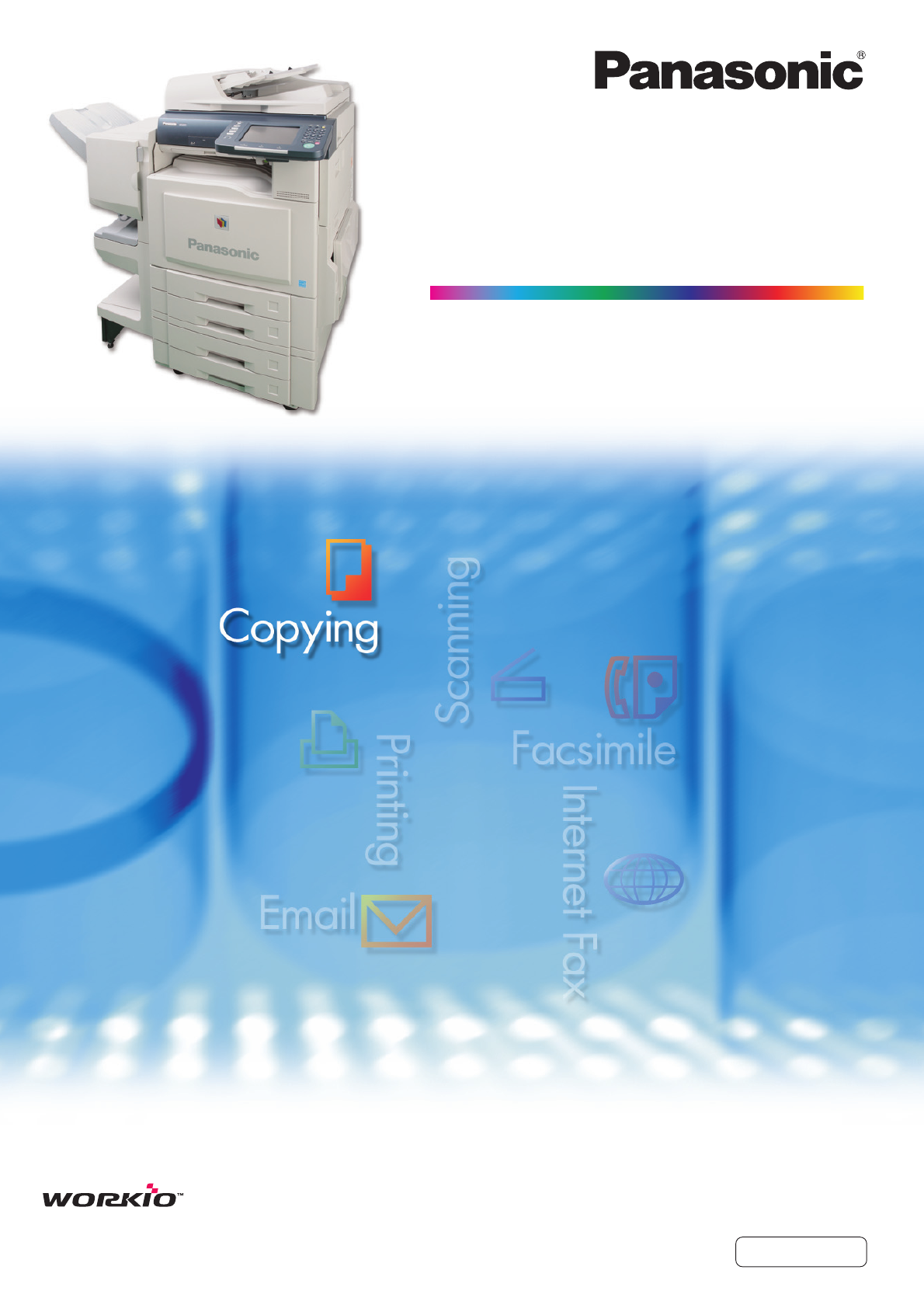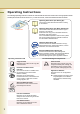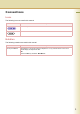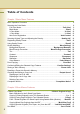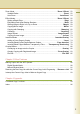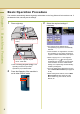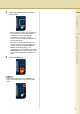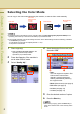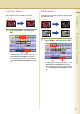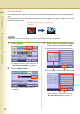Operating Instructions (For Copier) Digital Color Imaging Systems Model No. DP-C405 / C305 / C265 Before operating this machine, please carefully read this manual and keep this documentation in a safe place for future reference. (Illustration shows optional accessories that may not be installed on your machine.
Operating Instructions The following Operating Instruction manuals are included with this machine. Please refer to the appropriate manual and keep all manuals for future reference. If you lose the manual, contact the authorized Panasonic dealer. Operating Instructions (For Setting Up) This manual contains essential information for setting up the machine. Accessories Operating Instructions (For Basic Operations) This manual contains essential information for proper operation of the machine.
Conventions Icons The following icons are used in this manual. Icon Description Indicates important information that must be read in detail. Indicates reference information. Notation The following notations are used in this manual. Notation For Keys and Buttons Description Hard buttons on the Control Panel are depicted as **** key, and soft buttons on the Touch Panel Display are depicted as “xxx”. Ex: Press the Start key and select “More Menus”.
Table of Contents Chapter 1 Basic Menu Features Basic Operation Procedure ................................................................................................. Selecting the Color Mode .................................................................................................... Full Color Mode ............................................................................................ “Full Color” Black Mode .................................................................................
Zoom Mode............................................................................................... “Zoom / Effects” Variable Ratios .................................................................................................... “Zoom” Auto Zoom ..................................................................................................“Auto Zoom” Effect Modes............................................................................................. “Zoom / Effects” Setting a Blank Edge ..
Chapter 1 Basic Operation Procedure Chapter 1 The machine automatically detects original(s) and decides on the Copy Size and Color mode to use. If the detection fails, manually set the settings. 1 Place original(s). 3 Select the required settings if necessary. Basic Menu Features Face up. Up to 100 sheets (20 lb/ Letter) z The original size is detected and a corresponding Copy Size is automatically selected.
4 Enter the desired number of copies. (Up to 999) Chapter 1 z The number of digits interpreted as a fax number can be set from 4 to 8 digits in the Function Parameter “118 Fax Function Detect” (Fax/Email Settings > Fax Parameters). For more details, refer to Fax/ Email Settings in the Operating Instructions (For Function Parameters) of provided CDROM. 5 Press the Start key.
Selecting the Color Mode Chapter 1 You can copy in the Color mode selected by the machine, or select the Color mode manually. Full color Full Color Monochrome 2 Color 1 Color Monochrome Monochrome 1 Color Ex: Full Color Basic Menu Features z The default Color mode settings can be changed. Refer to Copier Settings (Key Operator Mode) in the Operating Instructions (For Function Parameters) of provided CD-ROM.
Black Mode Color original can be copied in Full Color. Color and monochrome originals can be copied in black and white. Full Color 1 Full Color Full Color Black & White Black & White Black & White 1 Select “Black”, and then select “OK”. z To display this screen, refer to steps 1 to 3 of Selecting the Color Mode (see page 8). z For the following procedure, refer to steps 5 to 6 of Selecting the Color Mode (see page 8).
2 Color Mode Chapter 1 Color original can be copied in 2 colors, which can be achieved by using black and another specified color. The specified color can be selected from the basic colors (red, green, blue, yellow, magenta, and cyan) and the registered colors. Ex: When copying a full color original in cyan and black. Basic Menu Features z When the 2 Color mode is selected, the Original Type setting selection is not available. 1 Select “2 Color”.
4 Select “OK”. Ex: “Green” is selected. Chapter 1 Basic Menu Features z For the following procedure, refer to steps 5 to 6 of Selecting the Color Mode (see page 8).
1 Color Mode Color and monochrome originals can be copied in one specified color. Chapter 1 The color can be selected from the basic colors (red, green, blue, yellow, magenta, and cyan) and the registered colors. Ex: Copying a full color original in cyan. Ex: Copying a monochrome original in cyan. Basic Menu Features z When the 1 Color mode is selected, the Original Type setting selection is not available. 1 Select “1 Color”.
4 Select “OK”. Ex: “Green” is selected. Chapter 1 Basic Menu Features z For the following procedure, refer to steps 5 to 6 of Selecting the Color Mode (see page 8).
New Color Registration Chapter 1 1 Select “Add Custom”. Basic Menu Features z To display this screen, refer to steps 1 to 2 of 2 Color Mode (see page 10). 2 Adjust the color level of Cyan, Magenta, and Yellow colors. Color Select any button without a color name registered, and then select “OK”. Color Ratio Color Sample Indicator z The created new color can be confirmed with the Color Sample Indicator in real time.
5 Enter the original color name with the Keyboard, and then select “OK”. Chapter 1 z For instructions on how to enter characters, refer to Using the Keyboard in the Operating Instructions (For Function Parameters) of provided CD-ROM. 6 Confirm the registered color, and then select “OK”. Basic Menu Features z Up to 20 characters.
Chapter 1 Selecting Original Type and Adjusting the Density Select the original type corresponding to your documents. Basic Menu Features Text Text/Photo Other Types Adjust the copy density according to your requirements. Decreased density Lighter Darker Increased density z The Original Type setting selection is not available when the 2 Color or 1 Color mode is selected.
5 Text Chapter 1 Select when copying text without any pictures. Adjust the density using “Lighter” or “Darker”, and then select “OK”. “Printed”: Original full of printed characters “Pencil”: Original written with pencil to make it darker Text/ Photo Select when copying originals containing text and pictures. Photo Select when copying photos.
Registering Quality Preset Chapter 1 Save your favorite quality adjustment setting by registering up to 5 Quality Presets. The following quality adjustment settings can be registered: • Auto, Black, Full Color, 2 Color, or 1 Color • Original Type • Density More Settings Basic Menu Features • • • • • • • Background Removal BleedThrough Prevention Tint Contrast Sharpness Saturation Color Balance z For details on how to use the Quality Preset, refer to Using Quality Preset (see page 20).
6 Select a Quality Preset button, and then select “OK”. 7 Enter the Quality Preset name, and then select “OK”. Chapter 1 When registering a new Quality Preset Select an empty Quality Preset button. z Up to 20 characters. Select the registered Quality Preset button. z For instructions on how to enter characters, refer to Using the Keyboard in the Operating Instructions (For Function Parameters) of provided CD-ROM. 8 Select “OK”.
Using Quality Preset Chapter 1 You can recall the registered quality adjustment settings by the following procedures. z For details on how to register image quality adjustment settings into Quality Preset, refer to Registering Quality Preset (see page 18). 1 Place original(s). 5 Basic Menu Features z Refer to Placing Originals (Copy) in the Operating Instructions (For Basic Operations) of provided booklet. 2 3 Select a Quality Preset button, and then select “OK”.
Memo Chapter 1 Basic Menu Features 21
Quality Adjusting Chapter 1 Image quality items can be easily set by selecting from 4 image quality types (Lively, Bright, Warmer, and Cooler). Basic Menu Features z The default setting of BleedThrough Prevention, Tint, Contrast, Sharpness, and Saturation can be changed. Refer to Copier Settings (Key Operator Mode) in the Operating Instructions (For Function Parameters) of provided CD-ROM. Additionally, in the Custom Setting selection, the following 7 image quality adjustments can be set.
6 Enter the desired number of copies. Press the Start key. Confirm the image quality of the copied papers. z After finishing copying, press the Reset key to return to the initial screen of the currently active mode. Basic Menu Features 7 8 Select “OK”. Chapter 1 z The default values are set upon shipment. Key operations can change these values. Refer to Copier Settings in the Operating Instructions (For Function Parameters) of provided CD-ROM.
Background Removal Chapter 1 The original can be copied with the background color removed. This function is useful when copying newspapers or an original with background color. Basic Menu Features z The setting of Background Removal becomes invalid if “Photo” is selected in “Original Type”. 1 Select “Custom Setting”. 3 Adjust the level of Background Removal with “-” and “+”, and then select “OK”. z To display this screen, refer to steps 1 to 4 of Quality Adjusting (see page 22).
BleedThrough Prevention Thin sheets of original can be copied without bleeding through. Chapter 1 z When setting the Tint adjustment to More Blue or More Red, the copies may come out with bleed through contamination. 1 z If you set the Background Removal to “Off”, the BleedThrough Prevention will not be adjustable. Select “BleedThrough Prevention”. BleedThrough Prevention 3 There are 6 levels. The higher the level, the higher the prevention effect. Select “OK”.
Tint The original can be copied with reddish or bluish color accentuated. Chapter 1 Reddish color accentuated Basic Menu Features Bluish color accentuated 1 Select “Tint”. 2 Adjust the color tone with “More Red” or “More Blue”, and then select “OK”. z To display this screen, refer to step 1 of Background Removal (see page 24). More Red Each time it is selected, the level of reddish color increases by 1 grade. (The bluish color level decreases by 1 grade.
Contrast The original can be copied with the adjusted contrast. Chapter 1 Higher 1 Select “Contrast”. 2 Adjust the contrast with “Lower” or “Higher”, and then select “OK”. z To display this screen, refer to step 1 of Background Removal (see page 24). Lower Each time it is selected, the contrast level decreases by 1 grade lower. (The distinction between brightness and darkness is reduced.) Higher Each time it is selected, the contrast level increases by 1 grade higher.
Sharpness The original can be copied by softening or sharpening the outline of the image. Chapter 1 Lower Basic Menu Features Higher 1 Select “Sharpness”. 2 Adjust the sharpness with “Lower” or “Higher”, and then select “OK”. z To display this screen, refer to step 1 of Background Removal (see page 24). Lower Each time it is selected, the sharpness level decreases by 1 grade lower. (The image outline is softened.) Higher Each time it is selected, the sharpness level increases by 1 grade higher.
Saturation The original can be copied with the adjusted saturation. 1 Select “Saturation”. Higher 2 Adjust the saturation with “Lower” or “Higher”, and then select “OK”. Lower Each time it is selected, the saturation level decreases by 1 grade lower, reducing the color saturation. Higher Each time it is selected, the saturation level increases by 1 grade higher, increasing the color saturation. Basic Menu Features z To display this screen, refer to step 1 of Background Removal (see page 24).
Color Balance Chapter 1 The original can be copied with the adjusted density level (Darker, Medium, and Lighter) of Yellow, Magenta, Cyan, and Black. z The density of each color can be fine tuned for each of the three density levels. This function is useful for the fine adjustment of color photos. Unlike image editing software, this function cannot greatly change the color tone since the adjustable range at each density level is very narrow. 1 Select “Color Balance”.
Memo Chapter 1 Basic Menu Features 31
Proof Copying Chapter 1 When making more than one copy, the first copy can be printed as a proof copy. After confirming its quality, the remaining copies can be printed. One copy as a proof copy Basic Menu Features 1 Place original(s). z Refer to Placing Originals (Copy) in the Operating Instructions (For Basic Operations) of provided booklet. 2 3 4 5 Press the Copy key if the machine is set to other function mode. The remaining copies are made after confirmation. 6 Press the Start key.
Before copying, the settings of “More Menus” can be checked, changed, and deleted. 1 Select “Confirm Settings”. Ex: Changing the Non Sort mode to the ShiftSort mode when optional Finisher is installed Chapter 1 Confirming/Editing the Selected Copy Features Select “Non Sort”. Check the settings, and then select “Close”. Select “Shift-Sort”, and then select “OK”. z If “Confirm Settings” is selected, the setting screen is displayed and the settings (except 1 -> 1) can be changed. Select “Close”.
Storing a Job in Memory Chapter 1 A copy job can be registered as a preset job. It is useful to register the frequently used settings as Preset Jobs. z Refer to Recalling a Preset Job Stored in Memory (see page 35). z Once registered, the copy job settings are kept in the job memory until they are overwritten by new settings. z A Proof Copy job cannot be registered in the job memory. z “M1:”/“M2:” cannot be registered when the Manual Skyshot mode is selected.
Recalling a Preset Job Stored in Memory A job called “Double Exposure” is set in M10 as default. Refer to Double Exposure in the Operating Instructions (For Basic Operations) of provided booklet. z Refer to Storing a Job in Memory (see page 34). 1 Place original(s). 5 2 3 Press the Copy key if the machine is set to other function mode. Select “Preset Jobs”. z To change the setting, refer to Confirming/ Editing the Selected Copy Features (see page 33). 6 4 Press the Start key.
Checking the Waiting to Copy Job Chapter 1 A list of jobs currently being printed or waiting to print can be displayed. The following types of jobs can be displayed. • All jobs • Copy jobs The Waiting to print jobs can be deleted. Basic Menu Features Displaying a List of All Jobs Displaying a List of Copy Jobs A list of all the jobs currently being printed or waiting to print can be displayed. A list of Copy jobs currently being printed or waiting to print can be displayed.
Deleting Copy Jobs The jobs in the Ready status can be deleted. Select “Copy” in the Output Queue screen. Select when deleting a copy job. Print Select when deleting a print job. z Refer to the Operating Instructions (Printer Driver) of provided CD-ROM. z To display the Output Queue screen, refer to Checking the Waiting to Copy Job (see page 36). 2 Select a job, and then select “Delete”. Select “Yes”. The selected Copy job is deleted. 4 Select “Close”.
Completion Notice Chapter 1 If the Completion Notice is set, you will be notified on your computer when copying is completed. z Before using this function, install the Panasonic Document Management System and PCL Printer Driver, and then configure each software. z To register the IP Address of your computer, refer to Network Scanner Settings and Completion Notice Function in the Operating Instructions (For Setting Up) of provided booklet.
Memo Chapter 1 Basic Menu Features 39
Chapter 2 2-Sided Copy Mode More Menus Features Chapter 2 z For information on “1 -> 2”, “2 -> 2”, “Book -> 2”, and “N in 1”, refer to the Operating Instructions (For Basic Operations) of provided booklet. z The standard setting of “2-Sided / Original->Copy” can be changed. Refer to Copier Settings in the Operating Instructions (For Function Parameters) of provided CD-ROM. z Special papers such as cardboard cannot be used for the 2-Sided copy.
Copying 2-Sided Original(s) onto Two Separate Sheets 2-sided original(s) can be copied as separated into two 1-sided pages. Chapter 2 Select “2-Sided / Original->Copy”, and then select “2 -> 1”. z To display this screen, refer to steps 1 to 3 of Basic Operation for the 2-Sided Copy Mode (see page 40). z When “Multi-Size Feed” is selected, “2 -> 1” cannot be selected. 2 Select the bind position, and then select “OK”. Long Edge: Copies both sides of original aligning to the long edge of the original.
Copying Facing Page Original to Two Separate Sheets Two facing pages or a 11” x 17” size original can be copied as separated into two 1-sided sheets. Chapter 2 More Menus Features 1 Select “2-Sided / Original->Copy”, and then select “2 Page”. z To display this screen, refer to steps 1 to 3 of Basic Operation for the 2-Sided Copy Mode (see page 40). z When “Multi-Size Feed” is selected, “2 Page” cannot be selected. 2 Select the Page Order of original. 3 Select the copy layout, and then select “OK”.
From 1-Sided Originals to 2-Sided Copies Using Saddle Stitch (Booklet) Chapter 2 z Originals should be placed on the ADF. (5.5" x 8.5" or 8.5" x 11" size is only available, up to 60 originals) z Saddle stitch binding is possible only when the optional 1Bin Saddle-Stitch Finisher (DA-FS405) is installed. Ledger (11" x 17"), Legal (8.5" x 14"), and Letter-R (8.5" x 11") are the only applicable paper sizes (legal size can be selected only when printing from computer).
Select the cover type. 5 Select “OK”. Chapter 2 More Menus Features Blank Not copied on the cover. Copy Copied on the cover. z When “Blank” is selected for the cover type, up to 56 originals can be placed on the ADF. Select “Cover” to select a paper. z For the following procedure, refer to steps 5 to 6 of Basic Operation for the 2-Sided Copy Mode (see page 40). z When the fold position does not match with the center position of the copies, set the binding margin.
Copying Mixed Size Originals from the ADF Ex: Original Size (Standard Setting) Ex: Specified Size 8.5" x 11"-R and Legal 8.5" x 11"-R and Legal 8.5" x 11"-R 8.5" x 11" and 11" x 17" 8.5" x 11" and 11" x 17" 8.5" x 11" Combination Original Size 1 Original Size 2 Combination 1 8.5" x 11"-R (Letter-R) 8.5" x 14" (Legal) Combination 2 11" x 17" (Ledger) 8.5" x 11" (Letter) z If no copy size is specified, the original is copied in the original size.
ABC ABC Chapter 2 When all originals are vertically long Ex: When the smaller original is vertically long, and the larger original is horizontally long Ex: ABC ABC ABC When the smaller original is horizontally long, and the larger original is vertically long Ex: Letter (Portrait) Ledger (Landscape) Copy size is not set. Copy size is set to Letter.
Copying Special Originals (Thin Paper, etc.) from the ADF This mode adds a 5-second delay to allow another original to be placed on the ADF. Special originals (thin paper, etc.) can be fed from the ADF and copied continuously using the SADF mode. 1 2 Press the Copy key if the machine is set to other function mode. Select “More Menus”. Select “2-Sided / Original->Copy”, and then select “Job Build and SADF”. 5 6 7 8 Enter the desired number of copies. Press the Start key.
Job Build Chapter 2 This is useful for copying multiple sets of originals that exceed the maximum capacity of the ADF of 100 sheets (20 lb/Letter). (See the example below.) Ex: To make 5 sets of sorted copies of 115-sheet of originals. (a) Place the first 100 sheets of originals on the ADF. (b) Select “2-Sided / Original->Copy”, and then select “Job Build and SADF”. (c) Select “Sort / Finish”, and then select the desired Sorting/Finishing end result. (d) Enter 5 for the number of copies.
Memo Chapter 2 More Menus Features 49
Sort Mode Chapter 2 The original can be copied, printed, and sorted in a specified number of sets. • When optional Finisher is not installed Refer to the Operating Instructions (For Basic Operations) of provided booklet. • When optional Finisher is installed The Shift-Sort, Shift-Group, and Staple-Sort mode are available. • When optional Punch Unit is installed The Punch mode is available.
When the optional 1Bin Saddle-Stitch Finisher is installed. When the optional 1Bin Finisher is installed. Select the Staple position. 1 position on the upper left side 1 position on the upper right side 2 positions on the upper side 2 positions on the right side 1 position on the upper right side When the optional Punch Unit is installed to the 1Bin Saddle-Stitch Finisher. 5 6 Enter the desired number of copies. Press the Start key.
Zoom Mode Chapter 2 Variable Ratios The original can be copied by setting the Enlargement/Reduction Ratio. More Menus Features 1 Place original(s). 5 Select the item to enlarge/reduce. z Refer to Placing Originals (Copy) in the Operating Instructions (For Basic Operations) of provided booklet. 2 3 4 Press the Copy key if the machine is set to other function mode. Select “More Menus”. Select “Zoom / Effects”, and then select “Zoom”.
6 Enter the zoom ratio with “S” and “T”, or the Keypad, and then select “OK”. Chapter 2 z When changing the paper size after setting the zoom ratio, select “Basic Menu”, and select “Paper/Output Tray”, and then select the paper size. 7 8 Enter the desired number of copies. Press the Start key. z When copying from the Platen Glass, place the next original, and follow the instructions described on the Touch Panel Display.
Auto Zoom Chapter 2 By setting Auto Zoom, originals can be automatically enlarged/reduced to fit the size of the loaded paper. z This function can be selected when the original is placed on the Platen Glass. More Menus Features z As the original is placed on the Platen Glass, the position of the original may be erroneously detected if influenced by ambient light. z If the margin around the original is 5 mm wide or less, the original may not be correctly detected, and the copy image may be unclear.
5 Select the desired zoom type ratio, and then select “OK”. Chapter 2 Enlarged or reduced according to both vertical/ horizontal size of the paper. 6 7 8 Select the desired size of paper, and then select “OK”. More Menus Features Enlarged or reduced according to the vertical or horizontal size of the paper (the one with the smaller magnification ratio is selected). Enter the desired number of copies. Press the Start key.
Effect Modes Chapter 2 More Menus Features 56 Setting a Blank Edge Unnecessary edge can be erased by setting a blank edge. z When “Zoom” is selected, the erasing width varies depending on the zoom ratio. 1 Place original(s). z Refer to Placing Originals (Copy) in the Operating Instructions (For Basic Operations) of provided booklet. 2 3 Press the Copy key if the machine is set to other function mode. Select “More Menus”. 4 Select “Zoom / Effects”, and then select “Edge”.
5 Select to set the same erasing width for all sides. X Select to set the erasing width for the right and left sides. Y Select to set the erasing width for the top and bottom sides. Enter the erasing width with “S” and “T”, or the Keypad, and then select “OK”. More Menus Features XY Chapter 2 6 Select “XY” to set the same value for X and Y, or “X” or “Y” to set a different value for X and Y. z The erasing width can be set in 1 mm increments from 5 mm to 99 mm.
Eliminating Dark Inner Binding Shadows Chapter 2 When copying original such as the center of folding position may be shaded, the shade can be easily eliminated. The shade is erased. More Menus Features z When “Zoom” is selected, the erasing width varies depending on the zoom ratio. z When “Overlay” or “Form Overlay” is selected, this function cannot be executed for the overlay original. 1 Place original(s).
Shifting Image to Right, Left, Up, or Down Margin Margin Margin z If a part of the copied image is missing, change the Margin Reduction setting to “Yes”. Refer to Copier Settings in the Operating Instructions (For Function Parameters) of provided CD-ROM. z When “Overlay” or “Form Overlay” is selected, the binding margin is also set for the overlay original. z If this setting is made when the 2-Sided copy is selected, the print position comes out different between the front and back sides of copy.
5 Select the desired position of the binding margin. Enter the desired number of copies. Chapter 2 Press the Start key. z After finishing copying, press the Reset key to return to the initial screen of the currently active mode. More Menus Features Select to set the binding margin on the left side of the paper. Select to set the binding margin on the right side of the paper. Select to set the binding margin on the top side of the paper.
Copying Mirror Image The laterally reversed image of original can be copied. Chapter 2 Place original(s). z Refer to Placing Originals (Copy) in the Operating Instructions (For Basic Operations) of provided booklet. 2 3 4 Press the Copy key if the machine is set to other function mode. Select “More Menus”. 5 6 Enter the desired number of copies. Press the Start key. z After finishing copying, press the Reset key to return to the initial screen of the currently active mode.
Copying with Stamping Page Number or Date, etc. can be stamped on each sheet. Chapter 2 z This function can be selected when the original is placed on the ADF. z Only one kind of stamp can be selected from Page Number, Date, Issue Number, and Text for each scan job. z Stamped only in black. z No stamp is printed on a blank page when an odd number of originals is copied with “1 -> 2” selected. Basic Operation for Stamping More Menus Features 1 Place original(s) on the ADF.
Page Number The original can be copied with page numbers printed. Chapter 2 z Make sure to select “Sort”. 1 2 Select “Page Number”. 3 Select the Stamp Position. z To display this screen, refer to steps 1 to 4 of Basic Operation for Stamping (see page 62). The page number is printed on the bottom at the center. Select the Orientation of the original. The page number is printed on the bottom right side. More Menus Features z The default is -n- (number) format.
5 If “Change” was selected in step 4, select the Starting Page. 7 Select “OK”. Chapter 2 More Menus Features The page numbering starts from the first page. The page numbering starts from the second page. The page numbering starts from the third page. 6 If “Change” was selected in step 4, enter the Starting Number with “S” and “T”, or the Keypad, and then select “OK”. z Starting page number can be set from 1 to 999. Each time it is selected, the number increments by 1.
Issue Number The original can be copied with consecutive numbers from 001 to 999 printed. Chapter 2 1 Select “Issue Number”. z To display this screen, refer to steps 1 to 4 of Basic Operation for Stamping (see page 62). 2 Select the Orientation of the original. 3 Select the Stamp Position. The issue number is printed on the bottom at the center. More Menus Features z The Issue Numbers can be set from 001 to 999. After 999, the number returns to 001.
4 Chapter 2 More Menus Features 66 Enter the Starting Number with “S” and “T”, or the Keypad, and then select “OK”. Each time it is selected, the number increments by 1. Each time it is selected, the number declines by 1. z For the following steps, refer to steps 5 to 6 in the Basic Operation for Stamping (see page 62).
Date The original can be copied with a date printed. The date is printed in the MM/DD/YYYY format. Chapter 2 12/01/2007 12/01/2007 Select “Date”. 3 z To display this screen, refer to steps 1 to 4 of Basic Operation for Stamping (see page 62). 2 Select the Stamp Position. The date is printed on the bottom at the center. Select the Orientation of the original. The date is printed on the bottom right side. The date is printed on the upper right side.
Move the cursor to the desired position using and . Chapter 2 Change the date with the Keypad. More Menus Features 68 5 Select “OK”. z For the following steps, refer to steps 5 to 6 in the Basic Operation for Stamping (see page 62).
Text Stamp The original can be copied with text printed. Chapter 2 z The font size is 2.1 mm x 3.1 mm. 1 Select “Text Stamp”. 3 z To display this screen, refer to steps 1 to 4 of Basic Operation for Stamping (see page 62). 2 Select the Stamp Position. The text stamp is printed on the bottom at the center. Select the Orientation of the original. More Menus Features z Up to 32 characters, including A to Z, a to z, 0 to 9, symbols, @, . (Period), _ and space can be printed.
5 Enter text, and then select “OK”. Chapter 2 More Menus Features 70 z Up to 32 characters. z For instructions on how to enter characters, refer to Using the Keyboard in the Operating Instructions (For Function Parameters) of provided CD-ROM. 6 Select “OK”. z For the following steps, refer to steps 5 to 6 in the Basic Operation for Stamping (see page 62).
Centering The copying image can be centered automatically on a selected paper. Chapter 2 z As the original is placed on the Platen Glass, the position of the original may be erroneously detected if influenced by ambient light. z If the margin around the original is 5 mm wide or less, the original may not be correctly detected, and the copy image may be unclear. 1 Open the ADF more than 45 degrees, and place original on the Platen Glass, and then leave the ADF open.
Image Repeat Create multiple images on a sheet from a single original. Chapter 2 The minimum size of the original is 20 mm x 20 mm. More Menus Features z Dotted lines can be printed between each of the copied images. Refer to Copier Settings in the Operating Instructions (For Function Parameters) of provided CD-ROM. z This function can be selected when the original is placed on the Platen Glass.
Copying Inverse Image The tonal inversion of image can be copied in black and white. Chapter 2 z This function is canceled if the Color mode is changed from “Black” to the other Color mode after selecting “Inverse”. z The Color mode remains set to “Black” even if the Inverse mode is canceled. To cancel the “Black” mode, select other Color mode or press the Reset key. 1 Place original(s). 4 z Refer to Placing Originals (Copy) in the Operating Instructions (For Basic Operations) of provided booklet.
Insertion Modes Chapter 2 More Menus Features 74 Adding a Cover Page to Copies The original can be copied using other types of paper for a cover page. Only the Front cover, or Front and Back covers can be selected. The front cover is copied on color paper. 1 Place original(s) on the ADF. z Refer to Placing Originals (Copy) in the Operating Instructions (For Basic Operations) of provided booklet. 2 3 Press the Copy key if the machine is set to other function mode. Select “More Menus”.
5 Select the Front, or Front and Back covers. 7 Select “OK”. Chapter 2 Select to add a Blank Front cover. Front Copy Select to add a copied Front cover. Front+Back Blank Select to add a Blank Front and Back cover. Front+Back Copy Select to add a copied Front and Back cover. Select “Cover” until the desired Paper Tray is displayed. 8 9 Enter the desired number of copies. Press the Start key.
Inserting Blank/Copied Pages Between Copies The original can be copied by inserting other types of paper between specified pages. Chapter 2 You can copy specified pages (including the cover page) on paper such as colored paper set in a Paper Tray or on the Sheet Bypass. 1 2 1 3 4 5 1 2 2 3 4 More Menus Features 6 5 6 Blank Pages 1 Place original(s) on the ADF. 5 3 4 5 6 Copied Pages Select the type of page to insert.
7 10 Select “OK”. Enter the page numbers with Keypad where the insertion pages are placed. 11 Enter the desired number of copies. 12 Press the Start key. Chapter 2 Select “OK”. z After finishing copying, press the Reset key to return to the initial screen of the currently active mode. More Menus Features 8 z To erase an entered number, press the Clear key. 9 Select to enter the following page numbers where the insertion pages are placed.
Inserting Blank Pages Between Transparency Films Chapter 2 1 Place original(s) on the ADF. More Menus Features z Refer to Placing Originals (Copy) in the Operating Instructions (For Basic Operations) of provided booklet. 2 3 Select “More Menus”. 7 4 5 When changing the paper to be inserted between Transparency Films, select “Page Insert” until the desired Paper Tray is displayed. Press the Copy key if the machine is set to other function mode. Select “OK”.
Memo Chapter 2 More Menus Features 79
Overlay Modes Chapter 2 Overlaying an Image onto the Copies The original can be overlaid with the first page of the original. The first page is called the overlay original, and the second page onwards are called the scanned original, respectively. Ex: Overlay on Top Scanned Originals More Menus Features Overlay Original z The size available for both of the overlay original and scanned original is 8.5" x 11". z “Auto” cannot be selected in the Color mode.
5 7 Select the overlay position, and then select “OK”. Chapter 2 Select colors for the overlay original from the basic colors or registered custom colors, and then select “OK”. When selecting from the basic colors 8 9 Copied with the scanned original overlaid on the overlay original. Overlay on Bottom Copied with the overlay original overlaid on the scanned original. Enter the desired number of copies. Press the Start key.
11 If “Yes” was selected in step 10, select Chapter 2 More Menus Features 82 a desired button with no names registered, and then select “OK”. 12 Enter the button name with Keyboard, and then select “OK”. z Up to 20 characters can be entered. z For instructions on how to enter characters, refer to Using the Keyboard in the Operating Instructions (For Function Parameters) of provided CD-ROM.
Overlay Copying with Registered Image Overlay an image stored in memory onto the copy. Chapter 2 Form Scanned Original z Available size is 8.5" x 11". z “Auto” cannot be selected in the Color mode. z If the orientation of original is different from the form, the image of original is rotated automatically when overlaid. z If enlargement or reduction is selected using “Zoom” or the paper size setting, the size of the original is enlarged or reduced according to the setting.
5 Select the registered form, and then select “OK”. Press the Start key. Chapter 2 z When copying from the Platen Glass, place the next original, and follow the instructions described on the Touch Panel Display. z After finishing copying, press the Reset key to return to the initial screen of the currently active mode. More Menus Features z For the details about how to register the form, refer to Save (see page 85). 6 7 84 8 Select the overlay position, and then select “OK”.
File Edit Up to 12 settings can be registered for the overlay form. Save z The size of the original, which can be registered in the form, is 8.5" x 11". z After the registration, the form transparency level and the specified colors cannot be changed. 1 Place the original for overlay form. 4 z Refer to Placing Originals (Copy) in the Operating Instructions (For Basic Operations) of provided booklet. 2 3 Select “Insertion / Overlay”, and then select “File Edit”.
6 Select “Save”, and then select “OK”. 8 Adjust the overlay level with “Lighter” and “Darker”, and then select “OK”. Chapter 2 More Menus Features 7 Select colors for the form from the basic colors and registered custom colors, and then select “OK”. When selecting from the basic colors Lighter Overlay level is decreased. Darker Overlay level is increased. z To cancel saving the overlay form, select “Cancel”. When selecting from the registered custom colors 9 Press the Start key.
11 Enter the file name, and then select “OK”. Chapter 2 z For instructions on how to enter characters, refer to Using the Keyboard in the Operating Instructions (For Function Parameters) of provided CD-ROM. z After completing the editing of the file name, press the Reset key to return to the initial screen of the currently active mode. More Menus Features z Up to 20 characters can be entered.
Chapter 2 Erase File Name Edit 1 1 Select the file name to be deleted. More Menus Features z To display the File Edit screen, refer to steps 2 to 4 in Save (see page 85). z To display the File Edit screen, refer to steps 2 to 4 in Save (see page 85). 2 Select “Erase”, and then select “OK”. 3 Select “Yes”. Select the file name to be edited. 2 3 Select “File Name Edit”, and then select “OK”. Change the file name, and then select “OK”. z Up to 20 characters can be entered.
Memo Chapter 2 More Menus Features 89
Chapter 3 Making Copies with the ADF Opened Chapter 3 The original can be copied without generating dark borders even if the ADF is opened. Digital Skyshot Mode The Digital Skyshot mode can be selected in the standard settings. z When “2 Page” or “N in 1” is selected, only “Normal” can be set in the Digital Skyshot mode. Other Features z If there is a white margin less than 5 mm around the original, the edge of the copy may come out abnormal (white lines/streaks).
Manual Skyshot Mode The original can be copied with the pre-registered scan size in memory. z Originals with black borders may not be copied properly. z If the Manual Skyshot mode is selected in “Sort”, “Shift-Sort”, “Rotate-Sort”, “Staple-Sort”, “Shift-Group” or “Rotate-Group”, the setting is automatically changed to “Non Sort”. Open the ADF more than 45 degrees, and place original on the Platen Glass, and then leave the ADF open.
Chapter 3 Reserving the Next Copy Job while the Current Copy Job is Progressing The next copy job can be reserved while the current copy job is under way. z The previous copy job settings can be saved if the Function Parameter “41 Reserve a Job Settings” (Copier Settings > Key Operator Mode) is set to “Save”. This is useful when using the previous copy job settings to the next copy job.
You can interrupt the current copy jobs and make an urgent copy. z When scanning the current copy job, other copy jobs cannot be interrupted. 1 Press the Interrupt key while copying. 7 After the copy operation is completed, press the interrupt key again. 2 3 4 5 6 Place original(s). Select copy features if necessary. 8 Press the Start key to resume the previous copying operation. Other Features The screen returns to the previous copy mode.
Chapter 4 Auto Zoom Zoom Punch Staple-Sort Rotate-Group Rotate-Sort Shift-Group Shift-Sort Non Sort Multi-Size Feed Booklet N in 1 Book -> 2 2 Page / A A A A A A x 2 -> 1 A / A A A A A x x 2 -> 2 A A / A A A A x x 2 Page A A A / A A A x x Book -> 2 A A A A / A A x x N in 1 A A A A A / A x Booklet A A A A A A / x Multi-Size Feed x x x x x x x Job Build and SADF Sort 1 -> 2 Initially Set Functions 2 -> 2 2 -> 1 Appe
Double Exposure A A A x Proof Copy A A Interrupt A x A x A A A x x x A A A x x A A A Book -> 2 x x x A A A x x A A A x x A A A x x A A A x x A A A x x A A A Multi-Size Feed x x A A A x x Job Build and SADF x x A A A *5 A A *5 A A x Booklet x x Sort x x A A A x A A A A Non Sort Shift-Sort *4 Shift-Group *4 Rotate-Sort Rotate-Group A A A A A A A A A A A A A A A A A x x A A A *5 A A x A A A A
Index Chapter 4 Symbols “M1:”/“M2:” ..................................................................... 34 Numerics Appendix 1 -> 1 .............................................................................. 40 1 -> 2 ............................................................ 40, 62, 94, 95 1 Color ........................................................... 8, 12, 16, 18 1Bin Finisher ............................................................ 50, 51 1Bin Saddle-Stitch Finisher ................
Inverse ................................................................73, 94, 95 IP Address ......................................................................38 Issue Number .................................................................65 L Q LaserPrinted ...................................................................17 Ledger (11" x 17") ...........................................................43 Legal (8.5" x 14") ......................................................45, 50 Letter-R ....
Chapter 4 Tint ............................................................... 18, 22, 25, 26 Tone ......................................................................... 26, 30 Transparency Films ....................................................... 78 Transparency Interleaving ................................. 78, 94, 95 X X .................................................................................... 57 XY ..................................................................................
Memo Chapter 4 Appendix 99
The following trademarks and registered trademarks are used throughout this manual: Microsoft, Windows, Windows Server, Windows Vista, Excel, PowerPoint, Outlook & Windows logo are either registered trademarks or trademarks of Microsoft Corporation in the USA and other countries. Microsoft product screen shot(s) reprinted with permission from Microsoft Corporation. Adobe, Acrobat Reader & Adobe logo are either registered trademarks or trademarks of Adobe Systems Incorporated.