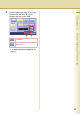Operating Instructions - Copying
68
Chapter 2 More Menus Features
Centring
The copying image can be centred automatically on selected paper.
z This function can be selected when the original is placed on the platen.
z As the original is placed on the platen, the position of the original may be erroneously detected if influenced by
ambient light.
z If the margin around the original is 5 mm wide or less, the original may not be correctly detected, and the copy
image may be unclear.
1
Open the ADF more than 45 degrees,
and then place original(s) on the platen.
z Refer to Placing Originals (Copy) in the
Operating Instructions (For Basic
Operations) of provided booklet.
2
Press the Copy key if set in other
function mode.
3
Select “More Menus”.
4
Select “Zoom/Effects”, and then
select “centering”.
5
Select the desired type of paper, and
then select “OK”.
6
Enter the desired number of copies.
7
Press the Start key.
z After finishing copying, press the Reset key
to return to the initial screen of the current
active mode.