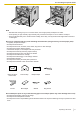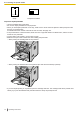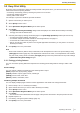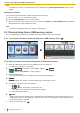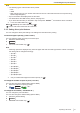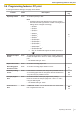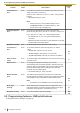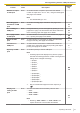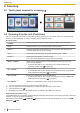Operating Instructions
Feature Code Description
Default
key
Number of copies
in USB print
#660 To set the number of copies to print. Enter the desired
number of copies from "01" to "99", using the dial keypad.
See page 75 for details.
Note
• The default setting is "01".
–
Recording paper
orientation in USB
print
#661 To set the recording paper orientation. See page 75 for
details. 1
N in 1 setting in
USB print
#662 Using this feature, you can save paper by printing 2, 4 or 8
pages onto 1 page. The documents’ size will be reduced to
fit the recording paper. See page 76 for details.
0
N in 1 page border
in USB print
#663 To select whether or not to print a line between the pages in
N in 1 printing. See page 76 for details.
0
Duplex in USB
print
#664 To select whether to print pages in duplex and also select
the type of binding. See page 76 for details.
0
Continuous in
USB print
#665 To select whether documents in different file formats are
printed onto 1 page when using layout printing and duplex
printing. See page 76 for details.
1
Input tray in USB
print
#669 To set the input tray to use for USB print.
Note
• Following options are displayed only when the paper
size and the media type match. If either is changed, this
setting will be changed accordingly.
– "#1+#2"
– "#1+#3"
– "#1+#4"
*1
– "#2+#3"
– "#2+#4"
*1
– "#3+#4"
*1
– "#1+#2+#3"
– "#1+#2+#4"
*1
– "#1+#3+#4"
*1
– "#2+#3+#4"
*1
– "#1+#2+#3+#4"
*1
*1 Only for models that support the lower input tray 2.
( )
1
Display sort
setting in USB
print
#672 The files and folders will be sorted by name or date.
– "OFF"
– "NAME ORDER"
– "DATE ORDER"
Note
• Selecting "NAME ORDER" or "DATE ORDER" will
require some time to sort the files and folders.
2
5.5 Programming features: USB print features
Operating Instructions 79