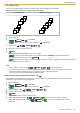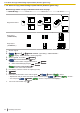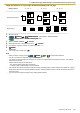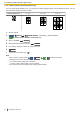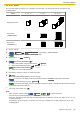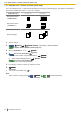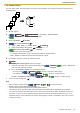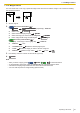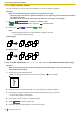Operating Instructions
7.3.6 N in 1 feature
You can save paper by copying 2, 4 or 8 pages onto one page. The documents will be reduced to fit the
recording paper.
N in 1
"2 in 1" "4 in 1" "8 in 1"
Original document
Page layout
("LANDSCAPE")
Page layout
("PORTRAIT")
1. Set the original.
2. : /COPY /PAGE LAYOUT (repeatedly): "PAGE LAYOUT"
: Display "PAGE LAYOUT" screen (page 86).
3. Select "N in 1" OK/SET
*1
4. For 2-line LCD models ( ):
1. Select the number of original documents. OK/SET
2. Select the desired page layout. OK/SET
For touch panel models ( ):
1. Select one of the desired items.
5. If necessary, enter the number of copies (up to 99).
6.
/START
When using the scanner glass, scan the 1st page.
: To scan the next page, place the document and press OK/SET . Repeat this until all the
documents are scanned, then press /START .
: To scan the next page, place the document and press "Scan". Repeat this until all the documents
are scanned, then press "Print".
*1
For 2-line LCD models only. ( )
Note
• After you finish copying, press : /STOP / : to reset this feature.
• You can save the previous page layout setting (feature #467).
• When the original document size and recording paper size are different, you can only make a 2 in 1, or 4 in
1 copied document.
For example, when using the 2 in 1 feature, you can copy 2 pages of an A5 size original onto an A4 size
recording paper.
7.3.6 N in 1 feature
Operating Instructions 95