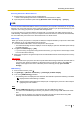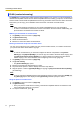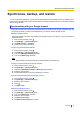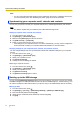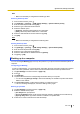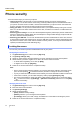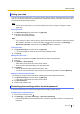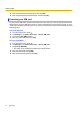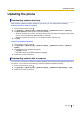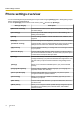Operation Manual
DLNA (content streaming)
The [DLNA] app is a multimedia content streaming app that allows you to connect your phone wirelessly to
other DLNA-compatible network devices. DLNA-compatible devices, including your phone, can be used to
stream content to other DLNA-compatible devices and copy or transfer content from one device to another.
This means you can enjoy your multimedia content even when it is stored on another device.
Note
• Refer to the operating instructions for your DLNA-compatible device for more information.
• In order to use this feature, each device must be connected on the same network. Additionally, your
phone must be connected to this network via Wi-Fi.
Watching content stored on another device
1. Tap [DLNA] in the Home screen or [App List].
2. Tap [External devices].
3. Select the desired device.
4. Browse for content and select the desired item.
Sending content from the phone to another device
You can use your phone to copy content from your phone to another device, or to stream content from
your phone to the other device without copying it.
Note
• In order to use this feature, you must first configure the Picture Jump feature in the [Picture
Album] app. Add [Upload (DLNA)] if you want to copy the content to the other device copying, and
add [Play from external device (DLNA)] if you want to stream the content to the other device
without copying it. For more information, see “Configuring Picture Jump” (page 49).
1. Tap [DLNA] in the Home screen or [App List].
2. Tap [Local content].
• The [Picture Album] app opens.
3. Browse for and select the desired picture or video.
4. Tap and hold the picture or video to display the Picture Jump feature.
5. Drag the picture or video to [Upload (DLNA)] (for copying) or [Play from external device (DLNA)]
(for streaming).
Note
• To set or change the destination device when uploading (copying) content, launch the [DLNA] app,
tap [Settings], tap the item displayed under [Upload to], and then specify the device.
Using the phone as a media server
1. Tap [DLNA] in the Home screen or [App List].
2. Tap [Media server].
• Once your phone’s media server is running, other DLNA-compatible devices can browse for and
view content that is stored on your phone.
3. To stop the media server, press .
62 User Guide
Connecting to other devices