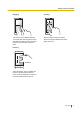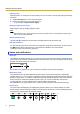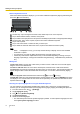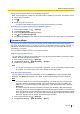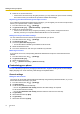User Guide
Using voice recognition when using the Android keyboard
When voice recognition is enabled, you can enter words by speaking to your phone. This feature requires
an active Internet connection.
1. Tap .
2. Speak the words or a sentence.
• Your phone automatically recognises the words and enters the text you spoke.
Enabling voice recognition when using the Android keyboard
1. From the Home screen, tap ® [Settings].
2. Tap [Language & input].
3. Turn on the [Google voice typing] checkbox.
4. Tap next to [Android keyboard].
5. Tap [Voice input key] and then select an option that displays the voice input option on the keyboard.
Account settings
You can enter your account information for services such as Google, Microsoft Exchange ActiveSync,
Facebook, and Twitter, so that you can use your phone to access these services. For some services, you
will need to access the service’s web site and create an account before you can register the account
information in your phone.
You can register multiple accounts to your phone if necessary.
Registering your Google account
You can register your Google account information in your phone and access Gmail, your Google contacts,
calendar, and other Google account services.
1. From the Home screen, tap ® [Settings].
2. Tap [Accounts & sync] ® [ADD ACCOUNT] ® [Google].
3. Follow the on-screen instructions.
Note
• If you forget your Google account user name or password, you can get help at the Google web site
by using the “can’t access account” link on the Google account login screen.
Registering your email account
You can register your email account information and use the [Email] app to send and receive email
messages. The [Email] app supports POP3, IMAP, and Microsoft Exchange ActiveSync accounts.
Note
• If you have a Gmail account, we recommend registering your Google account to the phone (as
opposed to using the following procedure). If you use the following procedure to register your
Gmail account, you will not be able to take advantage of certain Gmail features when using the
[Email] app.
• If you have a corporate email account that is provided by your institution’s Microsoft Exchange
ActiveSync server, we recommend registering your Microsoft Exchange ActiveSync account to the
phone (as opposed to using the following procedure). If you use the following procedure to register
your corporate email account, you will not be able to take advantage of certain Microsoft Exchange
ActiveSync features, such as contacts and calendar synchronisation.
1. From the Home screen, tap ® [Settings].
2. Tap [Accounts & sync] ® [ADD ACCOUNT] ® [Email].
User Guide 17
Getting to know your phone