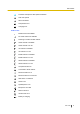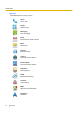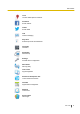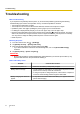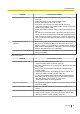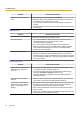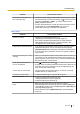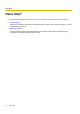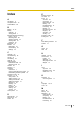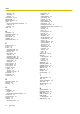Operating Instructions
Problem Cause and/or solution
Other party cannot hear your
voice
• Make sure you are not covering the microphone.
• Make sure that you are speaking into the microphone and that the
microphone is not too far from your mouth.
• If you are using a headset, make sure the headset is connected
properly.
• Reception may be poor in the current location. Move to another area
and try again.
SIM card issues
Problem
Cause and/or solution
“No SIM card” icon is displayed
• Make sure the SIM card is inserted properly.
SIM card is locked
• If you have enabled the SIM lock feature, the SIM card must be
unlocked each time your phone is turned on. See
“Locking the SIM card” (page 76).
• If the unlock code is entered incorrectly 3 times, it becomes
PUK-locked and can only be unlocked with the operator-provided
PUK (Personal Unblocking Key). Contact your mobile network
operator for more information.
SIM card is PUK-locked
• Once the SIM card is PUK-locked, it can only be unlocked with the
operator-provided PUK (Personal Unblocking Key). If the PUK is
entered incorrectly 10 times, the SIM card can no longer be used and
you must replace the SIM card. Contact your mobile network operator
for more information.
Connectivity issues
Problem
Cause and/or solution
Cannot connect to the Internet
when travelling, away from
home, etc.
• Use the phone’s Wi-Fi feature to connect to a Wi-Fi network. See
“Connecting to a Wi-Fi network” (page 25).
• To access the Internet by using a mobile network while roaming,
make sure that [Data roaming] is turned on. See
“Enabling data roaming” (page 25). Note that data transmission
charges may apply.
Cannot use Internet-based
services
• Make sure that the Internet and network settings in your phone are
correct. See “Connecting to mobile networks” (page 24).
Connectivity using Bluetooth
wireless technology, Android
Beam, or Wi-Fi Direct is not
working
• Make sure the other device supports the feature you are trying to use,
and that the corresponding feature of both devices is turned on.
• Move the devices closer to each other and try again.
• When using Android Beam, the two devices should be touching or
nearly touching.
• Refer to the operating instructions included with the other device for
proper operation and troubleshooting tips.
86 User Guide
Troubleshooting