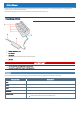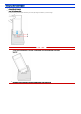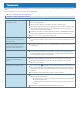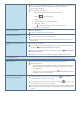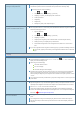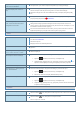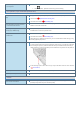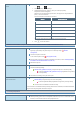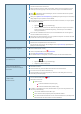User's Manual
Table Of Contents
- Personal ComputerModel No. FZ-55 SeriesOperating Instructions - Reference Manual
- Introduction
- Attaching/Detaching the keyboard
- Rear Expansion Area
- Front Expansion Area
- TOUGHBOOK Universal Bay
- Create a Recovery Disc
- About the Partition Structure
- Flash Memory Backup/Restore Function
- Description of Parts
- Turning On / Turning Off
- Touchpad
- Keyboard
- Screen Input Operation
- Important Tips
- Battery Power
- Sleep/Hibernation Functions
- Panasonic PC Settings Utility
- LAN
- Disabling/Enabling Wireless Communication
- Wireless LAN
- Bluetooth
- Wireless WAN
- GPS
- Saving Power
- Security Measures
- Concealed Mode
- Panasonic PC Day Night Mode Utility
- Setup Utility
- Handling and Maintenance
- Optical Disc Drive
- microSD Memory Card
- Smart Card
- RAM Module
- External Display
- USB Devices
- Serial Port
- Camera
- Contactless Smart Card Reader/RFID Reader
- Fingerprint Reader
- Discreted GPU
- SSD Pack
- Flash Memory Drive
- Port Replicator (CF-VEB541 series)
- Battery Charger
- Troubleshooting
- Hardware Diagnostics
- Reset your computer
- Installing Software
- Error Message
- Technical Information
- Erasing Flash Memory Data
- Specifications
- WARRANTY
Other startup problems.
Start in the Setup Utility ( Setup Utility) to return the Setup Utility settings (excluding the pass-
words) to the default values. Start the Setup Utility and make the settings again.
Remove all peripheral devices.
Checkto see if there was a diskerror.
1. Remove all peripheral devicesincluding an external display.
2.
Right-click (Start) - [File Explorer].
3. Click [This PC].
4. Right-click [Windows (C:)], and click [Properties].
5. Click [Tools] - [Check].
A standard user needs to enter an administrator password.
6. Follow the on-screen instructions.
Cannot turn off the computer.
Remove all peripherals.
It may take 1 or 2 minutes to turn off the computer.
Cannot enter sleep or hibernation.
Remove USB devices temporarily. If the problem persists, restart the computer.
It may take 1 or 2 minutes to enter sleep or hibernation.
The computer does not enter sleep or hibernation immediately after resuming. Wait approx-
imately 1 minute.
Cannot enter sleep or hibernation auto-
matically.
Disconnect peripheral devices.
If you connect to a network using wireless LAN function, select the profile and connect to the
access point ( Disabling/Enabling Wireless Communication).
If you do not use wirelessLAN function, turn off wireless LAN function ( Disabling/Enabling
WirelessCommunication).
Make sure that you are not using any software that regularly accesses the flash memory.
Entering Password
Forgot the password.
Supervisor Password or User Password: Contact PanasonicTechnical Support.
Administrator password:
If you have a password reset disk, you can reset the administrator password. Set the
diskand enter any wrong password, then follow the on-screen instructions and set a
new password.
If you do not have a password reset disk, reinstall ( Installing Software) and set up
Windows, and then set a new password.
Even after entering the password, pass-
word input screen is displayed again.
The computer may be in ten-key mode. If the NumLk indicator lights, press≪ Num
Lock≫ to disable the ten-keymode, and then input.
The computer may be in Caps Lock mode. If the Caps Lockindicator lights, press≪ Caps
Lock≫ to disable the Caps Lockmode, and then input.
Enter the password using the same keyboard that was used to set the administrator password
or user password, as the key layouts of the on-screen keyboard and some external keyboards
may differ.