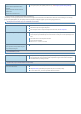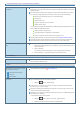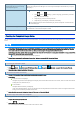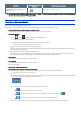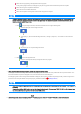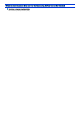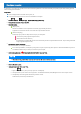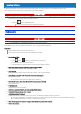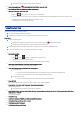User's Manual
Table Of Contents
- Personal ComputerModel No. FZ-55 SeriesOperating Instructions - Reference Manual
- Introduction
- Attaching/Detaching the keyboard
- Rear Expansion Area
- Front Expansion Area
- TOUGHBOOK Universal Bay
- Create a Recovery Disc
- About the Partition Structure
- Flash Memory Backup/Restore Function
- Description of Parts
- Turning On / Turning Off
- Touchpad
- Keyboard
- Screen Input Operation
- Important Tips
- Battery Power
- Sleep/Hibernation Functions
- Panasonic PC Settings Utility
- LAN
- Disabling/Enabling Wireless Communication
- Wireless LAN
- Bluetooth
- Wireless WAN
- GPS
- Saving Power
- Security Measures
- Concealed Mode
- Panasonic PC Day Night Mode Utility
- Setup Utility
- Handling and Maintenance
- Optical Disc Drive
- microSD Memory Card
- Smart Card
- RAM Module
- External Display
- USB Devices
- Serial Port
- Camera
- Contactless Smart Card Reader/RFID Reader
- Fingerprint Reader
- Discreted GPU
- SSD Pack
- Flash Memory Drive
- Port Replicator (CF-VEB541 series)
- Battery Charger
- Troubleshooting
- Hardware Diagnostics
- Reset your computer
- Installing Software
- Error Message
- Technical Information
- Erasing Flash Memory Data
- Specifications
- WARRANTY
Reset your computer
If operationson the unit become unstable, we recommend refreshing Windows. This involvesreinstalling the operating system while retaining personal
files and settings (Personalization).
Preparation
Remove all peripheralsand microSD memory card, etc.
Connect the AC adaptor and do not remove it untilinstallation is complete.
1.
Click (Start) - (Settings) - [Update & Security] - [Recovery].
2. Click [Get started] under “Reset this PC”.
3. Select the option.
[Keep my files]
Windows reinstallation can be completed in a short time (Approximately 30 minutes).
Applications and other items that do not come with this computer will be removed.
[Remove everything]
Select [Yes] or [No] under the “Keep thisPC set up for your workplace”.
[Just remove my files] (Approximately30 minutes)
[Remove files and clean the drive]
By fully cleaning, the deleted files cannot be recovered easily and the securitylevel will be increased. The processing time will be
longer (Approximately50 minutes).
4. Follow the on-screen instructions.
After the reinstallation, the computer will restart.
Do not interrupt installation, for example by turning off the computer or performing other operation. Otherwise installation may become
unavailable as Windows may not start up or the data may be corrupted.
5.
Perform Setup Windows (
OPERATING INSTRUCTIONS - Read Me First
).
N O T E
n The date and time, and the time zone may not be correct. Be sure to set them correctly.
6. Perform Windows Update.
7. <Only for model with TPM> Clear TPM.
1.
Right-click (Start) - [Run], then input “tpm.msc” and click [OK].
2. Click [Clear TPM…] under “Actions” on the right of the “Trusted Platform Module (TPM) Management on Local Computer” screen.
3. Click [Restart] of the “Manage the TPM security hardware” screen.
TPM is cleared, and the computer will restart.