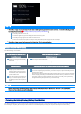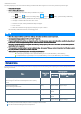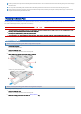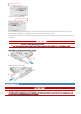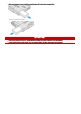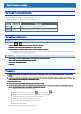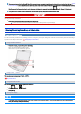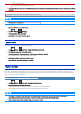User's Manual
Table Of Contents
- Personal ComputerModel No. FZ-55 SeriesOperating Instructions - Reference Manual
- Introduction
- Attaching/Detaching the keyboard
- Rear Expansion Area
- Front Expansion Area
- TOUGHBOOK Universal Bay
- Create a Recovery Disc
- About the Partition Structure
- Flash Memory Backup/Restore Function
- Description of Parts
- Turning On / Turning Off
- Touchpad
- Keyboard
- Screen Input Operation
- Important Tips
- Battery Power
- Sleep/Hibernation Functions
- Panasonic PC Settings Utility
- LAN
- Disabling/Enabling Wireless Communication
- Wireless LAN
- Bluetooth
- Wireless WAN
- GPS
- Saving Power
- Security Measures
- Concealed Mode
- Panasonic PC Day Night Mode Utility
- Setup Utility
- Handling and Maintenance
- Optical Disc Drive
- microSD Memory Card
- Smart Card
- RAM Module
- External Display
- USB Devices
- Serial Port
- Camera
- Contactless Smart Card Reader/RFID Reader
- Fingerprint Reader
- Discreted GPU
- SSD Pack
- Flash Memory Drive
- Port Replicator (CF-VEB541 series)
- Battery Charger
- Troubleshooting
- Hardware Diagnostics
- Reset your computer
- Installing Software
- Error Message
- Technical Information
- Erasing Flash Memory Data
- Specifications
- WARRANTY
Sleep/Hibernation Functions
Starting Up Your Computer Quickly
The sleep or hibernation functions allow you to shut off the computer without closing programs and documents. You can quickly return to the programs
and documents that you were working on before sleep or hibernation.
The sleep mode of thiscomputer supports the modern standby mode.
Function Recovery time Power supply
Sleep Short Required. (If power isnot supplied, alldata will be lost.)
Hibernation Rather long Not required. (However power is slightly consumed to keep the hibernation.)
Setting Sleep or Hibernation
Sleep
1.
Right-click or on the task tray, and click [Power Options].
2. Click [Change plan settings] of the power plan you want to change.
3. Select the setting for “Put the computer to sleep”, and then click [Save changes].
The setting for hibernation may change unexpectedly when you change the setting for sleep. Confirm that the time to enter hibernation
is 960 minutes (default setting) or longer (below).
Hibernation
1. After the step 2 of “Sleep” setting (above), click [Change advanced power settings].
2. Double-click [Sleep], and double-click [Hibernate after].
3. Click the item and select the setting.
4. Click [OK].
Precautions
Connect the AC adaptor if the computer will be in sleep for a long period of time. If you cannot use the AC adaptor, use hibernation
instead.
Using sleep or hibernation repeatedly may cause malfunction of the computer. To stabilize computer operation, restart Windows reg-
ularly (about once a week) without using sleep or hibernation.
Save the necessary data.
Close files you have opened from removable disks and network drives.
Do not enter sleep or hibernation in the conditions below, otherwise the data or file may be corrupted, sleep or hibernation may not
work, or malfunction may occur in the computer or the peripheral devices.
When the extended desktop function isactivated.
When any of the microSD Memory Card indicator and the drive indicator are on.
When playing/recording audio files or displaying motion video such as MPEGfiles.
When playing a DVD-Video. (onlyfor model with optical disc drive)
When writing to a disc. (only for model with optical disc drive)
When using communication software or network functions.
When using peripheral devices.
If the computer fails to work normally, restart the computer.