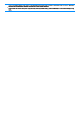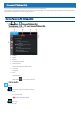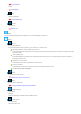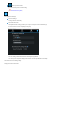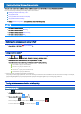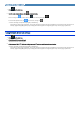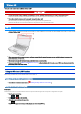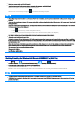User's Manual
Table Of Contents
- Personal ComputerModel No. FZ-55 SeriesOperating Instructions - Reference Manual
- Introduction
- Attaching/Detaching the keyboard
- Rear Expansion Area
- Front Expansion Area
- TOUGHBOOK Universal Bay
- Create a Recovery Disc
- About the Partition Structure
- Flash Memory Backup/Restore Function
- Description of Parts
- Turning On / Turning Off
- Touchpad
- Keyboard
- Screen Input Operation
- Important Tips
- Battery Power
- Sleep/Hibernation Functions
- Panasonic PC Settings Utility
- LAN
- Disabling/Enabling Wireless Communication
- Wireless LAN
- Bluetooth
- Wireless WAN
- GPS
- Saving Power
- Security Measures
- Concealed Mode
- Panasonic PC Day Night Mode Utility
- Setup Utility
- Handling and Maintenance
- Optical Disc Drive
- microSD Memory Card
- Smart Card
- RAM Module
- External Display
- USB Devices
- Serial Port
- Camera
- Contactless Smart Card Reader/RFID Reader
- Fingerprint Reader
- Discreted GPU
- SSD Pack
- Flash Memory Drive
- Port Replicator (CF-VEB541 series)
- Battery Charger
- Troubleshooting
- Hardware Diagnostics
- Reset your computer
- Installing Software
- Error Message
- Technical Information
- Erasing Flash Memory Data
- Specifications
- WARRANTY
Disabling/Enabling Wireless Communication
<Only for model with wireless LAN/2nd wireless LAN/Bluetooth/wireless WAN/GPS on wireless WAN/dedicated GPS>
There are several ways of disabling and enabling wirelesscommunication.
Switching the airplane mode using ≪ Fn≫
Using airplane mode
Turning wirelesscommunication on/off quickly
Using Network & Internet settings
Setting [Wireless Configuration] in the [Advanced] menu of the Setup Utility
N O T E
n For further information about Wireless LAN.
n For further information about Bluetooth.
n For further information about Wireless WAN.
n For further information about GPS.
Switching the airplane mode using ≪ Fn≫
1.
Press ≪ Fn≫ + ≪ F10≫ ( Key Combinations).
Using airplane mode
*1
1.
Click (Start) - (Settings) - [Network & Internet] - [Airplane mode]
*1
.
2.
To disable wireless communications, set “Airplane mode”
*1
to [On].
To enable wireless communications, set “Airplane mode”
*1
to [Off], and then;
set “Cellular” to [On] (for wireless WAN).
set “Wi-Fi”
*1
to [On] (for wireless LAN).
set “Wi-Fi 2”
*1
to [On] (for 2nd wirelessLAN).
set “Bluetooth” to [On] (for Bluetooth).
*1 : Screen messages are explained in [English (United States)].
(Depending on the language preference, some screen messages in these instructions are different from the actual screen messages. For example,
[Flight mode]/[WiFi]/[WiFi 2] may be displayed instead of [Airplane mode]/[Wi-Fi]/[Wi-Fi 2] in some language preference.)
Turning wireless communication on/off quickly
Turning on/off the Wi-Fi
1.
Click on the task tray.
2.
To turn off the Wi-Fi, click (Wi-Fi
*2
).
The icon changes to , and then the icon on the tasktray changes to .
To turn on the Wi-Fi, click . Then the icon changes to .