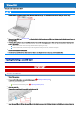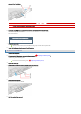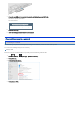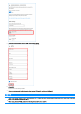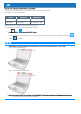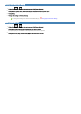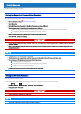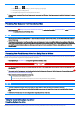User's Manual
Table Of Contents
- Personal ComputerModel No. FZ-55 SeriesOperating Instructions - Reference Manual
- Introduction
- Attaching/Detaching the keyboard
- Rear Expansion Area
- Front Expansion Area
- TOUGHBOOK Universal Bay
- Create a Recovery Disc
- About the Partition Structure
- Flash Memory Backup/Restore Function
- Description of Parts
- Turning On / Turning Off
- Touchpad
- Keyboard
- Screen Input Operation
- Important Tips
- Battery Power
- Sleep/Hibernation Functions
- Panasonic PC Settings Utility
- LAN
- Disabling/Enabling Wireless Communication
- Wireless LAN
- Bluetooth
- Wireless WAN
- GPS
- Saving Power
- Security Measures
- Concealed Mode
- Panasonic PC Day Night Mode Utility
- Setup Utility
- Handling and Maintenance
- Optical Disc Drive
- microSD Memory Card
- Smart Card
- RAM Module
- External Display
- USB Devices
- Serial Port
- Camera
- Contactless Smart Card Reader/RFID Reader
- Fingerprint Reader
- Discreted GPU
- SSD Pack
- Flash Memory Drive
- Port Replicator (CF-VEB541 series)
- Battery Charger
- Troubleshooting
- Hardware Diagnostics
- Reset your computer
- Installing Software
- Error Message
- Technical Information
- Erasing Flash Memory Data
- Specifications
- WARRANTY
The keyboard layout can be added or changed in the following steps.
1.
Click (Start) - (Settings) - [Time & Language] - [Language].
2. Click a language and click [Options].
3. Click [Add a keyboard] and choose a keyboard from the list.
n Remember your password. If you forget the password, you cannot use Windows. Creating a password reset disk beforehand is recom-
mended.
Preventing Your Computer from Unauthorized Use
You can set a start-up password to protect your computer from unauthorized use.
1.
Set the password ( Setting the Supervisor Password/User Password), and select [Enabled] in [Password On Boot] and/or [Password On
Resume] in the [Security] menu of the Setup Utility.
N O T E
n The [Password On Resume] of Setup Utility is effective when the computer was once shut down, and not effective when the computer
resume from sleep.
n If the Supervisor Password or User Password has been set, the password input screen will be displayed on starting-up of the Setup
Utility even though [Password On Boot] and/or [Password On Resume] is set to [Disabled]. If you set [Password On Boot] to [Enabled]
and set [Password on Reboot] to [Same as Boot], password input will also be required at Windows restart. ([Same as Boot] is the
default setting.)
Preventing Your Flash Memory Drive from Being Read or Written
The flash memory lock function protects the flash memory data from being read or written by removing the flash memory from the computer. (Note that
the flash memory lock does not guarantee complete protection of the data.)
1. Select [Enabled] in [Hard Disk Lock] in the [Security] menu of the Setup Utility.
IMPORTANT
n For the data being read/written on the original computer, the Setup Utility settings must be the same as when the flash memory drive
was removed.
n
You cannot use the flash memory lock function without setting the Supervisor Password. Set the Supervisor Password beforehand (
Setting the Supervisor Password/User Password).
n When you have your flash memory drive repaired.
Contact PanasonicTechnical Support.
Before sending back the flash memory drive, be sure to set the [Hard Disk Lock] to [Disabled].
N O T E
n The flash memory lock function works with the built-in flash memory. It does not work with the external hard disk.
n We recommend you to set [Password On Boot] to [Enabled] to ensure security though it is not required to enable the flash memory
lock.
n Note that the flash memory lock does not guarantee complete protection of the data.
<Only for model with optical disc drive>
Disabling Optical disc drive
Disable opticaldisc drive (optional) operation to prevent the drive from being read/written and from being used to start the computer.