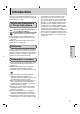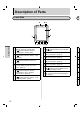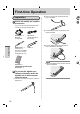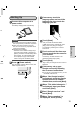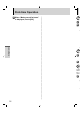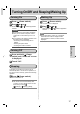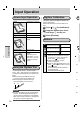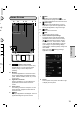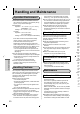Tablet User Manual
17
Turning On/Off and Sleeping/Waking Up
Turning On
1
Press (Power switch).
2
Drag to or .
When dragging to , Camera application
will start.
CAUTION
Do not press the power switch repeatedly.
Once you turn off this computer, wait for
10 seconds or more before you turn it on
again.
Do not perform the following operation until
the home screen is displayed.
• Connecting or disconnecting the AC
adaptor
• Pressing the power switch
• Touching the screen or buttons
Turning Off
1
Press and hold (Power
switch) until “Power off” screen
is displayed.
2
Touch “OK”.
Sleeping
At the time of purchase, the screen turns off
automatically after 1 minute with no operation. To
turn off the screen manually, perform the following
operation.
1
Press (Power switch).
The screen turns off.
NOTE
The screen turns off automatically after
1 minute. You can change time to turn the
screen off by touching
-
[
Settings] - [ Display] - [Sleep].
Waking Up
1
Press (Power switch).
The lock screen is displayed.
2
Drag to or .
When dragging to , Camera application
will start.
NOTE
Some applications (“Clock” etc.) will appear
before the lock screen is displayed. After
that application is closed, the lock screen is
displayed.
Getting Started