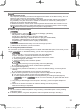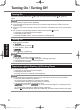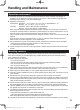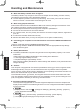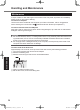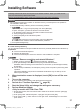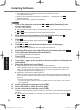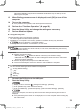Operating Instructions
29
Useful Information
Otherwise installation may become unavailable as Windows may not start up or the
data may be corrupted.
13 When Ending process screen is displayed, touch [OK] to turn off the
computer.
14 Turn on the computer.
l
If the password is requested, enter the Supervisor Password.
15 Perform the “First-time Operation” (
è
page 20).
16 Start the Setup Utility and change the settings as necessary.
17 Perform Windows Update.
n
Using Recovery Disc
Use the Recovery Disc in the following conditions.
You have forgotten the administrator password.
Installation is not complete. The recovery partition in the ash memory may be broken.
<Only for Windows 7 downgrade model>
To change OS from Windows 7 to Windows 8, or vice versa.
NOTE
l
To change OS from 32 bit to 64 bit, or vice versa, install OS using the recovery
partition in the ash memory.
Preparation
l
Prepare the following items:
• Recovery Disc (
è
Reference Manual “Recovery Disc Creation Utility”)
• USB DVD drive (optional) (refer to recent catalogs and other sources for information
about the products available)
l
Remove all peripherals (except for the USB DVD drive).
l
Connect the AC adaptor and do not remove it until installation is complete.
NOTE
l
You can use the following buttons instead of the keyboard.
: F2 key (Default setting)
: ↓ key
: ↑ key
: Enter key
: Tab key
1 Connect the DVD drive to the USB port.
2 Start the Setup Utility.
A
Display “Charm” and touch
- [Change PC settings] - [General].
B
Touch [Restart now] under “Advanced startup”.
C
Touch [Troubleshoot] - [Advanced options] - [UEFI Firmware Settings] - [Restart].
Turn on the computer, and touch top left of the screen while [Panasonic] boot screen is
displayed.
l
If the [Panasonic] boot screen is not displayed, turn on the computer while touching top
left of the screen.
DFQW5716XAT_FZ-G1mk1_8_7_OI_M.indb 29 2013/05/09 18:39:56