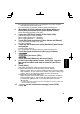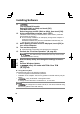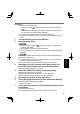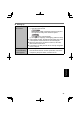Instruction Manual
44
Useful Information
Installing Software
8 Touch [Exit] and double-touch your DVD drive in [Boot
Override].
The computer will restart.
9 Touch [Reinstall Windows] and touch [Next].
10
At the confi rmation message, touch [YES].
11 At the License Agreement screen, touch [Yes, I agree to
the provisions above and wish to continue!] and touch
[Next].
12 Touch [Next].
If the option is displayed, select the setting and touch [Next].
[Reinstall Windows to the System Disk to factory default.]
Select this option when you want to install Windows to the factory default.
After installation, you can create a new partition. For how to create a new
partition, refer to “To change the partition structure” (
page 28).
[Reinstall to the OS related partitions.]
*2
Select this option when the hard disk has already been divided into
several partitions and you want to keep the partition structure. For how
to create a new partition, refer to “To change the partition structure”
(
page 28
).
*2
This does not appear if Windows cannot be installed to the recovery partition and
the area usable by Windows.
13 At the confi rmation message, touch [YES].
Installation starts according to the instructions on the screen. (It will take
approximately 30 - 45 minutes.)
Do not interrupt installation, for example by turning off the computer.
Otherwise installation may become unavailable as Windows may not
start up or the data may be corrupted.
14 When Ending process screen is displayed, remove the
Recovery Disc and DVD Drive and then touch [OK].
Follow the on-screen instructions.
Some models may take approximately 40 minutes.
15 Perform the “First-time Operation” (
page 26).
16 Start the Setup Utility and change the settings as neces-
sary.
17 Perform Windows Update.
18
<Only for model with TPM> Clear TPM
(
page 40).
CPE02825ZA_FZ-M1mk1-8.1_OI_E.indb 44CPE02825ZA_FZ-M1mk1-8.1_OI_E.indb 44 2014/02/14 13:03:372014/02/14 13:03:37