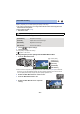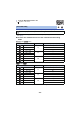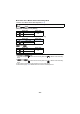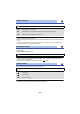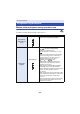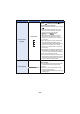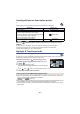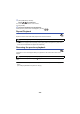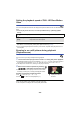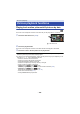User Manual
- 97 -
Creating still picture from motion picture
A single frame from the recorded motion picture can be saved as a still picture.
* series/ series only
Press the button fully at the location to be saved as a still picture during
playback.
≥ It is convenient to use Pause, Slow-motion Playback and Frame-by-frame Playback.
≥ Date the motion picture was recorded will be registered as date of the still picture.
≥ Quality will be different from the normal still picture.
Highlight & Time Frame Index
An image of one scene is displayed as a thumbnail at set search condition. Scene can be played
back from any midway point of the scene you wish to see.
≥ Operate the zoom lever to side and change over the
thumbnail display to Highlight & Time Frame Index. (l 31)
1 Touch .
≥ To display the next (previous) page:
j Slide the thumbnail display upward (downward) while touching
it.
j Touch (up) / (down) on the thumbnail scroll lever. (l 30)
2 Touch the desired search condition.
≥ [FACE] and [HIGHLIGHT] are not available when you play back a 4K MP4 scene*, MP4/iFrame
scene or scene recorded as Backup for Twin Camera.
* series/ series only
≥ When select [FACE], it will select the portion for which Face Recognition was performed from the
scenes judged to be clearly recorded. This will then be displayed as a thumbnail.
≥ A portion judged to be clearly recorded will be detected and displayed in thumbnail if you select
[HIGHLIGHT].
Scene type Picture size
4K MP4 scenes
*
(3840k2160)
AVCHD scenes
Scenes recorded as Backup for Twin Camera
Scenes recorded in the recording format [MP4/iFrame]
Scenes saved in MP4 (1920k1080/25p)
Scenes saved in MP4 (1280k720/25p)
(1920k1080)
Scenes saved in MP4 (640k360/25p) (640k360)
[3 SEC.]/[6 SEC.]/[12 SEC.]/[MINUTES]/[FACE]/[HIGHLIGHT]
8.3M
2.1M
0.2M
WX970
VX870
WX970
VX870