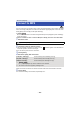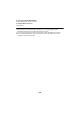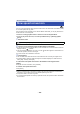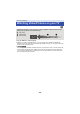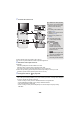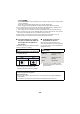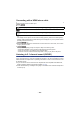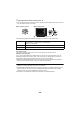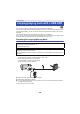User Guide
Table Of Contents
- Read this first
- Contents
- Preparation
- Basic
- Advanced (Recording)
- Advanced (Playback)
- Copy/Dubbing
- Wi-Fi
- Wireless Twin Camera
- With a PC
- Others
- 121 -
You can convert and copy AVCHD scenes, scenes recorded as Backup for Twin Camera, and MP4
scenes. The image quality will be converted into a format that supports playback on a PC and online
sharing (MP4 (1280k720/30p) or MP4 (640k360/30p)).
≥ /
4K MP4 scenes can also be converted to high-definition picture quality (MP4 (1920k1080/30p))
scenes and copied.
≥ Scenes recorded in iFrame or saved as MP4 (640k360/30p) cannot be converted to MP4.
1 Select the menu.
2 Touch the scene you want to convert.
≥ The scene selection is made as you touch it, and the indication appears on the thumbnail. To
cancel the operation, touch the scene again.
≥ You can select up to 99 scenes in succession.
3 Touch [Enter].
4 Select the quality after conversion.
≥ MP4 scenes after conversion are saved to the same media as the scenes before conversion.
5 Touch [YES].
≥ To continue converting scenes to MP4, repeat steps 2 to 5.
Advanced (Playback)
Convert to MP4
: [EDIT SCENE] # [CONVERT TO MP4]
[FHD(1920k1080/30p)]
*1
: Convert to MP4 (1920k1080/30p) and copy.
[HD(1280k720/30p)]
*2
: Convert to MP4 (1280k720/30p) and copy.
[VGA(640k360/30p)]: Convert to MP4 (640k360/30p) and copy.
*1 /
This quality is displayed only when a 4K MP4 scene is selected.
*2 You cannot convert and copy MP4 [720/30p] scenes.
WX970
VX870
MENU
WX970
VX870