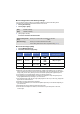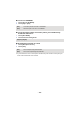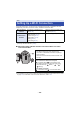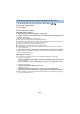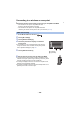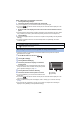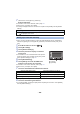User Guide
Table Of Contents
- Read this first
- Contents
- Preparation
- Basic
- Advanced (Recording)
- Advanced (Playback)
- Copy/Dubbing
- Wi-Fi
- Wireless Twin Camera
- With a PC
- Others
- 175 -
To use the Wi-Fi function, connect this unit to a wireless access point or smartphone via Wi-Fi.
≥ Depending on the Wi-Fi connection method, available Wi-Fi functions differ.
≥ If you select [History], you can set up a Wi-Fi connection that uses the connection settings of a
previously used Wi-Fi function. (l 183)
∫ About the status indicator and the connection status icon when
connected to Wi-Fi
≥ For information on how to set up a Wi-Fi connection for the Wireless Twin Camera function, refer
to page 194; for information on the connection status icons, refer to 199.
Wi-Fi
Setting Up a Wi-Fi Connection
Wi-Fi connection
methods
Connecting to a wireless access
point (l 178)
Setting up a direct connection to a
smartphone (l 181)
Available Wi-Fi
functions
≥ [Link to Cell] (l 148)
≥ [Baby Monitor] (l 152)
≥ [Home Cam] (l 155)
≥ [DLNA Play] (l 162)
≥ [Copy] (l 164)
≥ [Live Cast] (l 168)
≥ [Link to Cell] (l 147)
A Lit green
≥ The status indicator is lit green while this unit is
connected to a destination device after completing a
Wi-Fi connection.
≥ When Wi-Fi is disconnected, the status indicator is lit
red again.
B The connection status icon
When connected to wireless access point:
connected to Wi-Fi/ not connected to Wi-Fi
≥ The display will change as follows according to the
radio wave intensity: (Weak) # # #
(Strong).
When directly connected:
connected to Wi-Fi/ not connected to Wi-Fi