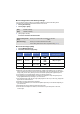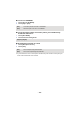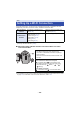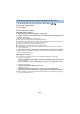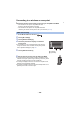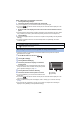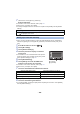User Guide
Table Of Contents
- Read this first
- Contents
- Preparation
- Basic
- Advanced (Recording)
- Advanced (Playback)
- Copy/Dubbing
- Wi-Fi
- Wireless Twin Camera
- With a PC
- Others
- 179 -
Enter a PIN code to set the Wi-Fi connection
1 Touch [PIN code] in Step 6.
2 Touch the wireless access point to be connected.
≥ If you touch [Refresh], you can search for wireless access points again.
≥ If you touch and select a wireless access point, all characters will be displayed. In this
case, touch [ENTER].
3 Enter the PIN code displayed on this unit screen into the wireless access
point.
≥ For further details, please read the operating instructions for the wireless access point. (When
using a tethering connection, please read the operating instructions for the smartphone.)
4 Touch [NEXT].
≥ A message is displayed when the connection is complete. Touch [ENTER], and exit [Wireless
Settings].
≥ A message is displayed when the connection attempt fails. Touch [ENTER], and set the
connection again.
≥ Confirm Encryption key (Password) of the selected wireless access point if the network
authentication is encrypted.
1 Press Wi-Fi button on this unit.
2 Touch [Wi-Fi Setup].
3 Touch [Wireless Settings].
4 Touch the part with no display of a wireless
access point.
≥ For information on how to delete wireless access points or
change the search order of wireless access points, please
refer to [Wireless Settings] on page 186.
5 Touch [Search for wireless network].
6 Touch the wireless access point to connect.
≥ If you touch [Refresh], you can search for wireless access
points again.
≥ If you touch and select a wireless access point, all characters will be displayed. In this
case, touch [ENTER].
≥ When no wireless access points are displayed, refer to “Setting up a connection manually”.
(l 180)
≥ If an Encryption key (Password) is not set, the connection is complete and a message is
displayed. Touch [ENTER], and exit [Wireless Settings].
Confirming that the Wi-Fi connection is complete
j The status indicator of this unit is lit green
j is displayed on the screen
Searching for wireless access points to set up a connection
A [Delete]
B [ENTER]