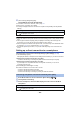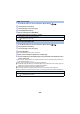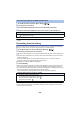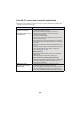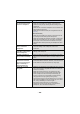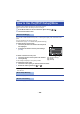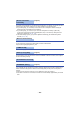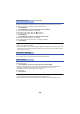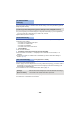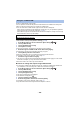User Guide
Table Of Contents
- Read this first
- Contents
- Preparation
- Basic
- Advanced (Recording)
- Advanced (Playback)
- Copy/Dubbing
- Wi-Fi
- Wireless Twin Camera
- With a PC
- Others
- 181 -
9 (When selecting [WEP]/[TKIP]/[AES])
Touch [INPUT], then enter the Password.
≥ For details on how to enter characters, refer to page 104.
≥ When the entry is complete, touch [Enter].
≥ A message is displayed when the connection is complete. Touch [ENTER], and exit [Wireless
Settings].
≥ Check the wireless access points instruction manual and settings when a saving wireless access
point.
≥ The Encryption methods are [AES], [TKIP] and [WEP] in descending order of strength. We
recommend you connect with the strongest possible Encryption method.
≥ When the signal of the wireless access point is weak, a connection may not be established. Refer
to “Messages” (l 221) and “Troubleshooting” (l 223) for details.
≥ Transmission speed may decrease, or may not be usable depending on the environment it is
used in.
Setting up a direct connection to a smartphone
Check the [Direct Connection Password] setting in [Wi-Fi Setup]. (l 187)
≥ The default setting is [OFF].
Select [ON] as needed, for example when the setting seems necessary for your Wi-Fi environment.
≥ When [Direct Connection Password] is set to [OFF]
j Proceed to the following “Connecting with [Direct Connection Password] set to [OFF]”
≥ When [Direct Connection Password] is set to [ON]
If your smartphone is compatible with WPS, refer to “[WPS Connection]”. If not, refer to
“Connecting with QR code”.
[HC-WX970PP]/[HC-VX870PP]/[HC-V770PP]:
Enter SSID and Password or scan QR code to connect.
j Proceed to the following [WPS Connection]
j Proceed to the following “Connecting with QR code”
j Proceed to the following “Connecting by entering an SSID and Password”
1 Press Wi-Fi button on this unit and touch [Wi-Fi Setup].
2 Touch [Direct Connection].
3 On the smartphone, select the SSID displayed on this unit from the Wi-Fi
setup menu.
Confirming that the Wi-Fi connection is complete
j The status indicator of this unit is lit green
j is displayed on the screen
Connecting with [Direct Connection Password] set to [OFF]
Confirming that the Wi-Fi connection is complete
j The status indicator of this unit is lit green
j is displayed on the screen