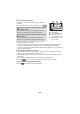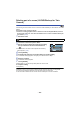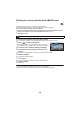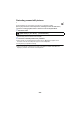User manual
Table Of Contents
- Read this first
- Contents
- Preparation
- Basic
- Advanced (Recording)
- Using the zoom
- Level Shot Function [V380]
- HDR Movie Mode [W580]
- Recording with the Sub Camera (Twin Camera) [W580]
- Recording with the Backup for Twin Camera Function
- Changing the Recording Mode
- Manual recording
- Recording with the Touch Function
- Recording functions of operation icons
- Recording functions of menus
- Advanced (Playback)
- Copy/Dubbing
- Wi-Fi
- Wireless Twin/Multi-Camera
- Wireless Twin/Multi-Camera function
- Using a Smartphone as a Wireless Sub Camera
- When connecting a smartphone to this unit as a Wireless Sub Camera for the first time (To use the Wireless Twin Camera function)
- When connecting a smartphone to this unit as a Wireless Sub Camera for the first time (To use the Wireless Multi-Camera function)
- When connecting for the second time or later
- Terminating the connection
- Recording with a Wireless Sub Camera (Wireless Twin/Multi-Camera)
- If the Wi-Fi connection cannot be established (Wireless Twin/Multi- Camera)
- With a PC
- Others
- 110 -
Protecting scenes/still pictures
Scenes/still pictures can be protected so that they are not deleted by mistake.
(Even if you protect some scenes/still pictures, formatting the media will delete them.)
≥ Press the recording/playback button to switch this unit to the Playback Mode.
1 Select the menu.
* [TRANSFER/PROTECT] is displayed when using the Eye-Fi card that is set as the selected
transfer setting device in advance on the computer.
2 Touch the scene/still picture to be protected.
≥ When touched, the scene/still picture is selected and the indication appears on the
thumbnail. Touch the scene/still picture again to cancel the operation.
≥ Touch [Return] to complete the settings.
≥ When the thumbnails of still pictures recorded in Stop Motion Animation Assist Mode are
displayed, protection cannot be set on the still pictures.
: [VIDEO SETUP] or [PICT. SETUP] # [SCENE PROTECT]
*
MENU