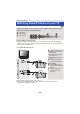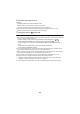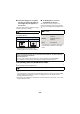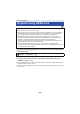User manual
Table Of Contents
- Read this first
- Contents
- Preparation
- Basic
- Advanced (Recording)
- Using the zoom
- Level Shot Function [V380]
- HDR Movie Mode [W580]
- Recording with the Sub Camera (Twin Camera) [W580]
- Recording with the Backup for Twin Camera Function
- Changing the Recording Mode
- Manual recording
- Recording with the Touch Function
- Recording functions of operation icons
- Recording functions of menus
- Advanced (Playback)
- Copy/Dubbing
- Wi-Fi
- Wireless Twin/Multi-Camera
- Wireless Twin/Multi-Camera function
- Using a Smartphone as a Wireless Sub Camera
- When connecting a smartphone to this unit as a Wireless Sub Camera for the first time (To use the Wireless Twin Camera function)
- When connecting a smartphone to this unit as a Wireless Sub Camera for the first time (To use the Wireless Multi-Camera function)
- When connecting for the second time or later
- Terminating the connection
- Recording with a Wireless Sub Camera (Wireless Twin/Multi-Camera)
- If the Wi-Fi connection cannot be established (Wireless Twin/Multi- Camera)
- With a PC
- Others
- 111 -
You can convert and copy AVCHD scenes, scenes recorded as Backup for Twin Camera, and MP4
scenes. The image quality will be converted into a format that supports playback on a PC and online
sharing (MP4 (1280k720/30p) or MP4 (640k360/30p)).
≥ Scenes recorded in iFrame or saved as MP4 (640k360/30p) cannot be converted to MP4.
1 Select the menu.
2 Touch the scene you want to convert.
≥ The scene selection is made as you touch it, and the indication appears on the thumbnail. To
cancel the operation, touch the scene again.
≥ You can select up to 99 scenes in succession.
3 Touch [Enter].
4 Select the quality after conversion.
≥ MP4 scenes after conversion are saved to the same media as the scenes before conversion.
5 Touch [YES].
≥ To continue converting scenes to MP4, repeat steps 2 to 5.
To stop converting to MP4 halfway
Touch [CANCEL] during format conversion.
To exit the MP4 conversion
Touch [Return].
≥ A scene recorded over a long time may take time.
≥ When the following scenes are converted to MP4 scenes and copied, those exceeding 4 GB
(approx.) or 30 minutes (approx.) will be automatically divided:
j Scenes recorded with [1080/50M] in [MP4/iFrame]
j AVCHD scenes
j Scenes recorded as Backup for Twin Camera
≥ If you convert protected scenes to MP4, their protection will be cleared after the conversion.
≥ Scenes recorded as Backup for Twin Camera will be saved as normal MP4 scenes when
converted to MP4 scenes and copied.
Advanced (Playback)
Convert to MP4
: [EDIT SCENE] # [CONVERT TO MP4]
[HD (1280k720/30p)]
*
: Convert to MP4 (1280k720/30p) and copy.
[VGA (640k360/30p)]: Convert to MP4 (640k360/30p) and copy.
* You cannot convert and copy MP4 [720/30p] scenes.
MENU