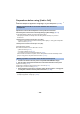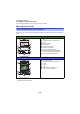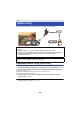User manual
Table Of Contents
- Read this first
- Contents
- Preparation
- Basic
- Advanced (Recording)
- Using the zoom
- Level Shot Function [V380]
- HDR Movie Mode [W580]
- Recording with the Sub Camera (Twin Camera) [W580]
- Recording with the Backup for Twin Camera Function
- Changing the Recording Mode
- Manual recording
- Recording with the Touch Function
- Recording functions of operation icons
- Recording functions of menus
- Advanced (Playback)
- Copy/Dubbing
- Wi-Fi
- Wireless Twin/Multi-Camera
- Wireless Twin/Multi-Camera function
- Using a Smartphone as a Wireless Sub Camera
- When connecting a smartphone to this unit as a Wireless Sub Camera for the first time (To use the Wireless Twin Camera function)
- When connecting a smartphone to this unit as a Wireless Sub Camera for the first time (To use the Wireless Multi-Camera function)
- When connecting for the second time or later
- Terminating the connection
- Recording with a Wireless Sub Camera (Wireless Twin/Multi-Camera)
- If the Wi-Fi connection cannot be established (Wireless Twin/Multi- Camera)
- With a PC
- Others
- 132 -
Preparations before using [Link to Cell]
Install the smartphone application “Image App” on your smartphone. (l 158)
Operate this unit and the smartphone to set up a direct connection.
Check the [Direct Connection Password] setting in [Wi-Fi Setup]. (l 171)
≥ The default setting for [Direct Connection Password] is [OFF].
Select [ON] as needed, for example when the setting seems necessary for your Wi-Fi
environment.
≥ When [Direct Connection Password] is set to [OFF]
j Proceed to “When [Direct Connection Password] is set to [OFF]” in “Using [Link to Cell] with a
direct connection”. (l 133)
≥ When [Direct Connection Password] is set to [ON]
[HC-W580PP]/[HC-V380PP]:
Enter SSID and Password or scan QR code to connect.
j [WPS Connection] (l 165)
j Connecting with QR code (l 166)
j Connecting by entering an SSID and Password (l 166)
When the Wi-Fi connection is complete, refer to “When [Direct Connection Password] is set to
[ON]” in “Using [Link to Cell] with a direct connection”. (l 134)
1 Check if the wireless access point is compatible with IEEE802.11b/g/n.
2 Set up a Wi-Fi connection between this unit and the wireless access point.
≥ [WPS Connection] (l 161)
≥ Searching for wireless access points to set up a connection (l 162)
≥ Setting up a connection manually (l 163)
3 When the Wi-Fi connection is complete, follow the procedure in “Using [Link
to Cell] with a wireless access point connection”. (l 134)
≥ Using [Wi-Fi Setup Wizard], you can also set up a Wi-Fi connection in conjunction with the
smartphone application “Image App”. (l 160)
Setting up a direct Wi-Fi connection between this unit and a
smartphone
Setting up a Wi-Fi connection via a wireless access point